You can use the Side by Side tool to compare two scenarios and display them next to each other for spatial and quantitative comparison. The tool divides the map display into two maps, each displaying a different scenario and all the operational data you have added to your project. You can synchronize the two maps so that when you pan one map to a different location or zoom to another extent, the other map automatically pans or zooms to the same location and extent.
Complete the following steps to compare two scenarios side by side using the Side by Side tool:
- Click the Evaluate tab.
- Click Side by Side.

Your project's map is split into two maps.
- Click the scenario drop-down arrow in the corner of each map to switch to a different scenario.
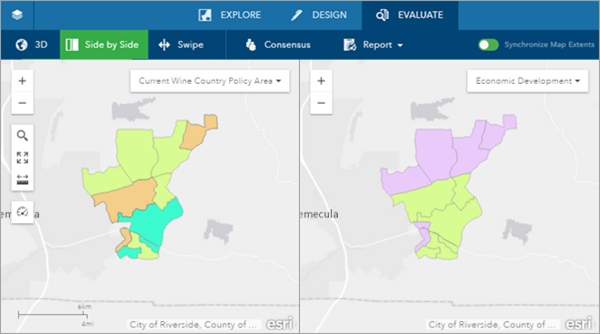
- Optionally, click Synchronize Map Extents to turn the synchronized map display on or off.
- Optionally, click the dashboard button
 to display the dashboard in each map.
to display the dashboard in each map.