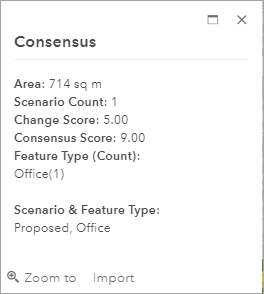Planning is a process of collaboration between stakeholders. During a planning project, it is common to have conflicts in proposed plans. One of the goals in planning is to resolve conflicts and reach a consensus to make decisions. ArcGIS GeoPlanner provides a Consensus tool to help you visualize the degree of consensus in land use between multiple plans or scenarios.
Areas of agreement and disagreement
The GeoPlanner Consensus tool identifies planning areas that are better fit for a proposed change. The Consensus tool creates an output layer that contains consensus and change scores. This layer and its scores can help planners and designers understand the degree of agreement and interest for change in a project area. The consensus output layer is rendered by the consensus score in a color ramp, with deeper red indicating higher disagreement and deeper green indicating more consensus and agreement.
Change score
The change score is computed by dividing the count of features for an area by the total count of participating scenarios. Results are mapped at a 1-to-9 scale. For example, 10 scenarios participate in a consensus process, and 6 out of 10 scenarios cover the area of interest. The change score is computed as 6 divided by 10, which is 0.6. This score is then mapped to a 1-to-9 scale, with a final change score of 6.
The change scores should be interpreted on a relative basis. Higher scores indicate more interest to make changes to the area, and lower scores indicate less interest to make changes among all the proposed plans or scenarios.
Consensus score
When calculating consensus scores, the Consensus tool makes use of the attribute that denotes feature types. For example, a land-use type field is used to denote whether land is residential, commercial, industrial, or agricultural. Symbols for different feature types are assigned based on the same field before the feature service is published. The Consensus tool uses this field to compute consensus scores in one of the following ways:
- If the feature type field is a text field, the consensus score is computed by dividing the count of the feature type that occurs the most by the total count of features for the geometry and mapping the result to a 1-to-9 scale. For example, there are 10 scenarios participating in finding the consensus. If 6 out of 10 scenarios cover the area of interest and the feature types from those 6 scenarios are agricultural, agricultural, residential, park, commercial, and agricultural, the feature type that occurs the most is agricultural, with a count of 3.The total count of features for the area of interest is 6 because the other 4 scenarios do not cover this area. The consensus score is first computed as 3 divided by 6, which is 0.5, and mapped to a 1-to-9 scale, with a final consensus score of 5.
- If the feature type field is a numeric field, the consensus score for a geometry is computed differently. The numeric feature type field is usually used in suitability layers that can also be used as scenario layers. GeoPlanner requires that such suitability layers be preclassified and that a numeric field be used to indicate the rank of suitability. The field value must range from 1 to 9. In this case, the consensus scores are computed by dividing the sum of the field values by the total count of features for that geometry and mapping the result to a 1-to-9 scale. For example, there are 10 scenarios participating in the finding consensus process, 6 out of 10 scenarios cover the area of interest, and the field values are 6, 7, 7, 8, 7, and 9. The consensus score is first computed as the sum of the field values (6, 7, 7, 8, 7, and 9) divided by 6, which is 7.3, and mapped to a 1-to-9 scale, with a final consensus score of 7.
The consensus scores should be interpreted on a relative basis. Higher scores indicate more agreement, and lower scores indicate less agreement.
Use the Consensus tool
Complete the following steps to create a layer using the Consensus tool that symbolizes the degree of agreement:
- Click the Evaluate tab.
- Click Consensus to display the Consensus tool.
- Choose one polygon feature layer from the drop-down list of feature layers.
Only polygon layers are listed.
- Optionally, click the Feature Type Filter button and choose one or more subtypes.
- Check or uncheck the participating scenarios.
- Identify the statistical method to use.
- Choose a rendering method.
- Provide a name for the output layer.
- Check or uncheck the option to use the active map extent.
- Click Run Analysis.
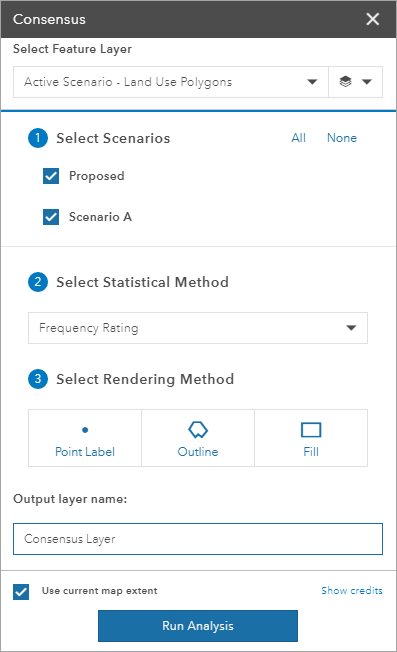
The resulting layer is added to the active project map, shared to the project team, and appropriately tagged for future data search purposes. The status of this process is tracked on the Jobs tab in the Contents window. You can also identify a consensus feature to display a scenario count, change score, consensus score, feature type, and other information in an Consensus pop-up containing attributes.