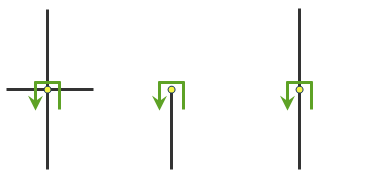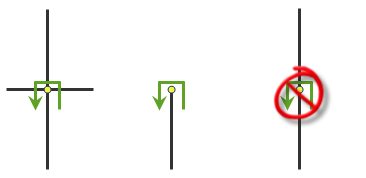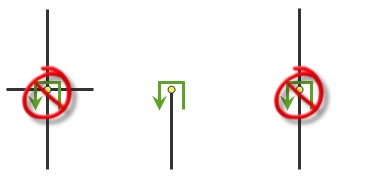https://machine.domain.com/webadaptor/rest/services/Routing/NetworkAnalysis/NAServer/OriginDestinationCostMatrix/solveODCostMatrix?origins=
{"spatialReference":{"wkid":102100},"features":[{"geometry":{"x":-13042381.897669187,"y":3857625.761983883},"attributes":{"ObjectID":1,"Name":"San Diego"}},
{"geometry":{"x":-13163008.811087687,"y":4035986.6896486743},"attributes":{"ObjectID":2,"Name":"Los Angeles"}}]}&destinations={"spatialReference":{"wkid":102100},"features":[{"geometry":{"x":-13042381.897669187,"y":3857625.761983883},"attributes":{"ObjectID":1,"Name":"San Diego"}},
{"geometry":{"x":-13163008.811087687,"y":4035986.6896486743},"attributes":{"ObjectID":2,"Name":"Los Angeles"}}]}&f=pjson&token=<yourToken>- URL:https://<nalayer-url>/solveODCostMatrix
- Version Introduced:10.8.1
Description
Use the travel cost matrix service to create an origin-destination (OD) cost matrix from multiple origins to multiple destinations. A travel cost matrix is a table that contains the cost, such as the travel time or travel distance, from every origin to every destination. It also ranks the destinations that each origin connects to in ascending order based on the minimum cost required to travel from that origin to each destination. When generating a travel cost matrix, you can specify the maximum number of destinations to find for each origin and the maximum time or distance to travel when searching for destinations.
The results from the travel cost matrix service often become input for other spatial analyses when the cost to travel on the street network is more appropriate than straight-line cost. For example, predicting the movement of people in a city is better modeled with costs based on street networks, since people tend to travel on roads and pedestrian paths.
The travel time, distance, or both for each origin-destination pair is stored in the output matrix (default) or as part of the attributes of the output lines, which can have no shapes or a straight-line shape. Even though the lines are straight, they always store the travel time and travel distance based on the street network, not based on Euclidean distance.
Tip:
The closest facility and travel cost matrix services perform similar analyses; the main difference is in the output and the computation speed. The Travel cost matrix service generates results faster but cannot return lines that follow the underlying streets or driving directions. It is designed to quickly solve large M x N problems and, as a result, does not internally contain the information required to generate route shapes and driving directions. Alternatively, the Closest facility service can return routes that follow the underlying streets and directions but is slower to run than the Travel cost matrix service. If you need driving directions or true shapes of routes, use the Closest facility service; otherwise, use the Travel cost matrix service to reduce the computation time.
The solve operation is performed on a network layer resource of type Origin Destination Cost Matrix.
You can provide arguments to the solveODCostMatrix operation as query parameters defined in the parameters table below.
Update at 11.0
- Use locateSettings to specify settings that affect how inputs are located.
- Use returnEmptyResults to return empty results instead of error when the request fails.
Specify whether the service will return empty results instead of the error property when the request fails.
Updates at 10.9.1
Use geometryPrecision and geometryPrecisionZ to specify the output geometry precision for X, Y, and Z coordinates.
Request parameters
| Parameter | Description |
|---|---|
| origins (Required) | Specifies the starting points from which to travel to the destinations. Syntax: |
| destinations (Required) | Specifies the ending point locations to travel to from the origins. Syntax: |
| token (Required) | Provides the identity of a user that has the permissions to access the service. |
| f (Optional) | Specifies the response format. The default value is html. Values: html | json | pjson |
| travelMode (Optional) | Specifies the mode of transportation for the analysis. Value: JSON object |
| defaultCutoff (Optional) | Specifies the travel time or travel distance value at which to stop searching for destinations. |
| defaultTargetDestinationCount (Optional) | Specifies the number of destinations to find per origin. |
| outputType (Optional) | Specifies the type of output returned by the service. Values: esriNAODOutputSparseMatrix | esriNAODOutputStraightLines | esriNAODOutputNoLines |
| timeOfDay (Optional) | Specifies the time and date at which to depart from the origins. You can also set a value of now to change the depart time from origins to the current time. |
| timeOfDayIsUTC (Optional) | Specifies the time zone or zones of the timeOfDay parameter. Values: true | false |
| useHierarchy (Optional) | Specifies whether hierarchy should be used when finding the shortest paths. Values: true | false |
| restrictUTurns | Specifies whether to restrict or permit the route making U-turns at junctions. Values: esriNFSBAtDeadEndsAndIntersections | esriNFSBAllowBacktrack | esriNFSBAtDeadEndsOnly | esriNFSBNoBacktrack |
| impedanceAttributeName (Optional) | Specifies the impedance. Values: TravelTime | Minutes | TruckTravelTime | TruckMinutes | WalkTime | Miles | Kilometers Note:These value are specific to the services published with the ArcGIS StreetMap Premium data. The values will be different if you are using other data for the analysis. |
| accumulateAttributeNames (Optional) | Specifies whether the service should accumulate values other than the value specified for impedanceAttributeName. The parameter value should be specified as a comma-separated list of names. The parameter values are the same as the impedanceAttributeName parameter. You can specify the values as in the example below: Values: TravelTime | Minutes | TruckTravelTime | TruckMinutes | WalkTime | Miles | Kilometers Note:These value are specific to the services published with the ArcGIS StreetMap Premium data. The values will be different if you are using other data for the analysis. |
| restrictionAttributeNames (Optional) | Specifies which restrictions should be honored by the service. You can specify the values as in the example below: For a complete list of values, see the restrictionAttributeNames section below. Note:These value are specific to the services published with the ArcGIS StreetMap Premium data. The values will be different if you are using other data for the analysis. |
| attributeParameterValues (Optional) | Specifies additional values required by an attribute or restriction. For a complete list of accepted values, see the attributeParameterValues section below. |
| barriers (Optional) | Specifies one or more points that act as temporary restrictions or represent additional time or distance that may be required to travel on the underlying streets. Syntax: |
| polylineBarriers (Optional) | Specifies one or more lines that prohibit travel anywhere the lines intersect the streets. Syntax: |
| polygonBarriers (Optional) | Specifies polygons that either prohibit travel or proportionately scale the time or distance required to travel on the streets intersected by the polygons. Syntax: |
| returnOrigins (Optional) | Specifies whether origins will be returned by the service. The default value is false. Values: true | false |
| returnDestinations (Optional) | Specifies whether destinations will be returned by the service. The default value is false. Values: true | false |
| returnBarriers (Optional) | Specifies whether barriers will be returned by the service. The default value is false. Values: true | false |
| returnPolylineBarriers (Optional) | Specifies whether polyline barriers will be returned by the service. The default value is false. Values: true | false |
| returnPolygonBarriers (Optional) | Specifies whether polygon barriers will be returned by the service. The default value is false. Values: true | false |
| geometryPrecision (Optional) | Specify the number of decimal places in the response geometries returned by solve operation. This applies to X- and Y-values only (not Z-values).
|
| geometryPrecisionZ (Optional) | Specify the number of decimal places in the response geometries returned by solve operation. This applies to Z-value only (not X-,Y- values).
|
| returnZ (Optional) | Specifies whether to include z-values for the returned geometries if supported by the underlying network. The default value is false. Values: true | false |
| ignoreInvalidLocations (Optional) | Specifies whether invalid input locations should be ignored when finding the best solution. The default value is true. Values: true | false |
| outSR (Optional) | Specifies the spatial reference of the geometries. |
| overrides (Optional) | Note:This parameter is for internal use only. |
| locateSettings (Optional) | Specify settings that affect how inputs are located. Value: JSON object |
| returnEmptyResults (Optional) | Specify whether the service will return empty results instead of the error property when the request fails. The default value is false. |
Note:
The default value for each parameter is based on the layer setting when the map service is published with the network analysis capabilities. To obtain the default value for each parameter, see the network layer resource.
Required parameters
origins
Specifies the starting points from which to travel to the destinations.
You can use a simple comma- and semicolon-based syntax if you are passing the input locations using their longitude and latitude values in the WGS84 coordinate system and don't need to pass additional fields for each location.
Simple syntax for originsorigins=x1,y1; x2, y2; ...; xn, yn
Example using simple syntaxorigins=-117.1957,34.0564; -117.184,34.0546
The origins parameter can be specified using a JSON structure that references a set of point features. The property is optional however, the JSON structure must specify either the features, url, or layer property:
url—Specify a REST query request to any ArcGIS Server feature, map, or geoprocessing service that returns a JSON feature set.
The JSON structure can include the following property:
- doNotLocateOnRestrictedElements (optional)—Specify whether the restricted network elements will be considered when finding network locations. The default is true.
features—Specify an array of features.
Each feature in the features array represents an origin and contains the following properties:
- geometry—Specify the input point geometry containing x and y properties along with the spatialReference property. If the spatialReference property is defined for the entire JSON, you don't need to define this property for each geometry. Doing so reduces the size of the input JSON if the input has many features and improves performance. This property is not required if the coordinates are in the default spatial reference, WGS84. If the coordinates are in a different spatial reference, you must specify the spatial reference's well-known ID (WKID). See Using spatial references to look up WKID values.
Tip:
It is recommended that you explicitly specify the spatialReference value, and specify it for the entire JSON rather than each individual geometry.
- attributes—Specify each attribute as a key-value pair in which the key is the name of a given field, and the value is the attribute value for the corresponding field.
The JSON structure can include the following property:
- doNotLocateOnRestrictedElements (optional)—Specify whether the restricted network elements will be considered when finding network locations. The default is true.
- geometry—Specify the input point geometry containing x and y properties along with the spatialReference property. If the spatialReference property is defined for the entire JSON, you don't need to define this property for each geometry. Doing so reduces the size of the input JSON if the input has many features and improves performance. This property is not required if the coordinates are in the default spatial reference, WGS84. If the coordinates are in a different spatial reference, you must specify the spatial reference's well-known ID (WKID). See Using spatial references to look up WKID values.
- layer—Specify a feature layer in the map service. Attribute and spatial filters can also be applied on the layer. The JSON structure can include the following properties:
- type—The type should be set to layer to indicate that the user is specifying the origins by referencing a layer.
- layerName—The name or ID of the data layer in the map service that is being referenced.
- where (optional)—A WHERE clause for the query filter. Any legal SQL WHERE clause operating on the fields in the layer is allowed.
- geometry (optional)—The geometry to apply as the spatial filter. The structure of the geometry is the same as the structure of the JSON geometry objects returned by the ArcGIS REST API.
The geometry type is specified using the geometryType property.
- geometryType (optional)—The type of geometry specified by the geometry property. The supported geometry types are envelope, point, line, and polygon. The default geometry type is esriGeometryEnvelope.
Values: esriGeometryPoint | esriGeometryMultipoint | esriGeometryPolyline | esriGeometryPolygon | esriGeometryEnvelope
- spatialRel (optional)—The spatial relationship to be applied to the input geometry. The supported spatial relationships include intersects, contains, envelope intersects, within, and so on. The default spatial relationship is esriSpatialRelIntersects.
Values: esriSpatialRelIntersects | esriSpatialRelContains | esriSpatialRelCrosses | esriSpatialRelEnvelopeIntersects | esriSpatialRelIndexIntersects | esriSpatialRelOverlaps | esriSpatialRelTouches | esriSpatialRelWithin
- doNotLocateOnRestrictedElements (optional)—Specify whether the restricted network elements will be considered when finding network locations. The default is true.
Attributes for origins
When specifying the origins, you can set properties for each—such as its name or the number of destinations to find from the origin— using the following attributes:
- Name
The name of the origin. The name can be a unique identifier for the origin. If outputType is esriNAODOutputStraightLines or esriNAODOutputNoLines, the name is included in the output lines Name field (the output lines name will be origin name – destination name). The name is also included in the output origins as the Name field.
If the name is not specified, a unique name prefixed with Location is automatically generated.
- ObjectID
The object ID of the origin. ObjectID is a unique identifier for the origin. If the outputType value is esriNAODOutputStraightLines or esriNAODOutputNoLines, the ObjectID value is included in the output lines (as the OriginID field). If outputType is esriNAODOutputSparseMatrix, the ObjectID value is included in the output matrix. The ObjectID value is also included in the output origins (as the ObjectID field) and can be used to join additional information from tool outputs to the attribute of the origins. If the ObjectID value is not specified, a unique ID is automatically generated in the output.
- SourceID
The numeric identifier of the network dataset source feature class on which the input point is located.
- SourceOID
The ObjectID of the feature in the source on which the input point is located.
- PosAlong
The position along the digitized direction of the source line feature. This value is stored as a ratio. This field is null if the network location references a junction.
- SideOfEdge
The side of the edge in relation to the digitized direction of the line feature. This field is limited to a domain of two values: Right Side (1) and Left Side (2).
Note:
SourceID, SourceOID, PosAlong, and SideOfEdge are location fields. If these fields are present in the input, the analysis will locate the input based on these fields; otherwise, the analysis will calculate the location of the input based on the geometry of the input. However, these fields are not required.
- TargetDestinationCount
The maximum number of destinations to find for the origin.
If a value is not specified, the value from the defaultTargetDestinationCount parameter is used.
This field allows you to specify a different number of destinations to find for each origin. For example, using this field, you can find the three closest destinations from one origin and the two closest destinations from another origin.
- Cutoff_[Impedance]
If you want to stop searching for destinations once the search has exceeded a certain impedance value, specify a Cutoff_[Impedance] field for your origin.
This is the impedance attribute name in the analysis, or the impedance name of the travel mode if you specify a travel mode. This attribute allows you to specify a different cutoff value for each destination.
For example, using this attribute, you can specify to search for destinations within five minutes of travel time from one origin and to search for destinations within eight minutes of travel time from another origin.The units of the cutoff are the same as the units of the impedance attribute. If a value is not specified, the defaultCutoff parameter value is used.
- CurbApproach
Specifies the direction a vehicle may depart from the origin.
One of the integers listed in the Coded value column in the following table must be specified as a value of this attribute. The values in the Setting column are the descriptive names for CurbApproach attribute values that you may have seen when using the ArcGIS Network Analyst extension software.
Setting Coded value Description Either side of vehicle
0
The vehicle can depart the origin in either direction, so a U-turn is allowed at the origin. This setting can be chosen if it is possible and practical for a vehicle to turn around at the origin. This decision may depend on the width of the road and the amount of traffic or whether the origin has a parking lot where vehicles can enter and turn around.
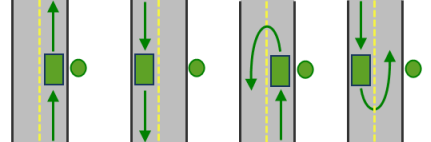
All arrival and departure combinations are allowed with the Either side of vehicle curb approach. Right side of vehicle
1
When the vehicle departs the origin, the origin must be on the right side of the vehicle. A U-turn is prohibited. This is typically used for vehicles such as buses that must depart from the bus stop on the right side.
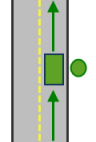
The allowed arrival and departure combination for the Right side of vehicle curb approach is shown. Left side of vehicle
2
When the vehicle departs the origin, the origin must be on the left side of the vehicle. A U-turn is prohibited. This is typically used for vehicles such as buses that must depart from the bus stop on the left side.
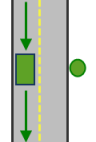
The allowed arrival and departure combination for the Left side of vehicle curb approach is shown. No U-Turn
3
When the vehicle departs the origin, the origin can be on either side of the vehicle; however, when it departs, the vehicle must continue in the same direction it arrived. A U-turn is prohibited.
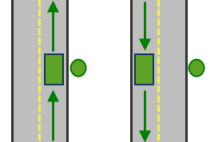
The allowed arrival and departure combinations for the No U-Turn curb approach are shown. The CurbApproach attribute is designed to work with both types of national driving standards: right-hand traffic (United States) and left-hand traffic (United Kingdom). First, consider an incident on the left side of a vehicle. It is always on the left side regardless of whether the vehicle travels on the left or right half of the road. What may change with national driving standards is your decision to approach an incident from one of two directions, that is, so it ends up on the right or left side of the vehicle. For example, if you want to arrive at an incident and not have a lane of traffic between the vehicle and the incident, choose 1 (Right side of vehicle) in the United States and 2 (Left side of vehicle) in the United Kingdom.
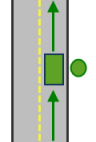
With right-hand traffic, the curb approach that leaves the vehicle closest to the origin is Right side of vehicle. 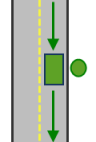
With left-hand traffic, the curb approach that leaves the vehicle closest to the origin is Left side of vehicle. - Bearing
The direction in which a point is moving. The units are degrees and are measured clockwise from true north. This field is used in conjunction with the BearingTol field.
Bearing data is usually sent automatically from a mobile device equipped with a GPS receiver. Try to include bearing data if you are loading an input location that is moving, such as a pedestrian or a vehicle.
Using this field tends to prevent adding locations to the wrong edges, which can occur when a vehicle is near an intersection or an overpass, for example. Bearing also helps the tool determine on which side of the street the point is.
- BearingTol
The bearing tolerance value creates a range of acceptable bearing values when locating moving points on an edge using the Bearing field. If the Bearing field value is within the range of acceptable values that are generated from the bearing tolerance on an edge, the point can be added as a network location there; otherwise, the closest point on the next-nearest edge is evaluated.
The units are in degrees, and the default value is 30. Values must be greater than 0 and less than 180. A value of 30 means that when Network Analyst attempts to add a network location on an edge, a range of acceptable bearing values is generated 15 degrees to either side of the edge (left and right) and in both digitized directions of the edge.
- NavLatency
This field is only used in the solve process if the Bearing and BearingTol fields also have values; however, entering a NavLatency field value is optional, even when values are present in Bearing and BearingTol. NavLatency indicates how much cost is expected to elapse from the moment GPS information is sent from a moving vehicle to a server and the moment the processed route is received by the vehicle's navigation device.
The units of NavLatency are the same as the units of the impedance attribute.
Syntax for origins
Syntax for specifying origins using JSON structure for features
{
"spatialReference": {
"wkid": <wkid>,
"latestWkid": <wkid>
},
"features": [
{
"geometry": {
"x": <x>,
"y": <y>
},
"attributes": {
"<field1>": <value11>,
"<field2>": <value12>
}
},
{
"geometry": {
"x": <x>,
"y": <y>
},
"attributes": {
"<field1>": <value21>,
"<field2>": <value22>
}
}
],
"doNotLocateOnRestrictedElements": true | false
}
Syntax for specifying origins using a URL returning a JSON response
{
"url": "<url>"
"doNotLocateOnRestrictedElements": true | false
}
Syntax for specifying origins using a layer
{
"type" : "layer",
"layerName" : "<layerName>",
"where" : "<whereClause>",
"geometry" : {<geometry>},
"geometryType" : "<geometryType>",
"spatialRel" : "<spatialRel>"
"doNotLocateOnRestrictedElements": true | false
}
Examples for origins
Example one: Specifying origins geometries in the Web Mercator spatial reference using JSON structure
The example also shows how to specify the originsName attribute for each origin and specify a different number of destinations to find for each origin using the TargetDestinationCount attribute.
{
"spatialReference": {
"wkid": 102100
},
"features": [
{
"geometry": {
"x": -13635398.9398,
"y": 4544699.034400001
},
"attributes": {
"Name": "123 Main St",
"TargetDestinationCount": 1
}
},
{
"geometry": {
"x": -13632733.3441,
"y": 4547651.028300002
},
"attributes": {
"Name": "845 Mulberry St",
"TargetDestinationCount": 2
}
}
]
}
Example two: Specifying origins using a URL
The URL makes a query for a few features from a map service. A URL querying features from a feature service can also be specified.
{
"url": "https://machine.domain.com/webadaptor/rest/services/Network/USA/MapServer/1/query?where=1%3D1&outFields=Name,RouteName&f=json"
}
destinations
Specifies the ending point locations to travel to from the origins.
You can use a simple comma- and semicolon-based syntax if you are passing the input locations using their longitude and latitude values in the WGS84 coordinate system and don't need to pass additional fields for each location.
Simple syntax for destinationsdestinations=x1,y1; x2, y2; ...; xn, yn
Example using simple syntaxdestinations=-117.1957,34.0564; -117.184,34.0546
The destinations parameter can be specified using a JSON structure that references a set of point features. The property is optional however, the JSON structure must specify either the features, url, or layer property:
url—Specify a REST query request to any ArcGIS Server feature, map, or geoprocessing service that returns a JSON feature set.
The JSON structure can include the following property:
- doNotLocateOnRestrictedElements (optional)—Specify whether the restricted network elements will be considered when finding network locations. The default is true.
features—Specify an array of features.
Each feature in the features array represents a destination and contains the following properties:
- geometry—Specify the input point geometry containing x and y properties along with the spatialReference property. If the spatialReference property is defined for the entire JSON, you don't need to define this property for each geometry. Doing so reduces the size of the input JSON if the input has many features and improves performance. This property is not required if the coordinates are in the default spatial reference, WGS84. If the coordinates are in a different spatial reference, you must specify the spatial reference's well-known ID (WKID). See Using spatial references to look up WKID values.
Tip:
It is recommended that you explicitly specify the spatialReference value, and specify it for the entire JSON rather than each individual geometry.
- attributes—Specify each attribute as a key-value pair in which the key is the name of a given field, and the value is the attribute value for the corresponding field.
The JSON structure can include the following property:
- doNotLocateOnRestrictedElements (optional)—Specify whether the restricted network elements will be considered when finding network locations. The default is true.
- geometry—Specify the input point geometry containing x and y properties along with the spatialReference property. If the spatialReference property is defined for the entire JSON, you don't need to define this property for each geometry. Doing so reduces the size of the input JSON if the input has many features and improves performance. This property is not required if the coordinates are in the default spatial reference, WGS84. If the coordinates are in a different spatial reference, you must specify the spatial reference's well-known ID (WKID). See Using spatial references to look up WKID values.
- layer—Specify a feature layer in the map service. Attribute and spatial filters can also be applied on the layer. The JSON structure can include the following properties:
- type—The type should be set to layer to indicate that the user is specifying the destinations by referencing a layer.
- layerName—The name or ID of the data layer in the map service that is being referenced.
- where (optional)—A WHERE clause for the query filter. Any legal SQL WHERE clause operating on the fields in the layer is allowed.
- geometry (optional)—The geometry to apply as the spatial filter. The structure of the geometry is the same as the structure of the JSON geometry objects returned by the ArcGIS REST API.
The geometry type is specified using the geometryType property.
- geometryType (optional)—The type of geometry specified by the geometry property. The supported geometry types are envelope, point, line, and polygon. The default geometry type is esriGeometryEnvelope.
Values: esriGeometryPoint | esriGeometryMultipoint | esriGeometryPolyline | esriGeometryPolygon | esriGeometryEnvelope
- spatialRel (optional)—The spatial relationship to be applied to the input geometry. The supported spatial relationships include intersects, contains, envelope intersects, within, and so on. The default spatial relationship is esriSpatialRelIntersects.
Values: esriSpatialRelIntersects | esriSpatialRelContains | esriSpatialRelCrosses | esriSpatialRelEnvelopeIntersects | esriSpatialRelIndexIntersects | esriSpatialRelOverlaps | esriSpatialRelTouches | esriSpatialRelWithin
- doNotLocateOnRestrictedElements (optional)—Specify whether the restricted network elements will be considered when finding network locations. The default is true.
Attributes for destinations
When specifying the destinations, you can set properties for each—such as its name—using the following attributes:
- Name
The name of the destination. The name can be a unique identifier for the destination. If outputType is esriNAODOutputStraightLines or esriNAODOutputNoLines, the name is included in the output lines Name field (the output lines name will be origin name – destination name). The name is also included in the output destinations as the Name field.
If the name is not specified, a unique name prefixed with Location is automatically generated.
- ObjectID
The object ID of the destination. ObjectID is a unique identifier for the destination. If the outputType value is esriNAODOutputStraightLines or esriNAODOutputNoLines, the ObjectID value is included in the output lines (as the DestinationID field). If outputType is esriNAODOutputSparseMatrix, the ObjectID value is included in the output matrix. The ObjectID value is also included in the output destinations (as the ObjectID field) and can be used to join additional information from tool outputs to the attribute of the destinations. If the ObjectID value is not specified, a unique ID is automatically generated in the output.
- SourceID
The numeric identifier of the network dataset source feature class on which the input point is located.
- SourceOID
The ObjectID of the feature in the source on which the input point is located.
- PosAlong
The position along the digitized direction of the source line feature. This value is stored as a ratio. This field is null if the network location references a junction.
- SideOfEdge
The side of the edge in relation to the digitized direction of the line feature. This field is limited to a domain of two values: Right Side (1) and Left Side (2).
Note:
SourceID, SourceOID, PosAlong, and SideOfEdge are location fields. If these fields are present in the input, the analysis will locate the input based on these fields; otherwise, the analysis will calculate the location of the input based on the geometry of the input. However, these fields are not required.
- CurbApproach
Specifies the direction from which a vehicle may arrive at the destination.
One of the integers listed in the Coded value column in the following table must be specified as a value of this attribute. The values in the Setting column are the descriptive names for CurbApproach attribute values that you may have seen when using the ArcGIS Network Analyst extension software.
Setting Coded value Description Either side of vehicle
0
The vehicle can arrive at the destination from either direction. This setting can be chosen if it is possible and practical for the vehicle to turn around at the destination. This decision may depend on the width of the road and the amount of traffic or whether the destination has a parking lot where vehicles can enter and turn around.
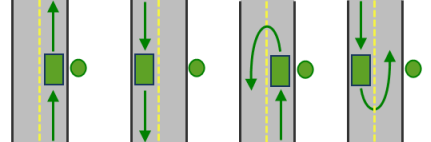
All arrival and departure combinations are allowed with the Either side of vehicle curb approach. Right side of vehicle
1
When the vehicle arrives at the destination, the destination must be on the right side of the vehicle. A U-turn is prohibited. This is typically used for vehicles such as buses that must arrive at the bus stop on the right side.
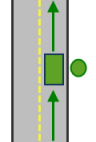
The allowed arrival and departure combination for the Right side of vehicle curb approach is shown. Left side of vehicle
2
When the vehicle arrives at the destination, the destination must be on the left side of the vehicle. A U-turn is prohibited. This is typically used for vehicles such as buses that must arrive at the bus stop on the left side.
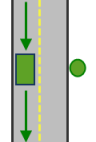
The allowed arrival and departure combination for the Left side of vehicle curb approach is shown. No U-Turn
3
When the vehicle arrives at the destination, the destination can be on either side of the vehicle; however, when it departs, the vehicle must continue in the same direction it arrived. A U-turn is prohibited.
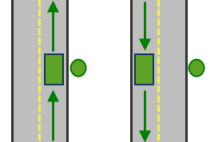
The allowed arrival and departure combinations for the No U-Turn curb approach are shown. The CurbApproach attribute is designed to work with both types of national driving standards: right-hand traffic (United States) and left-hand traffic (United Kingdom). First, consider an incident on the left side of a vehicle. It is always on the left side regardless of whether the vehicle travels on the left or right half of the road. What may change with national driving standards is your decision to approach an incident from one of two directions, that is, so it ends up on the right or left side of the vehicle. For example, if you want to arrive at an incident and not have a lane of traffic between the vehicle and the incident, choose 1 (Right side of vehicle) in the United States and 2 (Left side of vehicle) in the United Kingdom.
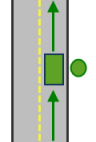
With right-hand traffic, the curb approach that leaves the vehicle closest to the destination is Right side of vehicle. 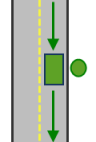
With left-hand traffic, the curb approach that leaves the vehicle closest to the destination is Left side of vehicle. - Bearing
The direction in which a point is moving. The units are degrees and are measured clockwise from true north. This field is used in conjunction with the BearingTol field.
Bearing data is usually sent automatically from a mobile device equipped with a GPS receiver. Try to include bearing data if you are loading an input location that is moving, such as a pedestrian or a vehicle.
Using this field tends to prevent adding locations to the wrong edges, which can occur when a vehicle is near an intersection or an overpass, for example. Bearing also helps the tool determine on which side of the street the point is.
- BearingTol
The bearing tolerance value creates a range of acceptable bearing values when locating moving points on an edge using the Bearing field. If the Bearing field value is within the range of acceptable values that are generated from the bearing tolerance on an edge, the point can be added as a network location there; otherwise, the closest point on the next-nearest edge is evaluated.
The units are in degrees, and the default value is 30. Values must be greater than 0 and less than 180. A value of 30 means that when Network Analyst attempts to add a network location on an edge, a range of acceptable bearing values is generated 15 degrees to either side of the edge (left and right) and in both digitized directions of the edge.
- NavLatency
This field is only used in the solve process if the Bearing and BearingTol fields also have values; however, entering a NavLatency field value is optional, even when values are present in Bearing and BearingTol. NavLatency indicates how much cost is expected to elapse from the moment GPS information is sent from a moving vehicle to a server and the moment the processed route is received by the vehicle's navigation device.
The units of NavLatency are the same as the units of the impedance attribute.
Syntax examples for destinations
Syntax for specifying destinations using JSON structure for features
{
"spatialReference": {
"wkid": <wkid>,
"latestWkid": <wkid>
},
"features": [
{
"geometry": {
"x": <x>,
"y": <y>
},
"attributes": {
"<field1>": <value11>,
"<field2>": <value12>
}
},
{
"geometry": {
"x": <x>,
"y": <y>
},
"attributes": {
"<field1>": <value21>,
"<field2>": <value22>
}
}
],
"doNotLocateOnRestrictedElements": true | false
}Syntax for specifying destinations using a URL returning a JSON response
{
"url": "<url>"
"doNotLocateOnRestrictedElements": true | false
}Syntax for specifying destinations using a layer
{
"type" : "layer",
"layerName" : "<layerName>",
"where" : "<whereClause>",
"geometry" : {<geometry>},
"geometryType" : "<geometryType>",
"spatialRel" : "<spatialRel>"
"doNotLocateOnRestrictedElements": true | false
}
Examples for destinations
Example one: Specifying destinations geometry in the Web Mercator spatial reference using JSON structure
The example also shows how to specify the Name attribute.
{
"spatialReference": {
"wkid": 102100
},
"features": [
{
"geometry": {
"x": -13635398.9398,
"y": 4544699.034400001
},
"attributes": {
"Name": "Store 45"
}
},
{
"geometry": {
"x": -13632733.3441,
"y": 4547651.028300002
},
"attributes": {
"Name": "Store 67"
}
}
]
}Example two: Specifying destinations using a URL
The URL makes a query for a few features from a map service. A URL querying features from a feature service can also be specified.
{
"url": "https://machine.domin.com/webadaptor/rest/services/Network/USA/MapServer/1/query?where=1%3D1&outFields=Name,RouteName&f=json"
}token
Use this parameter to specify a token that provides the identity of a user that has the permissions to access the service. The security and authentication page provides more information about how an access token can be obtained.
token=<yourToken>
Optional parameters
f
Use this parameter to specify the response format. The parameter can have html, json or pjson as arguments, for example, f=json. The pjson value is used for printing the JSON response in a prettified format.
travelMode
Choose the mode of transportation for the analysis.
Travel modes are managed in ArcGIS Enterprise and can be configured by the administrator of your organization to better reflect the organization's workflows.
To learn more about travel modes, see Configure travel modes.
The value for the travelMode parameter is the JSON object containing the settings for a travel mode supported by your organization. To get the supported travel modes, run the retrieveTravelModes service.
You can make a request to retrieve travel modes using the following form:
https://machine.domain.com/webadaptor/rest/services/Routing/NetworkAnalysis/NAServer/OriginDestinationCostMatrix/retrieveTravelModes?f=json&token=<yourToken>Note:
See Implementing App Login for ArcGIS Online and Acquire ArcGIS tokens for ArcGIS Enterprise to learn how to generate one.
The response below is returned by the retrieveTravelModes service.
Note:
Because the response is quite verbose, the elements in the response are abbreviated for clarity.
{
"currentVersion": 10.8,
"defaultTravelMode": "FEgifRtFndKNcJMJ",
"supportedTravelModes": [
{
"attributeParameterValues": [
{
"parameterName": "Restriction Usage",
"attributeName": "Avoid Private Roads",
"value": "AVOID_MEDIUM"
},
{
"parameterName": "Restriction Usage",
"attributeName": "Walking",
"value": "PROHIBITED"
},
{
"parameterName": "Restriction Usage",
"attributeName": "Preferred for Pedestrians",
"value": "PREFER_LOW"
},
{
"parameterName": "Walking Speed (km/h)",
"attributeName": "WalkTime",
"value": 5
},
{
"parameterName": "Restriction Usage",
"attributeName": "Avoid Roads Unsuitable for Pedestrians",
"value": "AVOID_HIGH"
}
],
"description": "Follows paths and roads that allow pedestrian traffic and finds
solutions that optimize travel time. The walking speed is set to
5 kilometers per hour.",
"impedanceAttributeName": "WalkTime",
"simplificationToleranceUnits": "esriMeters",
"uturnAtJunctions": "esriNFSBAllowBacktrack",
"restrictionAttributeNames": [
"Avoid Private Roads",
"Avoid Roads Unsuitable for Pedestrians",
"Preferred for Pedestrians",
"Walking"
],
"useHierarchy": false,
"simplificationTolerance": 2,
"timeAttributeName": "WalkTime",
"distanceAttributeName": "Kilometers",
"type": "WALK",
"id": "caFAgoThrvUpkFBW",
"name": "Walking Time"
},
{
"attributeParameterValues": [
{
"parameterName": "Restriction Usage",
"attributeName": "Avoid Unpaved Roads",
"value": "AVOID_HIGH"
},
{
"parameterName": "Restriction Usage",
"attributeName": "Avoid Private Roads",
"value": "AVOID_MEDIUM"
},
{
"parameterName": "Restriction Usage",
"attributeName": "Driving an Automobile",
"value": "PROHIBITED"
},
{
"parameterName": "Restriction Usage",
"attributeName": "Through Traffic Prohibited",
"value": "AVOID_HIGH"
},
{
"parameterName": "Vehicle Maximum Speed (km/h)",
"attributeName": "TravelTime",
"value": 0
},
{
"parameterName": "Restriction Usage",
"attributeName": "Roads Under Construction Prohibited",
"value": "PROHIBITED"
},
{
"parameterName": "Restriction Usage",
"attributeName": "Avoid Gates",
"value": "AVOID_MEDIUM"
},
{
"parameterName": "Restriction Usage",
"attributeName": "Avoid Express Lanes",
"value": "PROHIBITED"
},
{
"parameterName": "Restriction Usage",
"attributeName": "Avoid Carpool Roads",
"value": "PROHIBITED"
}
],
"description": "Models the movement of cars and other similar small automobiles,
such as pickup trucks, and finds solutions that optimize travel
time. Travel obeys one-way roads, avoids illegal turns, and
follows other rules that are specific to cars. When you specify
a start time, dynamic travel speeds based on traffic are used
where it is available.",
"impedanceAttributeName": "TravelTime",
"simplificationToleranceUnits": "esriMeters",
"uturnAtJunctions": "esriNFSBAtDeadEndsAndIntersections",
"restrictionAttributeNames": [
"Avoid Unpaved Roads",
"Avoid Private Roads",
"Driving an Automobile",
"Through Traffic Prohibited",
"Roads Under Construction Prohibited",
"Avoid Gates",
"Avoid Express Lanes",
"Avoid Carpool Roads"
],
"useHierarchy": true,
"simplificationTolerance": 10,
"timeAttributeName": "TravelTime",
"distanceAttributeName": "Kilometers",
"type": "AUTOMOBILE",
"id": "FEgifRtFndKNcJMJ",
"name": "Driving Time"
}
]
}From the JSON above, to pass Walking Time as the travel mode, use the following JSON as the value for the travelMode parameter:
travelMode={"attributeParameterValues": [{"parameterName": "Restriction Usage","attributeName": "Walking","value": "PROHIBITED"},{"parameterName": "Restriction Usage","attributeName": "Preferred for Pedestrians","value": "PREFER_LOW"},{"parameterName": "Walking Speed (km/h)","attributeName": "WalkTime","value": 5}],"description": "Follows paths and roads that allow pedestrian traffic and finds solutions that optimize travel time. The walking speed is set to 5 kilometers per hour.","impedanceAttributeName": "WalkTime","simplificationToleranceUnits": "esriMeters","uturnAtJunctions": "esriNFSBAllowBacktrack","restrictionAttributeNames": ["Preferred for Pedestrians","Walking"],"useHierarchy": false,"simplificationTolerance": 2,"timeAttributeName": "WalkTime","distanceAttributeName": "Miles","type": "WALK","id": "caFAgoThrvUpkFBW","name": "Walking Time"}
Caution:
When the travelMode parameter is set, you are choosing a travel mode configured in your organization, and the service automatically overrides the values of other parameters with values that model the chosen travel mode. The following parameters are overridden: impedanceAttributeName, attributeParameterValues, restrictUturns, useHierarchy, restrictionAttributeNames, and directionsTimeAttributeName.
If you don't set the travelMode parameter, the service honors the default or user-defined values for the parameters that would otherwise be overridden, so you can create your own travel mode.
defaultCutoff
Use this parameter to specify the travel time or travel distance value at which to stop searching for destinations from a given origin.
The unit for this parameter is based on the unit of the impedance attribute specified using the impedanceAttributeName parameter or the impedanceAttributeName value of the travel mode if a travel mode is specified . If the impedanceAttributeName parameter is TravelTime, the defaultCutoff value is specified in minutes. Otherwise, the value is specified in miles or kilometers based on whether the impedanceAttributeName parameter is set to Miles or Kilometers, respectively.
Note:
The cost attributes are based on the data source you are using for the analysis. TravelTime, Miles, and Kilometers are cost attributes in ArcGIS StreetMap Premium data.
The value for the defaultCutoff parameter can be overridden on a per-origin basis by specifying a value for the Cutoff_[Impedance] attribute when specifying the origins parameter value.
defaultTargetDestinationCount
The maximum number of destinations to find per origin. If a value for this parameter is not specified, the output matrix includes travel costs from each origin to every destination.
The value for the defaultTargetDestinationCount parameter can be overridden by specifying a value for the TargetDestinationCount attribute when specifying the origins parameter.
outputType
Specify the type of route features that are output by the service. The outputType parameter can have one of the following values:
- esriNAODOutputSparseMatrix—Return the cost between origin and destination using a sparse matrix format.
- esriNAODOutputStraightLines—Return a straight line between the origin and the destination.
- esriNAODOutputNoLines—Do not return any shapes for the result.
timeOfDay
The time and date to depart from the origins. You can also specify a value of now to set the depart time from origins to the current time.
Specifying a time of day results in more accurate estimations of travel times because the travel times account for the traffic conditions that are applicable for that date and time.
To use traffic in the analysis, set impedanceAttributeName to TravelTime, and assign a timeOfDay value.
Note:
TravelTime is a cost attribute in ArcGIS StreetMap Premium data. The TravelTime attribute is set with a traffic evaluator to evaluate the cost based on traffic. If you're using your own data, set impedanceAttributeName to a cost attribute with a traffic evaluator, and assign a timeOfDay value to use traffic in the analysis.The timeOfDay value represents the time at which the travel begins from the input origins. The time is specified as UNIX time (milliseconds since midnight, January 1, 1970).
If a value of now is passed to the timeOfDay parameter, the travel begins at the current time. This will also override the timeOfDayIsUTC parameter value to be true. When timeOfDay is nowand timeOfDayIsUTC is true, the travel will begin or end at input locations at the current time regardless of the time zone of the input locations.
If a time of day is not passed in, the service uses static road speeds based on average historical speeds or posted speed limits. It uses posted speeds in areas where historical traffic information isn't available.
When the service is using ArcGIS StreetMap Premium data, it can support two kinds of traffic: live and typical.
If the timeOfDay value specified is within four hours of the current time, live traffic will be used where available. Live traffic retrieves speeds based on phone probe records, sensors, and other data sources and reflects the current travel speeds and predicts speeds for the near future. If the timeOfDay value specified is more than four hours earlier or later than the current time, or the road does not have live traffic, typical traffic speeds will be used. Typical speeds are based on historical traffic patterns. The travel time data is aggregated in 15-minute intervals per day of week based on multiple years worth of data. Consequently, a road may have a different travel time at Monday at 8:00 a.m., Monday at 8:15 a.m., or Tuesday at 8:00 a.m.. Since the variance is at the day of week and time of day, the travel time is the same on a road for any Monday at 8:00 a.m., regardless of the month or year.
ArcGIS Online Directions and Routing Services Coverage shows the countries Esri currently provides traffic data for.
Typical traffic
To ensure the task uses typical traffic in locations where it is available, choose a time and day of the week; then convert the day of the week to one of the following dates from 1990:
- Monday—1/1/1990
- Tuesday—1/2/1990
- Wednesday—1/3/1990
- Thursday—1/4/1990
- Friday—1/5/1990
- Saturday—1/6/1990
- Sunday—1/7/1990
Set the time and date as UNIX time in milliseconds. For example, to solve for 1:03 p.m. on Thursdays, set the time and date to 1:03 p.m., January 4, 1990, and convert to milliseconds (631458180000). Although the dates representing days of the week are from 1990, typical traffic is calculated from recent traffic trends—usually over the last two years worth of data.
Live traffic
To use live traffic when and where it is available, choose a time and date and convert to UNIX time.
Esri saves live traffic data for 4 hours and references predictive data extending 4 hours into the future. If the time and date you specify for this parameter is outside the 8-hour time window, or the travel time in the analysis continues past the predictive data window, the task returns to typical traffic speeds.
Examples for timeOfDay
Example 1: 13:03, January 4, 1990. Typical traffic on Thursdays at 1:03 p.m.
"timeOfDay": 631458180000Example 2: 17:00, January 7, 1990. Typical traffic on Sundays at 5:00 p.m.
"timeOfDay": 631731600000Example 3: Specify the now value. The analysis begins at the current time and live traffic speeds are referenced in the analysis.
"timeOfDay": nowExample 4: 10:20, March 18, 2015. If the current time is between 6:20 a.m., March 18, 2015, and 2:20 p.m., March 18, 2015, live traffic speeds are referenced in the analysis; otherwise, typical traffic speeds are referenced.
"timeOfDay": 1426674000000timeOfDayIsUTC
Specify the time zone or zones of the timeOfDay parameter.
False (use geographically local time zones)
The timeOfDay value refers to the time zone or zones in which the input points are located. This option causes the analysis to have rolling start times across time zones.
The following image illustrates setting the value to false (geographically local). Setting timeOfDay to 9:00 a.m., January 4, 1990 (631443600000 milliseconds) and timeOfDayIsUTC to false, and submitting a valid request causes the drive times for points in the eastern time zone to start at 9:00 a.m. and 9:00 a.m. central time for points in the central time zone. (The start times are offset by an hour in real or UTC time.)
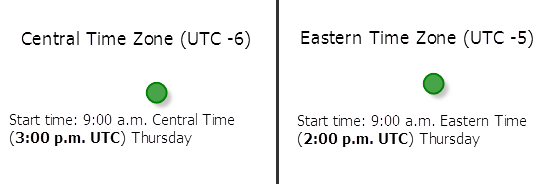
True (use UTC)
The timeOfDay value refers to coordinated universal time (UTC). The start times for all points are simultaneous, regardless of time zones.
The following image illustrates setting the value to true (UTC). Setting timeOfDay to 9:00 a.m., January 4, 1990 (631443600000 milliseconds) and timeOfDayIsUTC to true causes the start time for points in the eastern time zone to be 4:00 a.m. eastern time and 3:00 a.m. central time for those in the central time zone.
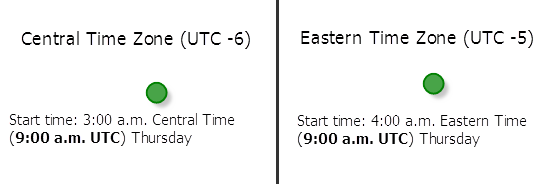
useHierarchy
Specify whether hierarchy will be used when finding the destinations.
Caution:
The value of this parameter, regardless of whether you use the default or explicitly set a value, is overridden when you pass in travelMode.
-
true—Use hierarchy when travelling from origins to destinations. When hierarchy is used, the service prefers higher-order streets (such as freeways) to lower-order streets (such as local roads), and can be used to simulate the driver preference of traveling on freeways instead of local roads even if that means a longer trip. This is especially true when finding routes to faraway locations, because drivers on long-distance trips tend to prefer traveling on freeways where stops, intersections, and turns can be avoided. Using hierarchy is computationally faster, especially for long-distance routes, since the service can determine the best route from a relatively smaller subset of streets.
-
false—Do not use hierarchy when travelling from origins to destinations. If hierarchy is not used, the service considers all the streets and doesn't prefer higher-order streets. This is often used when solving problems in a small area with a lot of destination but are specifying a cutoff based on a subset of them.
restrictUTurns
Use this parameter to restrict or permit the route from making U-turns at junctions.
Caution:
The value of this parameter, regardless of whether you use the default or explicitly set a value, is overridden when you pass in travelMode.
To understand the available parameter values, a junction is a point where only two streets intersect each other. If three or more streets intersect at a point, it is called as an intersection. A cul-de-sac is a dead-end. This parameter can have the following values:
| Parameter value | Description |
|---|---|
esriNFSBAllowBacktrack | U-turns are permitted everywhere. Permitting U-turns implies that the vehicle can turn around at a junction and double back on the same street. |
esriNFSBAtDeadEndsAndIntersections | U-turns are prohibited at junctions where exactly two adjacent streets meet. |
esriNFSBAtDeadEndsOnly | U-turns are prohibited at all junctions and intersections and are permitted only at dead ends. |
esriNFSBNoBacktrack | U-turns are prohibited at all junctions, intersections, and dead-ends. Even when this parameter value is chosen, a route can still make U-turns at stops. To prohibit U-turns at a stop, you can set its CurbApproach property to the appropriate value (3). |
impedanceAttributeName
Specify the impedance.
Caution:
The value of this parameter, regardless of whether you use the default or explicitly set a value, is overridden when you pass in travelMode.
Impedance is a value that quantifies travel along the transportation network. Travel distance is an example of impedance; it quantifies the length of walkways and road segments. Similarly, drive time—the typical time it takes to drive a car along a road segment—is an example of impedance. Drive times may vary by type of vehicle—for instance, the time it takes for a truck to travel along a path tends to be longer than a car—so there can be many impedance values representing travel times for different vehicle types. Impedance values may also vary with time; live and typical traffic reference dynamic impedance values. Each walkway and road segment stores at least one impedance value. When performing a network analysis, the impedance values are used to calculate the best results, such as finding the shortest route—the route that minimizes impedance—between two points.
The impedanceAttributeName parameter can be specified using the following values:
- TravelTime—Historical and live traffic data is used. This option is good for modeling the time it takes automobiles to travel along roads at a specific time of day using live traffic speed data where available. When using TravelTime, you can optionally set the TravelTime::Vehicle Maximum Speed (km/h) attribute parameter to specify the physical limitation of the speed the vehicle is capable of traveling.
- Minutes—Live traffic data is not used, but historical average speeds for automobiles data is used.
- TruckTravelTime—Historical and live traffic data is used, but the speed is capped at the posted truck speed limit. This is good for modeling the time it takes for the trucks to travel along roads at a specific time. When using TruckTravelTime, you can optionally set the TruckTravelTime::Vehicle Maximum Speed (km/h) attribute parameter to specify the physical limitation of the speed the truck is capable of traveling.
- TruckMinutes—Live traffic data is not used, but the smaller of the historical average speeds for automobiles and the posted speed limits for trucks are used.
- WalkTime—The default is a speed of 5 km/hr on all roads and paths, but this can be configured through the WalkTime::Walking Speed (km/h) attribute parameter.
- Miles—Length measurements along roads are stored in miles and can be used for performing analysis based on shortest distance.
- Kilometers—Length measurements along roads are stored in kilometers and can be used for performing analysis based on shortest distance.
Note:
These value are specific to the services published with the ArcGIS StreetMap Premium data. The values will be different if you are using other data for the analysis.
accumulateAttributeNames
Use this parameter to specify whether the service will accumulate values other than the value specified for impedanceAttributeName. For example, if impedanceAttributeName is set to TravelTime, the total travel time for the route will be calculated by the service. However, if you also want to calculate the total distance of the route in miles, you can specify Miles as the value for the accumulateAttributeNames parameter.
Specify the parameter value as a comma-separated list of names. The parameter values are the same as the impedanceAttributeName parameter. For example, accumulateAttributeNames=Miles,Kilometers indicates that the total cost of the route will also be calculated in miles and kilometers.
Note:
The values specified for the accumulateAttributeNames parameter are for reference only. The service always uses impedanceAttributeName to find the best routes.
Note:
These value are specific to the services published with the ArcGIS StreetMap Premium data. The values will be different if you are using other data for the analysis.
restrictionAttributeNames
Use this parameter to specify the restrictions that will be honored by the service. A restriction represents a driving preference or requirement. In most cases, restrictions cause roads or pathways to be prohibited, but they can also cause them to be avoided or preferred. For instance, using the Avoid Toll Roads restriction will result in a route that will include toll roads only when it is required to travel on toll roads to visit a stop. Use Height Restriction to route around clearances that are lower than the height of the vehicle. If the vehicle is carrying corrosive materials, you can use the Any Hazmat Prohibited restriction to prevent hauling the materials along roads where it is marked as illegal to do so.
Caution:
The value of this parameter, regardless of whether you use the default or explicitly set a value, is overridden when you pass in travelMode.
This parameter value is specified as a comma-separated list of restriction names. A value of none indicates that no restrictions will be used when finding the shortest paths.
The restrictionAttributeNames parameter can be specified using the following values:
Any Hazmat Prohibited—The results will not include roads where transporting any kind of hazardous material is prohibited.
Avoid Carpool Roads—The results will avoid roads that are designated exclusively for car pool (high-occupancy) vehicles.
Avoid Express Lanes—The results will avoid roads designated as express lanes.
Avoid Ferries—The results will avoid ferries.
Avoid Gates—The results will avoid roads where there are gates, such as keyed access or guard-controlled entryways.
Avoid Limited Access Roads—The results will avoid roads that are limited-access highways.
Avoid Private Roads—The results will avoid roads that are not publicly owned and maintained.
Avoid Roads Unsuitable for Pedestrians—The results will avoid roads that are unsuitable for pedestrians.
Avoid Stairways—The results will avoid all stairways on a pedestrian-suitable route.
Avoid Toll Roads—The results will avoid all toll roads for automobiles.
Avoid Toll Roads for Trucks—The results will avoid all toll roads for trucks.
Avoid Truck Restricted Roads—The results will avoid roads where trucks are not allowed, except when making deliveries.
Avoid Unpaved Roads—The results will avoid roads that are not paved (for example, dirt, gravel, and so on).
Axle Count Restriction—The results will not include roads where trucks with the specified number of axles are prohibited. The number of axles can be specified using the Number of Axles restriction parameter.
Driving a Bus—The results will not include roads where buses are prohibited. Using this restriction will also ensure that the results will honor one-way streets.
Driving a Taxi—The results will not include roads where taxis are prohibited. Using this restriction will also ensure that the results will honor one-way streets.
Driving a Truck—The results will not include roads where trucks are prohibited. Using this restriction will also ensure that the results will honor one-way streets.
Driving an Automobile—The results will not include roads where automobiles are prohibited. Using this restriction will also ensure that the results will honor one-way streets.
Driving an Emergency Vehicle—The results will not include roads where emergency vehicles are prohibited. Using this restriction will also ensure that the results will honor one-way streets.
Height Restriction—The results will not include roads where the vehicle height exceeds the maximum allowed height for the road. The vehicle height can be specified using the Vehicle Height (meters) restriction parameter.
Kingpin to Rear Axle Length Restriction—The results will not include roads where the vehicle length exceeds the maximum allowed kingpin to rear axle for all trucks on the road. The length between the vehicle kingpin and the rear axle can be specified using the Vehicle Kingpin to Rear Axle Length (meters) restriction parameter.
Length Restriction—The results will not include roads where the vehicle length exceeds the maximum allowed length for the road. The vehicle length can be specified using the Vehicle Length (meters) restriction parameter.
Preferred for Pedestrians—The results will use preferred routes suitable for pedestrian navigation.
Riding a Motorcycle—The results will not include roads where motorcycles are prohibited. Using this restriction will also ensure that the results will honor one-way streets.
Roads Under Construction Prohibited—The results will not include roads that are under construction.
Semi or Tractor with One or More Trailers Prohibited—The results will not include roads where semis or tractors with one or more trailers are prohibited.
Single Axle Vehicles Prohibited—The results will not include roads where vehicles with single axles are prohibited.
Tandem Axle Vehicles Prohibited—The results will not include roads where vehicles with tandem axles are prohibited.
Through Traffic Prohibited—The results will not include roads where through traffic (nonlocal traffic) is prohibited.
Truck with Trailers Restriction—The results will not include roads where trucks with the specified number of trailers on the truck are prohibited. The number of trailers on the truck can be specified using the Number of Trailers on Truck restriction parameter.
Use Preferred Hazmat Routes—The results will prefer roads that are designated for transporting hazardous materials.
Use Preferred Truck Routes—The results will prefer roads that are designated as truck routes, such as roads that are part of the national network as specified by the National Surface Transportation Assistance Act in the United States, or roads that are designated as truck routes by the state or province, or roads that are preferred by truckers when driving in an area.
Walking—The results will not include roads where pedestrians are prohibited.
Weight Restriction—The results will not include roads where the vehicle weight exceeds the maximum allowed weight for the road. The vehicle weight can be specified using the Vehicle Weight (kilograms) restriction parameter.
Weight per Axle Restriction—The results will not include roads where the vehicle weight per axle exceeds the maximum allowed weight per axle for the road. The vehicle weight per axle can be specified using the Vehicle Weight per Axle (kilograms) restriction parameter.
Width Restriction—The results will not include roads where the vehicle width exceeds the maximum allowed width for the road. The vehicle width can be specified using the Vehicle Width (meters) restriction parameter.
Note:
These value are specific to the services published with the ArcGIS StreetMap Premium data. The values will be different if you are using other data for the analysis.
The Driving a Delivery Vehicle restriction attribute is no longer available. The service will ignore this restriction since it is invalid. To achieve similar results, use the Driving a Truck restriction attribute along with the Avoid Truck Restricted Roads restriction attribute.
The restrictionAttributeName parameter value is specified as a list of restriction names. A value of null indicates that no restrictions will be used when finding the best route, but only when travelMode is set to null.
attributeParameterValues
Use this parameter to specify additional values required by an attribute or restriction, such as to specify whether the restriction prohibits, avoids, or prefers travel on restricted roads. If the restriction is meant to avoid or prefer roads, you can further specify the degree to which they are avoided or preferred using this parameter. For example, you can choose to never use toll roads, avoid them as much as possible, or prefer them.
Caution:
The value of this parameter, regardless of whether you use the default or explicitly set a value, is overridden when you pass in travelMode.
This parameter value is specified as an array of objects each having the following properties:
attributeName—The name of the restriction.
parameterName—The name of the parameter associated with the restriction. A restriction can have one or more parameterName properties.
value—The value for parameterName.
Most attribute parameters are related to the restriction attributes in restrictionAttributeNames. Each restriction has at least one attribute parameter named Restriction Usage, which specifies whether the restriction prohibits, avoids, or prefers travel on the roads associated with the restriction and the degree to which the roads are avoided or preferred. The Restriction Usage parameter can be assigned any of the following string values or their equivalent numeric values in the parentheses:
- Prohibited (-1)—Travel on the roads that have the restriction is prohibited.
- Avoid_High (5)—It is very unlikely the service will include in the route the roads that are associated with the restriction.
- Avoid_Medium (2)—It is unlikely the service will include in the route the roads that are associated with the restriction.
- Avoid_Low (1.3)—It is somewhat unlikely the service will include in the route the roads that are associated with the restriction.
- Prefer_Low (0.8)—It is somewhat likely the service will include in the route the roads that are associated with the restriction.
- Prefer_Medium(0.5)—It is likely the service will include in the route the roads that are associated with the restriction.
- Prefer_High (0.2)—It is very likely the service will include in the route the roads that are associated with the restriction.
Note:
The restrictionAttributeNames parameter is associated with attributeParameterValues. The restriction attribute's parameter value is specified as part of attributeParameterValues. Each restriction has at least one parameter named Restriction Usage, which specifies whether travel on roads that have the restriction is prohibited, should be avoided, or should be preferred. For the latter two options, it also specifies the degree to which the roads are avoided or preferred.
The following table lists the attribute parameter names and the default parameter values.
Tip:
To use the default value for a restriction, attributeName, parameterName and value do not need to be specified as part of the attributeParameterValues parameter.
| Restriction name | Restriction parameter name | Restriction parameter default value |
|---|---|---|
Any Hazmat Prohibited | Restriction Usage | Prohibited |
Avoid Carpool Roads | Restriction Usage | Prohibited |
Avoid Express Lanes | Restriction Usage | Prohibited |
Avoid Ferries | Restriction Usage | Avoid_Medium |
Avoid Gates | Restriction Usage | Avoid_Medium |
Avoid Limited Access Roads | Restriction Usage | Avoid_Medium |
Avoid Private Roads | Restriction Usage | Avoid_Medium |
Avoid Roads Unsuitable for Pedestrians | Restriction Usage | Avoid_High |
Avoid Stairways | Restriction Usage | Avoid_High |
Avoid Toll Roads | Restriction Usage | Avoid_Medium |
Avoid Toll Roads for Trucks | Restriction Usage | Avoid_Medium |
Avoid Truck Restricted Roads | Restriction Usage | Avoid_High |
Avoid Unpaved Roads | Restriction Usage | Avoid_High |
Axle Count Restriction | Number of Axles | 0 |
Restriction Usage | Prohibited | |
Driving a Bus | Restriction Usage | Prohibited |
Driving a Taxi | Restriction Usage | Prohibited |
Driving a Truck | Restriction Usage | Prohibited |
Driving an Automobile | Restriction Usage | Prohibited |
Driving an Emergency Vehicle | Restriction Usage | Prohibited |
Height Restriction | Restriction Usage | Prohibited |
Vehicle Height (meters) | 0 | |
Kingpin to Rear Axle Length Restriction | Restriction Usage | Prohibited |
Vehicle Kingpin to Rear Axle Length (meters) | 0 | |
Length Restriction | Restriction Usage | Prohibited |
Vehicle Length (meters) | 0 | |
Preferred for Pedestrians | Restriction Usage | Prefer_Low |
Riding a Motorcycle | Restriction Usage | Prohibited |
Roads Under Construction Prohibited | Restriction Usage | Prohibited |
Semi or Tractor with One or More Trailers Prohibited | Restriction Usage | Prohibited |
Single Axle Vehicles Prohibited | Restriction Usage | Prohibited |
Tandem Axle Vehicles Prohibited | Restriction Usage | Prohibited |
Through Traffic Prohibited | Restriction Usage | Avoid_High |
Truck with Trailers Restriction | Restriction Usage | Prohibited |
Number of Trailers on Truck | 0 | |
Use Preferred Hazmat Routes | Restriction Usage | Prefer_Medium |
Use Preferred Truck Routes | Restriction Usage | Prefer_High |
Walking | Restriction Usage | Prohibited |
WalkTime | Walking Speed (km/h) | 5 |
Weight Restriction | Restriction Usage | Prohibited |
Vehicle Weight (kilograms) | 0 | |
Weight per Axle Restriction | Restriction Usage | Prohibited |
Vehicle Weight per Axle (kilograms) | 0 | |
Width Restriction | Restriction Usage | Prohibited |
Vehicle Width (meters) | 0 |
Note:
These value are specific to the services published with the ArcGIS StreetMap Premium data. The values will be different if you are using other data for the analysis.
Syntax example for attributeParameterValues
[
{
"attributeName": "<attribute1>",
"parameterName": "<parameter1>",
"value": "<value1>"
},
{
"attributeName": "<attribute2>",
"parameterName": "<parameter2>",
"value": "<value2>"
}
]
Example for attributeParameterValues
This example shows how to specify the height and weight of the vehicle for use with the height and weight restrictions, respectively, along with a high preference to include the designated
truck routes. This results in a route that does not include roads where the clearance under overpasses or through tunnels is less than the vehicle height. The route will also not include roads
with load-limited bridges or local roads that prohibit heavy vehicles if the vehicle weight exceeds the maximum permissible weight. However, the route will include as many roads as possible that are
designated as preferred truck routes. The Restriction Usage parameter for Height Restriction and
Weight Restriction are not specified, as the default value of Prohibit will be used for these restriction parameters.
attributeParameterValues=
[
{
"attributeName": "Height Restriction",
"parameterName": "Vehicle Height (meters)",
"value": 4.12
},
{
"attributeName": "Weight Restriction",
"parameterName": "Vehicle Weight (kilograms)",
"value": 36287
},
{
"attributeName": "Use Preferred Truck Routes",
"parameterName": "Restriction Usage",
"value": "Prefer_High"
}
]
barriers
Use this parameter to specify one or more points that will act as temporary restrictions or represent additional time or distance that may be required to travel on the underlying streets. For example, a point barrier can be used to represent a fallen tree along a street or a time delay spent at a railroad crossing.
You can use a simple comma- and semicolon-based syntax if you are passing the point barrier locations using their longitude and latitude values in the WGS84 coordinate system and don't need to pass additional fields for each location.
Simple syntax for barriersbarriers=x1,y1; x2, y2; ...; xn, yn
Example using simple syntaxbarriers=-117.1957,34.0564; -117.184,34.0546
You can specify barrier geometries as well as attributes using a more comprehensive JSON structure that references a set of features. The property is optional however, the JSON structure must specify either the url, features, or layer property:
url—Specify a REST query request to any ArcGIS Server feature, map, or geoprocessing service that returns a JSON feature set.
The JSON structure can include the following property:
- doNotLocateOnRestrictedElements (optional)—Specify whether the restricted network elements will be considered when finding network locations. The default is true.
features—Specify an array of features.
Each feature in this array represents a point barrier and contains the following fields:
- geometry—Specify the input point geometry containing x and y properties along with the spatialReference property. If the spatialReference property is defined for the entire JSON, you don't need to define this property for each geometry. Doing so reduces the size of the input JSON if the input has many features and improves performance. This property is not required if the coordinates are in the default spatial reference, WGS84. If the coordinates are in a different spatial reference, you must specify the spatial reference's well-known ID (WKID). See Using spatial references to look up WKID values.
Tip:
It is recommended that you explicitly specify the spatialReference value, and specify it for the entire JSON rather than each individual geometry.
- attributes—Specify each attribute as a key-value pair in which the key is the name of a given field, and the value is the attribute value for the corresponding field.
The JSON structure can include the following property:
- doNotLocateOnRestrictedElements (optional)—Specify whether the restricted network elements will be considered when finding network locations. The default is true.
- geometry—Specify the input point geometry containing x and y properties along with the spatialReference property. If the spatialReference property is defined for the entire JSON, you don't need to define this property for each geometry. Doing so reduces the size of the input JSON if the input has many features and improves performance. This property is not required if the coordinates are in the default spatial reference, WGS84. If the coordinates are in a different spatial reference, you must specify the spatial reference's well-known ID (WKID). See Using spatial references to look up WKID values.
- layer—Specify a feature layer in the map service. Attribute and spatial filters can also be applied on the layer. The JSON structure can include the following properties:
- type—The type should be set to layer to indicate that the user is specifying the point barriers by referencing a layer.
- layerName—The name or ID of the data layer in the map service that is being referenced.
- where (optional)—A WHERE clause for the query filter. Any legal SQL WHERE clause operating on the fields in the layer is allowed.
- geometry (optional)—The geometry to apply as the spatial filter. The structure of the geometry is the same as the structure of the JSON geometry objects returned by the ArcGIS REST API.
The geometry type is specified using the geometryType property.
- geometryType (optional)—The type of geometry specified by the geometry property. The supported geometry types are envelope, point, line, and polygon. The default geometry type is esriGeometryEnvelope.
Values: esriGeometryPoint | esriGeometryMultipoint | esriGeometryPolyline | esriGeometryPolygon | esriGeometryEnvelope
- spatialRel (optional)—The spatial relationship to be applied to the input geometry. The supported spatial relationships include intersects, contains, envelope intersects, within, and so on. The default spatial relationship is esriSpatialRelIntersects.
Values: esriSpatialRelIntersects | esriSpatialRelContains | esriSpatialRelCrosses | esriSpatialRelEnvelopeIntersects | esriSpatialRelIndexIntersects | esriSpatialRelOverlaps | esriSpatialRelTouches | esriSpatialRelWithin
- doNotLocateOnRestrictedElements (optional)—Specify whether the restricted network elements will be considered when finding network locations. The default is true.
Attribute for barriers
When specifying the barriers parameter using JSON structure, you can specify additional information about barriers—such as the barrier type—using attributes. The barriers parameter can be specified with the following attributes:
Name
The name of the barrier.
ObjectID
The ObjectID of the barrier. The ObjectID is a unique identifier for the barrier. The ObjectID of the input barrier is included in the output barrier (as the ObjectID field) and can be used to join additional information from analysis outputs to the attribute of your barriers. If the ObjectID is not specified, a unique ID is automatically generated in the output.
SourceID
The numeric identifier of the network dataset source feature class on which the input point is located.
SourceOID
The ObjectID of the feature in the source on which the input point is located.
PosAlong
The position along the digitized direction of the source line feature. This value is stored as a ratio. This field is null if the network location references a junction.
SideOfEdge
The side of the edge in relation to the digitized direction of the line feature. This field is limited to a domain of two values: Right Side (1) and Left Side (2).
Note:
SourceID, SourceOID, PosAlong, and SideOfEdge are location fields. If these fields are present in the input, the analysis will locate the input based on these fields; otherwise, the analysis will calculate the location of the input based on the geometry of the input. However, these fields are not required.
BarrierType
Specifies whether the point barrier restricts travel completely or adds time or distance when it is crossed. The value for this attribute is specified as one of the following integers (use the numeric code, not the name in parentheses):
-
0 (Restriction)—Prohibits travel through the barrier. The barrier is referred to as a restriction point barrier since it acts as a restriction.
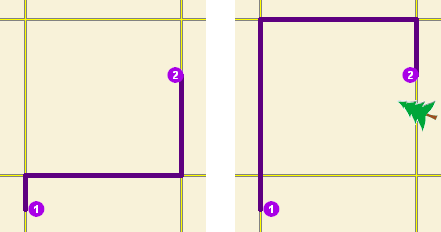
The first map shows the shortest path between two stops without any restriction point barriers. The second map has a road that is blocked by a fallen tree, so the shortest path between the same points is longer. - 2 (Added Cost)—Traveling through the barrier increases the travel
time or distance by the amount specified in the
Attr_[Cost] attribute. This barrier type is referred to as an added cost point barrier.
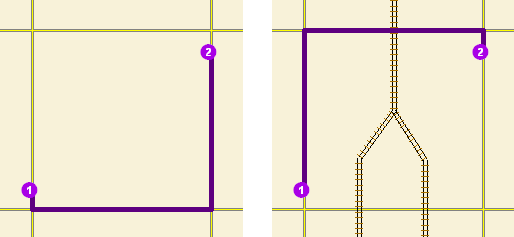
The first map shows the shortest path between two stops without any added cost point barrier. For the second map, the travel time from stop 1 to stop 2 is the same whether going around the north end of the block or the south end; however, since crossing railroad tracks incurs a time penalty (modeled with added cost point barriers), the route with only one railroad crossing is chosen. The cost of crossing the barrier is added to the accumulated travel time of the resulting route.
Note:
There is no point barrier type with a value of 1 for the BarrierType attribute.
FullEdge
Specifies how the restriction point barriers are applied to the edge elements during the analysis. The field value is specified as one of the following integers (use the numeric code, not the name in parentheses):
- 0 (False)—Permits travel on the edge up to the barrier but not through it. This is the default value.
- 1 (True)—Restricts travel anywhere on the associated edge.
Attr_[Cost]
Indicates how the cost (time or distance) is added when the barrier is traversed. This attribute is applicable only for added cost point barriers. The attribute value must be greater than or equal to zero.
Syntax examples for barriers
Syntax for specifying barriers using JSON structure for features
{
"spatialReference": {
"wkid": <wkid>,
"latestWkid": <wkid>
},
"features": [
{
"geometry": {
"x": <x>,
"y": <y>
},
"attributes": {
"<field1>": <value11>,
"<field2>": <value12>
}
},
{
"geometry": {
"x": <x>,
"y": <y>
},
"attributes": {
"<field1>": <value21>,
"<field2>": <value22>
}
}
],
"doNotLocateOnRestrictedElements": true | false
}
Syntax for specifying barriers using a URL to a JSON response
{
"url": "<url>"
"doNotLocateOnRestrictedElements": true | false
}
Syntax for specifying point barriers using a layer
{
"type" : "layer",
"layerName" : "<layerName>",
"where" : "<whereClause>",
"geometry" : {<geometry>},
"geometryType" : "<geometryType>",
"spatialRel" : "<spatialRel>"
"doNotLocateOnRestrictedElements": true | false
}
Examples for barriers
Example 1: Specify an added cost point barrier using JSON structure
This example shows how to use an added cost point barrier to model a five-minute delay at a railroad crossing. The BarrierType attribute is used to specify that the point barrier is of type added cost and the Attr_TravelTime attribute is used to specify the delay in minutes.
{
"spatialReference": {
"wkid": 4326
},
"features": [
{
"geometry": {
"x": -122.053461,
"y": 37.541479
},
"attributes": {
"Name": "Haley St rail road crossing",
"BarrierType": 2,
"Attr_TravelTime": 5
}
}
]
}
Example 2: Specify a restriction point barrier using a URL
The URL makes a query for a few features from a map service. A URL querying features from a feature service can also be specified.
{
"url": "https://machine.domain.com/webadaptor/rest/services/Network/USA/MapServer/0/query?where=1%3D1&returnGeometry=true&f=json"
}
Example 3: Specifying a point barrier using a layer
{
"type" : "layer",
"layerName" : "TrafficAccidents",
"where" : "SEVERITY > 0"
}
polylineBarriers
Use this parameter to specify one or more lines that prohibit travel anywhere the lines intersect the streets. For example, a parade or protest that blocks traffic across several street segments can be modeled with a line barrier. A line barrier can also quickly fence off several roads from being traversed, thereby channeling possible routes away from undesirable parts of the street network.
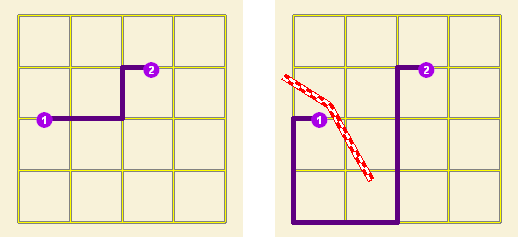
You can specify polyline barrier geometries as well as attributes using a JSON structure that references a set of features. The property is optional however, the JSON structure must specify either the url, features, or layer property:
url—Specify a REST query request to any ArcGIS Server feature, map, or geoprocessing service that returns a JSON feature set.
The JSON structure can include the following property:
- doNotLocateOnRestrictedElements (optional)—Specify whether the restricted network elements will be considered when finding network locations. The default is true.
features—Specify an array of features.
Each feature in this array represents a polyline barrier and contains the following fields:
- geometry—Specify the input point geometry containing x and y properties along with the spatialReference property. If the spatialReference property is defined for the entire JSON, you don't need to define this property for each geometry. Doing so reduces the size of the input JSON if the input has many features and improves performance. This property is not required if the coordinates are in the default spatial reference, WGS84. If the coordinates are in a different spatial reference, you must specify the spatial reference's well-known ID (WKID). See Using spatial references to look up WKID values.
Tip:
It is recommended that you explicitly specify the spatialReference value, and specify it for the entire JSON rather than each individual geometry.
- attributes—Specify each attribute as a key-value pair in which the key is the name of a given field, and the value is the attribute value for the corresponding field.
The JSON structure can include the following property:
- doNotLocateOnRestrictedElements (optional)—Specify whether the restricted network elements will be considered when finding network locations. The default is true.
- geometry—Specify the input point geometry containing x and y properties along with the spatialReference property. If the spatialReference property is defined for the entire JSON, you don't need to define this property for each geometry. Doing so reduces the size of the input JSON if the input has many features and improves performance. This property is not required if the coordinates are in the default spatial reference, WGS84. If the coordinates are in a different spatial reference, you must specify the spatial reference's well-known ID (WKID). See Using spatial references to look up WKID values.
- layer—Specify a feature layer in the map service. Attribute and spatial filters can also be applied on the layer. The JSON structure can include the following properties:
- type—The type should be set to layer to indicate that the user is specifying the polyline barriers by referencing a layer.
- layerName—The name or ID of the data layer in the map service that is being referenced.
- where (optional)—A WHERE clause for the query filter. Any legal SQL WHERE clause operating on the fields in the layer is allowed.
- geometry (optional)—The geometry to apply as the spatial filter. The structure of the geometry is the same as the structure of the JSON geometry objects returned by the ArcGIS REST API.
The geometry type is specified using the geometryType property.
- geometryType (optional)—The type of geometry specified by the geometry property. The supported geometry types are envelope, point, line, and polygon. The default geometry type is esriGeometryEnvelope.
Values: esriGeometryPoint | esriGeometryMultipoint | esriGeometryPolyline | esriGeometryPolygon | esriGeometryEnvelope
- spatialRel (optional)—The spatial relationship to be applied to the input geometry. The supported spatial relationships include intersects, contains, envelope intersects, within, and so on. The default spatial relationship is esriSpatialRelIntersects.
Values: esriSpatialRelIntersects | esriSpatialRelContains | esriSpatialRelCrosses | esriSpatialRelEnvelopeIntersects | esriSpatialRelIndexIntersects | esriSpatialRelOverlaps | esriSpatialRelTouches | esriSpatialRelWithin
- doNotLocateOnRestrictedElements (optional)—Specify whether the restricted network elements will be considered when finding network locations. The default is true.
Attributes for polylineBarriers
When specifying the polylineBarriers parameter using JSON structure, the parameter can be specified with the following attribute:
Name
The name of the barrier.
ObjectID
The ObjectID of the line barrier. The ObjectID is a unique identifier for the line barrier. The ObjectID of the input line barrier is included in the output line barrier (as the ObjectID field) and can be used to join additional information from analysis outputs to the attribute of your line barriers. If the ObjectID is not specified, a unique ID is automatically generated in the output.
SourceID
The numeric identifier of the network dataset source feature class on which the input point is located.
SourceOID
The ObjectID of the feature in the source on which the input point is located.
PosAlong
The position along the digitized direction of the source line feature. This value is stored as a ratio. This field is null if the network location references a junction.
SideOfEdge
The side of the edge in relation to the digitized direction of the line feature. This field is limited to a domain of two values: Right Side (1) and Left Side (2).
Note:
SourceID, SourceOID, PosAlong, and SideOfEdge are location fields. If these fields are present in the input, the analysis will locate the input based on these fields; otherwise, the analysis will calculate the location of the input based on the geometry of the input. However, these fields are not required.
BarrierType
Specify whether the barrier restricts travel completely or scales time or distance when it is crossed. The value for this attribute is specified as one of the following integers (use the numeric code, not the name in parentheses):
- 0 (Restriction)—Prohibits travel through the barrier. The barrier is referred to as a restriction line barrier since it acts as a restriction.
- 1 (Scaled Cost)—Scales the time or distance required to travel the underlying streets by a factor specified using the Attr_[Cost] attribute.
Attr_[Cost]
This attribute is specific to scaled-cost barriers. It is the factor by which the cost of edges underlying the barrier are multiplied.
Syntax examples for polylineBarriers
Syntax for specifying polyline barriers using JSON structure for features
{
"spatialReference": {
"wkid": <wkid>,
"latestWkid": <wkid>
},
"features": [
{
"geometry": {
"paths": [
[
[<x11>,<y11>],
[<x12>,<y12>]
],
[
[<x21>,<y21>],
[<x22>,<y22>]
]
],
},
"attributes": {
"<field1>": <value11>,
"<field2>": <value12>
}
},
{
"geometry": {
"paths": [
[
[<x11>,<y11>],
[<x12>,<y12>]
],
[
[<x21>,<y21>],
[<x22>,<y22>]
]
]
},
"attributes": {
"<field1>": <value21>,
"<field2>": <value22>
}
}
],
"doNotLocateOnRestrictedElements": true | false
}
Syntax for specifying polyline barriers using a URL returning a JSON response
{
"url": "<url>"
"doNotLocateOnRestrictedElements": true | false
}
Syntax for specifying polyline barriers using a layer
{
"type" : "layer",
"layerName" : "<layerName>",
"where" : "<whereClause>",
"geometry" : {<geometry>},
"geometryType" : "<geometryType>",
"spatialRel" : "<spatialRel>"
"doNotLocateOnRestrictedElements": true | false
}
Examples for polylineBarriers
Example 1: Specify polyline barriers using JSON structure
This example shows how to add two lines as polyline barriers to restrict travel on the streets intersected by the lines. Barrier 1 is a single-part line feature composed of two points. Barrier 2 is a two-part line feature. The first part is composed of three points, and the second part is composed of two points.
{
"spatialReference": {
"wkid": 102100
},
"features": [
{
"geometry": {
"paths": [
[
[-10804823.397,3873688.372],
[-10804811.152,3873025.945]
]
]
},
"attributes": {
"Name": "Barrier 1"
}
},
{
"geometry": {
"paths": [
[
[-10804823.397,3873688.372],
[-10804807.813,3873290.911],
[-10804811.152,3873025.945]
],
[
[-10805032.678,3863358.76],
[-10805001.508,3862829.281]
]
]
},
"attributes": {
"Name": "Barrier 2"
}
}
]
}
Example 2: Specify a polyline barrier using a URL
The URL makes a query for a few features from a map service. A URL querying features from a feature service can also be specified.
{
"url": "https://machine.domain.com/webadaptor/rest/services/Network/USA/MapServer/6/query?where=1%3D1&returnGeometry=true&f=json"
}
Example 3:Specifying polyline barrier using a layer
{
"type" : "layer",
"layerName" : "PolylineBarrier"
}
polygonBarriers
Use this parameter to specify polygons that either completely restrict travel or proportionately scale the time or distance required to travel on the streets intersected by the polygons.
You can specify polygon barrier geometries as well as attributes using a JSON structure that references a set of features. The property is optional however, the JSON structure must specify either the url, features, or layer property:
url—Specify a REST query request to any ArcGIS Server feature, map, or geoprocessing service that returns a JSON feature set.
The JSON structure can include the following property:
- doNotLocateOnRestrictedElements (optional)—Specify whether the restricted network elements will be considered when finding network locations. The default is true.
features—Specify an array of features.
Each feature in this array represents a polygon barrier and contains the following fields:
- geometry—Specify the input point geometry containing x and y properties along with the spatialReference property. If the spatialReference property is defined for the entire JSON, you don't need to define this property for each geometry. Doing so reduces the size of the input JSON if the input has many features and improves performance. This property is not required if the coordinates are in the default spatial reference, WGS84. If the coordinates are in a different spatial reference, you must specify the spatial reference's well-known ID (WKID). See Using spatial references to look up WKID values.
Tip:
It is recommended that you explicitly specify the spatialReference value, and specify it for the entire JSON rather than each individual geometry.
- attributes—Specify each attribute as a key-value pair in which the key is the name of a given field, and the value is the attribute value for the corresponding field.
The JSON structure can include the following property:
- doNotLocateOnRestrictedElements (optional)—Specify whether the restricted network elements will be considered when finding network locations. The default is true.
- geometry—Specify the input point geometry containing x and y properties along with the spatialReference property. If the spatialReference property is defined for the entire JSON, you don't need to define this property for each geometry. Doing so reduces the size of the input JSON if the input has many features and improves performance. This property is not required if the coordinates are in the default spatial reference, WGS84. If the coordinates are in a different spatial reference, you must specify the spatial reference's well-known ID (WKID). See Using spatial references to look up WKID values.
- layer—Specify a feature layer in the map service. Attribute and spatial filters can also be applied on the layer. The JSON structure can include the following properties:
- type—The type should be set to layer to indicate that the user is specifying the polygon barriers by referencing a layer.
- layerName—The name or ID of the data layer in the map service that is being referenced.
- where (optional)—A WHERE clause for the query filter. Any legal SQL WHERE clause operating on the fields in the layer is allowed.
- geometry (optional)—The geometry to apply as the spatial filter. The structure of the geometry is the same as the structure of the JSON geometry objects returned by the ArcGIS REST API.
The geometry type is specified using the geometryType property.
- geometryType (optional)—The type of geometry specified by the geometry property. The supported geometry types are envelope, point, line, and polygon. The default geometry type is esriGeometryEnvelope.
Values: esriGeometryPoint | esriGeometryMultipoint | esriGeometryPolyline | esriGeometryPolygon | esriGeometryEnvelope
- spatialRel (optional)—The spatial relationship to be applied to the input geometry. The supported spatial relationships include intersects, contains, envelope intersects, within, and so on. The default spatial relationship is esriSpatialRelIntersects.
Values: esriSpatialRelIntersects | esriSpatialRelContains | esriSpatialRelCrosses | esriSpatialRelEnvelopeIntersects | esriSpatialRelIndexIntersects | esriSpatialRelOverlaps | esriSpatialRelTouches | esriSpatialRelWithin
- doNotLocateOnRestrictedElements (optional)—Specify whether the restricted network elements will be considered when finding network locations. The default is true.
Attributes for polygonBarriers
When specifying the polygonBarriers parameter using JSON structure, you can specify additional information about barriers—such as the barrier type—using attributes. The polygonBarriers parameter can be specified with the following attributes:
Name
The name of the barrier.
ObjectID
The ObjectID of the polygon barrier. The ObjectID is a unique identifier for the polygon barrier. The ObjectID of the input polygon barrier is included in the output polygon barrier (as the ObjectID field) and can be used to join additional information from analysis outputs to the attribute of your polygon barriers. If the ObjectID is not specified, a unique ID is automatically generated in the output.
SourceID
The numeric identifier of the network dataset source feature class on which the input point is located.
SourceOID
The ObjectID of the feature in the source on which the input point is located.
PosAlong
The position along the digitized direction of the source line feature. This value is stored as a ratio. This field is null if the network location references a junction.
SideOfEdge
The side of the edge in relation to the digitized direction of the line feature. This field is limited to a domain of two values: Right Side (1) and Left Side (2).
Note:
SourceID, SourceOID, PosAlong, and SideOfEdge are location fields. If these fields are present in the input, the analysis will locate the input based on these fields; otherwise, the analysis will calculate the location of the input based on the geometry of the input. However, these fields are not required.
BarrierType
Use this parameter to specify polygons that either completely restrict travel or proportionately scale the time or distance required to travel on the streets intersected by the polygons.
0 (Restriction)—Prohibits traveling through any part of the barrier. The barrier is referred to as a restriction polygon barrier since it prohibits traveling on streets intersected by the barrier. One use of this type of barrier is to model floods covering areas of the street that make traveling on those streets impossible.
This is the default value.
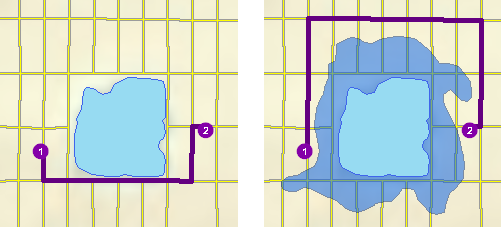
The first map depicts the shortest path between two stops. The second map shows a polygon barrier blocking flooded streets, so the shortest path between the same two stops is different. 1 (Scaled Cost)—Scales the time or distance required to travel the underlying streets by a factor specified using Attr_[Cost]. If the streets are partially covered by the barrier, the travel time or distance is apportioned and then scaled. For example, a factor of 0.25 means that travel on underlying streets is expected to be four times faster than normal. A factor of 3.0 means it is expected to take three times longer than normal to travel on underlying streets. This barrier type is referred to as a scaled cost polygon barrier. It can be used to model storms that reduce travel speeds in specific regions, for example.
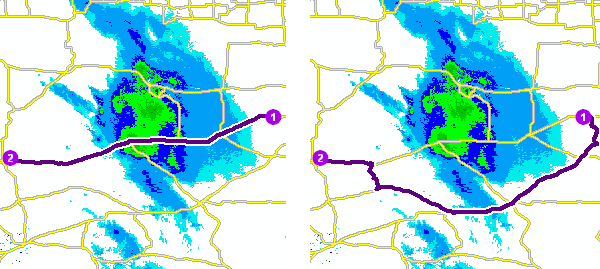
The first map shows a route that goes through inclement weather without regard for the effect that poor road conditions have on travel time. The second map shows a scaled polygon barrier that doubles the travel time of the roads covered by the storm. The route still passes through the southern tip of the storm since it is quicker to spend more time driving slowly through a small part of the storm rather than driving completely around it. The service uses the modified travel time in calculating the best route, and the modified travel time is reported as the total travel time in the response.
Attr_[Cost]
This is the factor by which the cost of the streets intersected by the barrier is multiplied. This attribute is applicable only for scaled cost barriers. The attribute value must be greater than zero.
Syntax examples for polygonBarriers
Syntax for specifying polygon barriers using JSON structure for features
{
"spatialReference": {
"wkid": <wkid>,
"latestWkid": <wkid>
},
"features": [
{
"geometry": {
"rings": [
[
[<x11>,<y11>],
[<x12>,<y12>],
[<x11>,<y11>]
],
[
[<x21>,<y21>],
[<x22>,<y22>],
[<x21>,<y21>]
]
]
},
"attributes": {
"<field1>": <value11>,
"<field2>": <value12>
}
},
{
"geometry": {
"rings": [
[
[<x11>,<y11>],
[<x12>,<y12>],
[<x11>,<y11>]
],
[
[<x21>,<y21>],
[<x22>,<y22>],
[<x21>,<y21>]
]
]
},
"attributes": {
"<field1>": <value21>,
"<field2>": <value22>
}
}
],
"doNotLocateOnRestrictedElements": true | false
}
Syntax for specifying polygon barriers using a URL returning a JSON response
{
"url": "<url>"
"doNotLocateOnRestrictedElements": true | false
}
Syntax for specifying polygon barriers using a layer
{
"type" : "layer",
"layerName" : "<layerName>",
"where" : "<whereClause>",
"geometry" : {<geometry>},
"geometryType" : "<geometryType>",
"spatialRel" : "<spatialRel>"
"doNotLocateOnRestrictedElements": true | false
}
Examples for polygonBarriers
Example 1: Specify a polygon barrier using JSON structure
This example shows how to add two polygons as barriers. The first polygon, Flood zone, is a restriction polygon barrier that prohibits travel on the underlying streets. The polygon is a single-part polygon feature composed of four points. The second polygon, Severe weather zone, is a scaled-cost polygon barrier that reduces the travel time on underlying streets to one-third of the original value. The polygon is a two-part polygon feature. Both parts are composed of four points.
{
"spatialReference": {
"wkid": 4326
},
"features": [
{
"geometry": {
"rings": [
[
[-97.0634,32.8442],
[-97.0554,32.84],
[-97.0558,32.8327],
[-97.0638,32.83],
[-97.0634,32.8442]
]
]
},
"attributes": {
"Name": "Flood zone",
"BarrierType": 0
}
},
{
"geometry": {
"rings": [
[
[-97.0803,32.8235],
[-97.0776,32.8277],
[-97.074,32.8254],
[-97.0767,32.8227],
[-97.0803,32.8235]
],
[
[-97.0871,32.8311],
[-97.0831,32.8292],
[-97.0853,32.8259],
[-97.0892,32.8279],
[-97.0871,32.8311]
]
]
},
"attributes": {
"Name": "Severe weather zone",
"BarrierType": 1,
"Attr_TravelTime": 3
}
}
]
}
Example 2: Specify a polygon barrier using a URL
The URL makes a query for a few features from a map service. A URL querying features from a feature service can also be specified.
{
"url": "https://machine.domain.com/webadaptor/rest/services/Network/USA/MapServer/7/query?where=1%3D1&returnGeometry=true&f=json"
}
Example 3:Specifying a polygon barrier using a layer
{
"type" : "layer",
"layerName" : "PolygonBarrier"
}
returnOrigins
Use this parameter to specify whether origins will be returned by the service. The possible values for this parameter are true or false. A true value indicates that the origins used as input will be returned as part of the origins property in the JSON response. The default value for this parameter is false.
If you specified the origins parameter value using a REST query request to any ArcGIS Server feature, map, or geoprocessing service that returns a JSON feature set, you can set the returnOrigins parameter to true so you can draw the origin locations in the application. You can also set the returnOrigins property to true to determine whether the origins were successfully located on the street network or had other errors by reviewing the Status property in the JSON response.
returnDestinations
Use this parameter to specify whether destinations will be returned by the service. The possible values for this parameter are true or false. A true value indicates that the destinations used as input will be returned as part of the destinations property in the JSON response. The default value for this parameter is false.
If you specified the destinations parameter value using a REST query request to any ArcGIS Server feature, map, or geoprocessing service that returns a JSON feature set, you can set the returnDestinations parameter to true so you can draw the destination locations in the application. You can also set the returnDestinations property to true to determine whether the destinations were successfully located on the street network or had other errors by reviewing the Status property in the JSON response.
returnBarriers
Specify whether barriers will be returned by the service.
- true—The input point barriers are returned as part of the barriers property in the JSON response.
- false—Point barriers are not returned. This is the default.
For this parameter to take effect, you must also specify a value for the barriers parameter.
If you specified the barriers parameter value using a REST query request to any ArcGIS Server feature, map, or geoprocessing service that returns a JSON feature set, you can set the returnBarriers parameter to true so you can draw the point barrier locations in the application. You can also set the returnBarriers property to true to see where the barriers were located on the street network or, if they weren't located, understand what the problem was by reviewing the Status property in the JSON response.
returnPolylineBarriers
Specify whether polyline barriers will be returned by the service.
- true—The input polyline barriers are returned as part of the polylineBarriers property in the JSON response.
- false—Polyline barriers are not returned. This is the default.
For this parameter to take effect, you must also specify a value for the polylineBarriers parameter.
If you specified the polylineBarriers parameter value using a REST query request to any ArcGIS Server feature, map, or geoprocessing service that returns a JSON feature set, you can set the returnPolylineBarriers parameter to true so you can draw the polyline barrier locations in the application.
returnPolygonBarriers
Specify whether polygon barriers will be returned by the service.
- true—The input polygon barriers are returned as part of the polygonBarriers property in the JSON response.
- false—Polygon barriers are not returned. This is the default.
For this parameter to take effect, you must also specify a value for the polygonBarriers parameter.
If you specified the polygonBarriers parameter value using a REST query request to any ArcGIS Server feature, map, or geoprocessing service that returns a JSON feature set, you can set the returnPolygonBarriers parameter to true so you can draw the polygon barrier locations in the application.
geometryPrecision
Use this parameter to specify the number of decimal places that will be used in the response geometries returned by the solve operation. This applies to x- and y-values only (not m- or z-values).geometryPrecision = 3
geometryPrecisionZ
Use this parameter to specify the number of decimal places that will be used in the response geometries returned by the solve operation. This applies to z-values only (not x-, y-, or m-values).geometryPrecisionZ = 3
returnZ
Include z-values for the returned geometries if supported by the underlying network. The default value is false.
- true—The output geometries will have a z-value.
- false (default)—No x-value is returned.
ignoreInvalidLocations
Specify whether invalid input locations will be ignored when finding the best solution. An input point is deemed invalid by the service if it is not within the maximum snap tolerance of any traversable street.
- true—Invalid points are ignored.
- false—Any invalid point in the request will cause the service to return a failure.
The default value is true.
outSR
Use this parameter to specify the spatial reference of the geometries, such as line or point features, returned by the service.
The parameter value can be specified as a well-known ID (WKID) for the spatial reference. See Using spatial references to look up WKID values.
Many of the basemaps provided by ArcGIS Online are in the Web Mercator spatial reference (WKID 102100). Specifying outSR=102100 returns the geometries in the Web Mercator spatial reference, which can be drawn on top of the basemaps.
overrides
Note:
This parameter is for internal use only.
locateSettings
Use this parameter to specify settings that affect how inputs are located, such as the maximum search distance to use when locating the inputs on the network or the network sources being used for locating. To restrict locating on a portion of the source, you can specify a where clause for a source.
Learn more about locating inputs
The parameter value is specified as a JSON object. The JSON object allows you to specify a locator JSON for all input feature in the analysis, or you can specify an override for a particular input. The override allows you to have different settings for each analysis input. For example, you can disallow stops to locate on highway ramps and allow point barriers to locate on highway ramps.
Note:
The default value for this parameter is based on the layer settings when the map service is published with the network analysis capabilities. To obtain the default value for the parameter, see the network layer resource.
The locator JSON object has the following properties:
- tolerance and toleranceUnits—Allows you to control the maximum
search distance when locating inputs. If no valid network
location is found within this distance, the input features will be
considered unlocated. A small search tolerance decreases the
likelihood of locating on the wrong street but increases the
likelihood of not finding any valid network location. The toleranceUnits parameter value can be specified as one of the following
values:
- esriCentimeters
- esriDecimalDegrees
- esriDecimeters
- esriFeet
- esriInches
- esriIntFeet
- esriIntInches
- esriIntMiles
- esriIntNauticalMiles
- esriIntYards
- esriKilometers
- esriMeters
- esriMiles
- esriMillimeters
- esriNauticalMiles
- esriYards
- sources—Allows you to control which network source can be used for
locating. For example, you can configure the analysis to locate
inputs on streets but not on sidewalks. The list of possible
sources on which to locate is specific to the network dataset this
service references. Only the sources that are present in the sources
array are used for locating. You can specify a whereclause on each source you specified in the sources array to
further restrict locating on that source matching certain
characteristics using an SQL expression. For example, you can configure the analysis
to locate inputs only on street features matching certain road
classes such as avoiding highway ramps. Sources is specified
as an array of objects, each having the following
properties:
- name—Name of the network source feature class that can be used for locating inputs.
- where—An SQL expression on the network source feature class.
- allowAutoRelocate—Allows you to control whether inputs with existing network location fields can be automatically relocated when solving to ensure valid, routable location fields for the analysis. If the value is true, points located on restricted network elements and points affected by barriers will be relocated to the closest routable location. If the value is false, network location fields will be used as is even if the points are unreachable, and this may cause the solve to fail. Even if the value is false, inputs with no location fields or incomplete location fields will be located during the solve operation.
The parameter value is specified as a JSON object. The JSON object allows you to specify a locator JSON for all input feature in the analysis, or you can specify an override for a particular input. The override allows you to have different settings for each analysis input. For example, you can disallow stops to locate on highway ramps and allow point barriers to locate on highway ramps. When specifying the locateSettings JSON, you must provide all the properties including tolerance, toleranceUnits, sources, and allowAutoRelocatein the default locator JSON object. The where clause for each source is optional. If you need to provide a different locator JSON for a particular input class, you must include the overrides property for that input. The property name must match the input parameter name. The locator JSON for a particular input doesn't need to include all the properties; you only need to include the properties that are different from the default locator JSON properties.
Syntax for locateSettings
Syntax for specifying locateSettings using JSON structure
Note:
Polyline barriers and polygon barriers doesn't support the tolerance and toleranceUnits properties.
{
"default": {
"tolerance": <value>,
"toleranceUnits": "<unit>",
"allowAutoRelocate": true | false,
"sources": [
{
"name": "<sourceName>",
"where": "<whereClause>"
}
]
},
"overrides": {
"origins": {
"tolerance": <value>,
"toleranceUnits": "<unit>",
"allowAutoRelocate": true | false,
"sources": [
{
"name": "<sourceName>",
"where": "<whereClause>"
}
]
},
"destinations": {
"tolerance": <value>,
"toleranceUnits": "<unit>",
"allowAutoRelocate": true | false,
"sources": [
{
"name": "<sourceName>",
"where": "<whereClause>"
}
]
},
"barriers": {
"tolerance": <value>,
"toleranceUnits": "<unit>",
"allowAutoRelocate": true | false,
"sources": [
{
"name": "<sourceName>",
"where": "<whereClause>"
}
]
},
"polylineBarriers": {
"allowAutoRelocate": true | false,
"sources": [
{
"name": "<sourceName>",
"where": "<whereClause>"
}
]
},
"polygonBarriers": {
"allowAutoRelocate": true | false,
"sources": [
{
"name": "<sourceName>",
"where": "<whereClause>"
}
]
}
}
}Examples for locateSettings
Example 1: Specify default locate settings using JSON structure
This example shows how to specify locate settings so inputs are only located within 500 meters of the specified location. A small search tolerance like this can be valuable if you are solving using a walking travel mode and don't want inputs to be located farther than 500 meters from the original point location.
{
"default": {
"tolerance": 500,
"toleranceUnits": "esriMeters",
"allowAutoRelocate": true,
"sources": [
{
"name": "Routing_Streets"
}
]
}
}
Example 2: Specify default locate settings and locate settings overrides for some inputs using JSON structure
This example shows how to specify locate settings to prevent
origins and destinations from locating on highway ramps. The
default locate settings allow locating on the Routing_Streets
source. For origins and destinations, the overrides option is used
to specify a where clause for the Routing_Streets source to prevent
locating on highway ramps (a ROAD_CLASS field value of 3). With
this locateSettings JSON, origins and destinations cannot locate on
highway ramps, but barriers can because they use the default locate
settings, which do not include a where clause.
{
"default": {
"tolerance": 20,
"toleranceUnits": "esriKilometers",
"allowAutoRelocate": true,
"sources": [
{
"name": "Routing_Streets"
}
]
},
"overrides": {
"origins": {
"sources": [
{
"name": "Routing_Streets",
"where": "ROAD_CLASS <> 3"
}
]
},
"destinations": {
"sources": [
{
"name": "Routing_Streets",
"where": "ROAD_CLASS <> 3"
}
]
}
}
}
Example 3: Specify default locate settings and locate settings overrides using JSON structure so different inputs are located using different sources
This example shows how to specify default locate settings to
locate inputs on the Routing_Streets source feature class while
allowing barriers to only locate on the system junctions feature
class (Routing_ND_Junctions).
{
"default": {
"tolerance": 20,
"toleranceUnits": "esriKilometers",
"allowAutoRelocate": true,
"sources": [
{
"name": "Routing_Streets"
}
]
},
"overrides": {
"barriers": {
"sources": [
{
"name": "Routing_ND_Junctions"
}
]
}
}
}
returnEmptyResults
Specify whether the service will return empty results instead of the error property when the request fails.
- true—The JSON response doesn't contain the error property when the request fails. All errors are returned in the messages property. The response JSON may contain an empty feature set or empty result for the properties you requested.
- false—The JSON response only contains the error property when the request fails.
The default value is false.
Typically when a request fails, the service will return a JSON response that contains the error property. In some cases, you might want to set returnEmptyResults to true so it always returns properties you requested instead of returning an error response to help handle the response in a more consistent way.
Even if the request fails, when you set returnEmptyResults = true, returnOrigins = true, and returnDestinations = true, you can return origins and destinations to investigate why some of them failed to locate.
Output parameters
Upon successfully execution, the service returns the travel time, distance, or both for each origin-destination pair. It returns either odLines or odCostMatrix for this information depending on the outputType you specify. The service can also return the output origins, the output destinations, the output barriers, the output polygon barriers, and the output polyline barriers if you choose to return them. It also returns the status of whether the analysis was successful. This information is output in the following output parameters:
odLines
When the outputType is esriNAODOutputNoLines or esriNAODOutputStraightLines, the output will be odLines. The odLines output include geometry for the straight line connecting each origin-destination pairs when the outputType is esriNAODOutputStraightLines.
| Field | Description |
|---|---|
| ObjectID | The system-managed ID field. |
| Name | The name of the corresponding input origin and destination feature. The origin name is first and the destination name is second, for example, Origin 1 – Destination 1. If the name is not specified for origin or destination, a unique name prefixed with Location is automatically generated for that origin or destination. |
OriginID | The ObjectID value of the corresponding input origin feature. This can be used to join additional attributes between the input origins and the origin destination lines. |
DestinationID | The ObjectID value of the corresponding input destination feature. This can be used to join additional attributes between the input destinations and the origin-destination lines. |
DestinationRank | The rank of the destination among all destinations found for the associated origin. The destination that is closest to the origin has a rank of 1. |
Total_[Cost](for instance, Total_TravelTime, where TravelTime is the travel cost) | The travel cost along the street network from the associated origin to the associated destination. These fields are populated for the impedance attribute and any accumulated attributes. |
odCostMatrix
When the outputType is esriNAODOutputSparseMatrix, the output is a JSON object that contains an array identified by costAttributeNames to know what cost attributes are in the matrix and in what index. It then has an associative array of origins (identified by their ObjectID), each of which has an associative array of destinations (identified by their ObjectID) containing an array of costs that are in the same order as the costAttributeNames array.
In the example below, TravelTime is the impedance attribute, and Miles and Kilometers are the accumulate attributes used in the analysis. In the returned matrix that contains the time and distance between the origin-destination pair, each nested JSON object is composed of origin ObjectID, destination ObjectID, and the costs from origin to destination in the order defined in costAttributeNames. In the example below, travel from origin ObjectID 1 to destination ObjectID 1 takes 62.88 miles.
"odCostMatrix": {
"costAttributeNames": [
"TravelTime",
"Miles",
"Kilometers"
],
"1": {
"1": [
78.61,
62.88,
101.20
]
}
}
origins
Access the origins that participated in the analysis. It provides information about origins that could not be included in the analysis.
The following table describes the attributes of the output origins:
| Field | Description |
|---|---|
| ObjectID | The object ID of the input origin. If ObjectID is not specified, it will be a system-generated ID for the origin. |
Name | The name of the origin. If the name of the origin was specified as part of the Name field, this field has the same value. Otherwise, it includes an automatically generated value prefixed with Location. |
TargetDestinationCount | The value of the TargetDestinationCount field in the corresponding input origins. |
SourceID | The numeric identifier of the network dataset source feature class on which the input point is located. |
SourceOID | The ObjectID of the feature in the source on which the input point is located. |
PosAlong | The position along the digitized direction of the source line feature. This value is stored as a ratio. This field is null if the network location references a junction. For example, a value of 0.47 indicates that the point is positioned 47 percent from the start of the source line feature. |
SideOfEdge | The side of the edge in relation to the digitized direction of the line feature. This field is limited to a domain of two values: Right Side (1) and Left Side (2). |
CurbApproach | The value of the CurbApproach field in the corresponding input origins. |
Status | Indicates the status of the point with respect to its location on the network and the outcome of the analysis. The possible values are the following:
|
SnapX | The x-coordinate of the position on the network dataset where the point was located, in the coordinate system of the network dataset. |
SnapY | The y-coordinate of the position on the network dataset where the point was located, in the coordinate system of the network dataset. |
SnapZ | The z-coordinate of the position on the network dataset where the point was located, in the coordinate system of the network dataset. The SnapZ field is 0 if the network is two dimensional. |
DistanceToNetworkInMeters | The distance in meters between the point's geographic location and the position where it was located on the network. |
Cutoff_[Cost] | The value of the cutoff field in the corresponding input origins. |
destinations
Access the destinations that participated in the analysis. It provides information about destinations that could not be included in the analysis as well as the total number of origins that were able to reach a given destination.
The following table describes the attributes of the output destinations:
| Field | Description |
|---|---|
| ObjectID | The object ID of the input destination. If ObjectID is not specified, it will be a system-generated ID for the destination. |
Name | The name of the destination. If the name for the origin was specified as part of the Name field, this field has the same value. Otherwise, it includes an automatically generated value prefixed with Location. |
SourceID | The numeric identifier of the network dataset source feature class on which the input point is located. |
SourceOID | The ObjectID of the feature in the source on which the input point is located. |
PosAlong | The position along the digitized direction of the source line feature. This value is stored as a ratio. This field is null if the network location references a junction. For example, a value of 0.47 indicates that the point is positioned 47 percent from the start of the source line feature. |
SideOfEdge | The side of the edge in relation to the digitized direction of the line feature. This field is limited to a domain of two values: Right Side (1) and Left Side (2). |
CurbApproach | The value of the CurbApproach field in the corresponding input destinations. |
Status | Indicates the status of the point with respect to its location on the network and the outcome of the analysis. The possible values are the following:
|
SnapX | The x-coordinate of the position on the network dataset where the point was located, in the coordinate system of the network dataset. |
SnapY | The y-coordinate of the position on the network dataset where the point was located, in the coordinate system of the network dataset. |
SnapZ | The z-coordinate of the position on the network dataset where the point was located, in the coordinate system of the network dataset. The SnapZ field is 0 if the network is two dimensional. |
DistanceToNetworkInMeters | The distance in meters between the point's geographic location and the position where it was located on the network. |
barriers
This provides access to points that act as temporary restrictions or represent additional time or distance that may be required to travel on the underlying streets.
| Field name | Description |
|---|---|
ObjectID | The object ID of the associated input barrier. If ObjectID is not specified, it will be a system-generated ID for the barrier. |
Name | The name of the barrier. |
SourceID | The numeric identifier of the network dataset source feature class on which the input point is located. |
SourceOID | The ObjectID of the feature in the source on which the input point is located. |
PosAlong | The position along the digitized direction of the source line feature. This value is stored as a ratio. This field is null if the network location references a junction. For example, a value of 0.47 indicates that the point is positioned 47 percent from the start of the source line feature. |
SideOfEdge | The side of the edge in relation to the digitized direction of the line feature. This field is limited to a domain of two values: Right Side (1) and Left Side (2). |
CurbApproach | The direction of traffic that is affected by the barrier. The field value is specified as one of the following integers (use the numeric code, not the name in parentheses):
|
Status | Indicates the status of the point with respect to its location on the network and the outcome of the analysis. The possible values are the following:
|
FullEdge | Point barriers are applied to the edge elements during the analysis. The field value is specified as one of the following integers (use the numeric code, not the name in parentheses):
|
BarrierType | Specifies whether the point barrier restricts travel completely or adds time or distance when it is crossed. The value for this attribute is specified as one of the following integers (use the numeric code, not the name in parentheses):
|
Attr_[Cost] (for instance, Attr_TravelTime, where TravelTime is the travel cost) | This property is specific to added-cost barriers and is limited to values that are greater than or equal to zero. It indicates how much cost is added when the barrier is traversed. |
polylineBarriers
This parameter provides access to one or more lines that prohibit travel anywhere the lines intersect the streets.
| Field name | Description |
|---|---|
ObjectID | The object ID of the associated input polyline barrier. If the ObjectID value is not specified, it will be system generated for the polyline barrier. |
Name | The name of the barrier. |
BarrierType | Specify whether the barrier restricts travel completely or scales time or distance when it is crossed. The value for this attribute is specified as one of the following integers (use the numeric code, not the name in parentheses):
|
Attr_[Cost] (for example, Attr_TraveTime when TravelTime is the travel cost) | This attribute is specific to scaled-cost barriers. It is the factor by which the cost of edges underlying the barrier are multiplied. |
polygonBarriers
This parameter provides access to polygons that either completely restrict travel or proportionately scale the time or distance required to travel on the streets intersected by the polygons.
| Field name | Description |
|---|---|
ObjectID | The object ID of the associated input polygon barrier. If the ObjectID value is not specified, it will be system generated for the polygon barrier. |
Name | The name of the barrier. |
BarrierType | Specify whether the barrier restricts travel completely or scales time or distance when it is crossed. The value for this attribute is specified as one of the following integers (use the numeric code, not the name in parentheses):
|
Attr_[Cost] (for example, Attr_TravelTime when TravelTime is the travel cost) | This attribute is specific to scaled-cost barriers. It is the factor by which the cost of edges underlying the barrier are multiplied. |
Example usage
You can make a request to the synchronous Origin Destination Cost Matrix service using the following form:
https://machine.domain.com/webadaptor/rest/services/Routing/NetworkAnalysis/NAServer/OriginDestinationCostMatrix/solveODCostMatrix?<parameters>The Origin Destination Cost Matrix service supports synchronous and asynchronous execution modes.
The request URL and the parameter names supported by the service when using asynchronous execution are different and described in Origin Destination Cost Matrix service with asynchronous execution.
Calculate total travel time and distance between two cities
This example shows how to calculate total travel time and distance between two cities (San Diego and Los Angeles), a typical Origin Destination Cost Matrix problem.
Specify the same two cities as the origins and destinations parameter to get travel time and distance traveling between these two cities. Use the JSON structure to specify the origins and destinations parameter in order to specify the Name and ObjectID of the cities that will be included in the service output.
Request URL
https://machine.domain.com/webadaptor/rest/services/Routing/NetworkAnalysis/NAServer/OriginDestinationCostMatrix/solveODCostMatrix?origins=
%7B%22spatialReference%22%3A%7B%22wkid%22%3A102100%7D%2C%22features%22%3A%5B%7B%22geometry%22%3A%7B%22x%22%3A-13042381.897669187%2C%22y%22%
3A3857625.761983883%7D%2C%22attributes%22%3A%7B%22ObjectID%22%3A1%2C%22Name%22%3A%22San+Diego%22%7D%7D%2C%7B%22geometry%22%3A%7B%22x%22%
3A-13163008.811087687%2C%22y%22%3A4035986.6896486743%7D%2C%22attributes%22%3A%7B%22ObjectID%22%3A2%2C%22Name%22%3A%22Los+Angeles%22%7D%
7D%5D%7D&destinations=%7B%22spatialReference%22%3A%7B%22wkid%22%3A102100%7D%2C%22features%22%3A%5B%7B%22geometry%22%3A%7B%22x%22%
3A-13042381.897669187%2C%22y%22%3A3857625.761983883%7D%2C%22attributes%22%3A%7B%22ObjectID%22%3A1%2C%22Name%22%3A%22San+Diego%22%
7D%7D%2C%7B%22geometry%22%3A%7B%22x%22%3A-13163008.811087687%2C%22y%22%3A4035986.6896486743%7D%2C%22attributes%22%3A%7B%22ObjectID%
22%3A2%2C%22Name%22%3A%22Los+Angeles%22%7D%7D%5D%7D&f=pjson&token=<yourToken>JSON response example
The default outputType is esriNAODOutputSparseMatrix, so the response is a matrix format. The default impedanceAttributeName is TravelTime, and the default accumulateAttributeNames are Miles and Kilometers in the example below. The response contains the travel time, travel distance in miles, and travel distance in kilometers between San Diego and Los Angeles. Within the odCostMatrix property, each nested JSON object is composed of origin ObjectID, destination ObjectID, and the costs from origin to destination in the order defined in costAttributeNames.
{
"messages": [],
"odCostMatrix": {
"1": {
"1": [
0,
0,
0
],
"2": [
157.0376430630198,
124.20114191467465,
199.88236253353011
]
},
"2": {
"1": [
158.82792954092292,
124.16291635554705,
199.82084445930158
],
"2": [
0,
0,
0
]
},
"costAttributeNames": [
"TravelTime",
"Miles",
"Kilometers"
]
}
}JSON response syntax
The JSON response from the Origin Destination Cost Matrix service is based on the following syntax when outputType is esriNAODOutputSparseMatrix. The properties returned in the response are based on the request parameters. For example, the origins property is returned only if the returnOrigins parameter is set to true. If a request fails, the JSON response only contains the error property. The examples in the subsequent section illustrate the response returned with specific request parameters.
JSON Response syntax for successful request
{
"odCostMatrix": {
"<OriginID1>": {
"<DestinationID1>": [
<costAttribute1Value1>,
<costAttribute2Value1>
],
"<DestinationID2>": [
<costAttribute1Value2>,
<costAttribute2Value2>
]
},
"<OriginID2>": {
"<DestinationID1>": [
<costAttribute1Value3>,
<costAttribute2Value3>
],
"<DestinationID2>": [
<costAttribute1Value4>,
<costAttribute2Value4>
]
},
"costAttributeNames": [
"<costAttribute1>",
"<costAttribute2>"
]
},
"origins": {
"spatialReference": {<spatialReference>},
"features": [
{
"attributes": {
"<field1>": <value11>,
"<field2>": <value12>
},
"geometry": {<point1>}
},
{
"attributes": {
"<field1>": <value21>,
"<field2>": <value22>
},
"geometry": {<point2>}
}
]
},
"destinations": {
"spatialReference": {<spatialReference>},
"features": [
{
"attributes": {
"<field1>": <value11>,
"<field2>": <value12>
},
"geometry": {<point1>}
},
{
"attributes": {
"<field1>": <value21>,
"<field2>": <value22>
},
"geometry": {<point2>}
}
]
},
"barriers": {
"spatialReference": {<spatialReference>},
"features": [
{
"attributes": {
"<field1>": <value11>,
"<field2>": <value12>
},
"geometry": {<point1>}
},
{
"attributes": {
"<field1>": <value21>,
"<field2>": <value22>
},
"geometry": {<point2>}
}
]
},
"polylineBarriers": {
"spatialReference": {<spatialReference>},
"features": [
{
"attributes": {
"<field1>": <value11>,
"<field2>": <value12>
},
"geometry": {<polyline1>}
},
{
"attributes": {
"<field1>": <value21>,
"<field2>": <value22>
},
"geometry": {<polyline2>}
}
]
},
"polygonBarriers": {
"spatialReference": {<spatialReference>},
"features": [
{
"attributes": {
"<field1>": <value11>,
"<field2>": <value12>
},
"geometry": {<polygon1>}
},
{
"attributes": {
"<field1>": <value21>,
"<field2>": <value22>
},
"geometry": {<polygon2>}
}
]
}
}JSON Response syntax for failed request
{
"error": {
"code": <code>,
"message": "<message>",
"details": ["<details>"]
}
}When outputType is esriNAODOutputStraightLines or esriNAODOutputNoLines, the JSON response from Origin Destination Cost Matrix service includes odLinesproperty.
JSON Response syntax for successful request when outputType is esriNAODOutputStraightLines
When the outputType is esriNAODOutputStraightLines, the odLines property includes a geometry property for each feature.
{
"odLines": {
"spatialReference": {<spatialReference>},
"features": [
{
"attributes": {
"<field1>": <value11>,
"<field2>": <value12>
},
"geometry": {<polyline1>}
},
{
"attributes": {
"<field1>": <value21>,
"<field2>": <value22>
},
"geometry": {<polyline2>}
}
]
}
}JSON Response syntax for successful request when outputType is esriNAODOutputNoLines
When outputType is esriNAODOutputNoLines, the odLines property doesn't include a geometry property for each feature.
{
"odLines": {
"spatialReference": {<spatialReference>},
"features": [
{
"attributes": {
"<field1>": <value11>,
"<field2>": <value12>
}
},
{
"attributes": {
"<field1>": <value21>,
"<field2>": <value22>
}
}
]
}
}