- URL:https://<geoanalytics-url>/FindHotSpots
- Version Introduced:10.5
Description
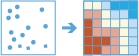
The FindHotSpots task analyzes point data (such as crime incidents, traffic accidents, trees, and so on) or field values associated with points. It finds statistically significant spatial clusters of high incidents (hot spots) and low incidents (cold spots). Hot spots are locations with lots of points, and cold spots are locations with very few points.
The result map layer shows hot spots in red and cold spots in blue. The darkest red features indicate the strongest clustering of point densities; you can be 99 percent confident that the clustering associated with these features could not be the result of random chance. Similarly, the darkest blue features are associated with the strongest spatial clustering of the lowest point densities. Features that are beige are not part of a statistically significant cluster; the spatial pattern associated with these features could very likely be the result of random processes and random chance.
Science behind Hot Spot analysis
The FindHotSpots task calculate the Getis-Ord Gi* statistics (pronounced G-i-star) for each feature in a feature layer. The service works by reviewing each feature within the context of neighboring features. To be a statistically significant hot spot, a feature will have a high incident count and will be surrounded by other features with incident counts. The local sum for a feature and its neighbors is compared proportionally to the sum of all features; when the local sum is very different from the expected local sum, and when that difference is too large to be the result of random chance, a statistically significant z-score results.
See below for additional resources.
Potential applications
You can apply Hot Spot analysis to crime analysis, epidemiology, voting pattern analysis, economic geography, retail analysis, traffic incident analysis, and demographics. Some examples include the following:
- Where is the disease outbreak concentrated?
- Where are kitchen fires a larger than expected proportion of all residential fires?
- Where should the evacuation sites be located?
- Where do peak intensities occur?
- In which locations should we allocate more of our resources?
Calculations
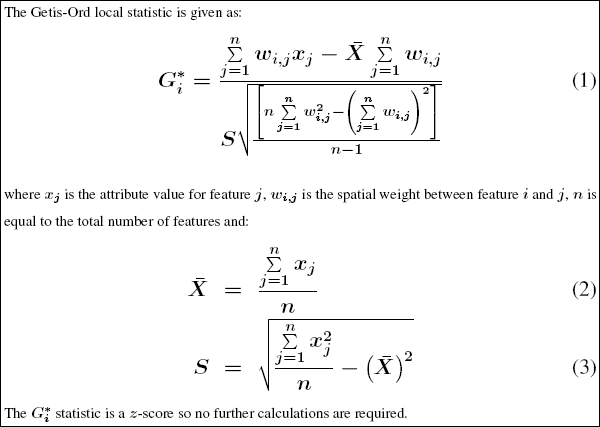
Request parameters
| Parameter | Details |
|---|---|
| pointLayer (Required) | The point feature layer for which hot spots will be calculated. Analysis using bins requires a projected coordinate system. When aggregating layers into bins, the input layer or processing extent (processSR) must have a projected coordinate system. At 10.5.1, 10.6, and 10.6.1, if a projected coordinate system is not specified when running analysis, the World Cylindrical Equal Area (WKID 54034) projection will be used. At 10.7 or later, if a projected coordinate system is not specified when running analysis, a projection will be picked based on the extent of the data. Syntax: As described in Feature input, this parameter can be one of the following:
REST Examples |
| binSize (Required) | The distance for the square bins the pointLayer will be aggregated into. REST Examples |
| binSizeUnit (Required) | The distance unit for the bins with which hot spots will be calculated. The linear unit to be used with the value specified in binSize. When generating bins the number and units specified determine the height and length of the square. The default is Meters. Values: Meters | Kilometers | Feet | FeetInt | FeetUS | Miles | MilesInt | MilesUS | NauticalMiles | NauticalMilesInt | NauticalMilesUS | Yards | YardsInt | YardsUS REST Examples |
| neighborhoodDistance (Required) | The size of the neighborhood within which to calculate the hot spots. The radius size must be larger than binSize. REST Examples |
| neighborhoodDistanceUnit (Required) | The distance unit for the radius defining the neighborhood where the hot spots will be calculated. The linear unit to be used with the value specified in binSize. The default is Meters. Values: Meters | Kilometers | Feet | FeetInt | FeetUS | Miles | MilesInt | MilesUS | NauticalMiles | NauticalMilesInt | NauticalMilesUS | Yards | YardsInt | YardsUS REST Examples |
| timeStepInterval (Optional) | A numeric value that specifies duration of the time step interval. The default is none. This option is only available if the input points are time enabled and represent an instant in time. REST Examples |
| timeStepIntervalUnit (Optional) | A string that specifies units of the time step interval. The default is none. This option is only available if the input points are time enabled and represent an instant in time. REST Examples |
| timeStepAlignment (Optional) | Defines how aggregation will occur based on a given timeStepInterval. The following options are available:
REST Examples |
| timeStepReference (Required if timeStepAlignment is ReferenceTime ) | A date that specifies the reference time to align the time slices to, represented in milliseconds from epoch. The default is January 1, 1970, at 12:00 a.m. (epoch time stamp 0). This option is only available if the input points are time enabled and of time type instant. REST Examples |
| outputName (Required) | The task will create a feature service of the results. You define the name of the service. REST Examples |
| context (Optional) | The context parameter contains additional settings that affect task execution. For this task, there are four settings:
Syntax: |
| f | The response format. The default response format is html. Values: html | json |
Example usage
Below is a sample request URL for FindHotSpots:
https://webadaptor.domain.com/server/rest/services/System/GeoAnalyticsTools/GPServer/FindHotSpots/submitJob?pointLayer={"url":"https://webadaptor.domain.com/server/rest/services/Hurricane/hurricaneTrack/0"&binSize=10&binSizeUnit=Miles&neighborhoodDistance=3&neighborhoodDistanceUnit=Miles&timeStepInterval=20&timeStepIntervalUnit=Minutes&timeStepAlignment=StartTime&timeStepReference=&outputName=myOutput&context={"extent":{"xmin":-122.68,"ymin":45.53,"xmax":-122.45,"ymax":45.6,"spatialReference":{"wkid":4326}}}&f=jsonResponse
When you submit a request, the service assigns a unique job ID for the transaction.
{
"jobId": "<unique job identifier>",
"jobStatus": "<job status>"
}After the initial request is submitted, you can use jobId to periodically check the status of the job and messages as described in Check job status. Once the job has successfully completed, use jobId to retrieve the results. To track the status, you can make a request of the following form:
https://<analysis-url>/FindHotSpots/jobs/<jobId>
Access results
When the status of the job request is esriJobSucceeded, you can access the results of the analysis by making a request of the following form:
https://<analysis-url>/FindHotSpots/jobs/<jobId>/results/output?token=<your token>&f=json
| Response | Description |
|---|---|
| output | The result of FindHotSpots is a feature layer that provides information about statistically significant hot and cold features. The output is always polygons of the bin size specified at tool run. The result layer has the following attributes:
The result has properties for parameter name, data type, and value. The contents of value depend on the outputName parameter provided in the initial request. The value contains the URL of the feature service layer. See Feature output for more information about how the result layer is accessed. |
Additional resources
- Getis, A. and J.K. Ord. 1992. "The Analysis of Spatial Association by Use of Distance Statistics" in Geographical Analysis 24(3).
- Mitchell, Andy. The ESRI Guide to GIS Analysis, Volume 2. ESRI Press, 2005.
- Ord, J.K. and A. Getis. 1995. "Local Spatial Autocorrelation Statistics: Distributional Issues and an Application" in Geographical analysis 27(4).
- Scott, L. and N. Warmerdam. Extend Crime Analysis with ArcGIS Spatial Statistics Tools in ArcUser Inline, April-June 2005.
The spatial statistics resource page has short videos, tutorials, web seminars, articles, and a variety of other materials to help you get started with spatial statistics.