- URL:https://<featureservice-url>/createReplica(POST only)
- Required Capability:Sync
- Version Introduced:10.0
Description
The createReplica operation creates the replica between the feature service and a client based on a client-supplied replica definition. This operation requires that the feature service has the Sync capability enabled. For more information on the Sync capability, see Sync overview.
Creating a replica as either an owner or administrator for a service that only has Query and Sync set as capabilities creates a bidirectional replica, which allows sync upload. Creating a replica as a non-owner for a service that only has Query and Sync set as capabilities creates a download replica that only allows sync downloads and edits cannot be uploaded during sync. The difference between the replicas created by different users allows owners and administrators to sync edits and manage data while providing read-only access to other users.
However, there's an exception to this rule for feature services running on versioned data with only Query and Sync capabilities. In this case, a download replica is created for all users, including owners and administrators. To administer the data, owners or administrators can use direct connections to the back end enterprise geodatabase in ArcGIS Pro. This exception means that all replicas created from these services will download from the published version on sync.
The response for createReplica includes the replicaID property, server generation number, and data similar to the response from the feature service query operation. As the response returned by the createReplica operation has data for the layers in the replica, the response type for this operation is esriReplicaResponseTypeData. If the operation is called to register existing data using the replicaOptions parameter, the response won't contain data for the layers in the replica, and the response type will be esriReplicaResponseTypeInfo.
For detailed examples of synchronization workflows, see Sync workflow examples.
New at 11.2
- New syncDataOptions values are supported for the replicaOptions parameter. Support for these new values are indicated by the service-level supportedSyncDataOptions property, which incorporate the values below:
- syncDataOptionIncludeUtilityNetwork: Setting syncDataOptions to 1024 (bit 10) is supported. Doing this will include the full model utility network. Setting syncDataOptions to 1024 is only supported if the syncModel parameter is set as none.
- syncDataOptionIncludeParcelFabric: Setting syncDataOptions to 2048 (bit 11) is supported. Doing this will include the full model parcel fabric. Replicas created with this option support offline editing and syncing workflows.
- syncDataOptionReturnHighPrecisionDates: Setting syncDataOptions to 8192 (bit 13) is supported. If the feature service has high precision esriFieldTypeDate fields (indicated by the field property precision being 1), this option will include the high precision values in the offline data (millisecond precision). When the value is not set, the offline data date values are low precision (second precision).
- Feature services support one-way feature service-to-feature service synchronization, which is a beta feature at ArcGIS Enterprise 11.2.
- Feature services now support WKT2. Parameters in this operation that accept spatial references as input values (replicaSR) will also accept WKT2 values and generate an appropriate response. For an example of WKT2, see this JSON example. For WKT2 values, see the Using spatial references documentation.
New at 11.1
- The service- and layer-level supportedExportFormats properties have been expanded to include csv and geojson as supported formats for exported data for both hosted and non-hosted feature services.
- Starting at ArcGIS Enterprise 11.1, this operation will not require the geometry parameter when the syncModel parameter is set as none. This will cause all records to be included for the feature layer unless other filters are set. However, the geometry parameter is required if syncModel values other than none are used.
New at 11.0
- The service- and layer-level supportedExportFormats property has been expanded to include shapefile as an accepted value for both ArcGIS Enterprise hosted and non-hosted feature services.
- At this release, a file geodatabase extracted from a feature service using the createReplica operation now includes a GDB_ServiceItems table. This table contains the feature service and feature service layer resource JSON information of the service the table was extracted from.
- The replicaOptions parameter has expanded its syncDataOptions accepted property values, support for which is indicated by the feature service's supportedSyncDataOptions service-level properties listed below:
- The syncDataOptionsIncludeMissingUtilityNetworkLayers property, set as 128. This will include additional utility network system tables when the syncDataOptionIncludeUtilityNetworkSystem property is set to 16.
- The syncDataOptionsPreserveTrueCurves property, set as 256. This will preserve true curves when taking data offline and syncing.
New at 10.9.1
Feature service and feature service layer resources now include a supportedExportFormats property that describes the formats supported when exporting data. Data can be exported when either the extract or sync capabilities are enabled and the createReplica operation is called with the syncModel parameter set as none.
New at 10.9
- The createReplica operation can be used to enable bidirectional syncing with another service. Hosted feature services, feature services running on branch versioned data or a feature services running on non-versioned with archiving data can support bidirectional syncing. Currently, bidirectional sync workflows require the target to be a hosted feature service running on either ArcGIS Online or ArcGIS Enterprise 10.9. Bidirectional syncing requires the createReplica operation should be run with server targetType and bidirectional syncDirection parameter values. These values can only be set if the service's syncCapabilities object has the supportsBiDirectionalSyncForServer property set as true. For more information, see Share content with collaboration groups.
- A new parameter, timeReferenceUnknownClient, has been added at 10.9. Setting timeReferenceUnknownClient as trueindicates that the client is capable of working with date field data values that are not in UTC. For more information on this parameter, see the Request parameters table below.
- The createReplica operation's syncDataOptions parameter has been expanded to add full annotation and an option to include a subset of Utility Network system information when taking data offline. See the replicaOptions parameter description below for more information.
New at 10.8.1
Feature services published with the Create a version for each downloaded map option will create a version for each replica that is created with branch versioned data. In order to ensure that replica version names are unique, each name is derived using the name of the feature service, the name of the portal account that downloaded the map, and a unique ID. Note that the service name and user name sections of the replica version name may be truncated if the resulting name is longer than what the replica version name allows as it's maximum character length. For more information, see Offline Maps and Branch Versioned Data.
Note:
Feature services can also be published with the none option, which will create and sync from the default branch version (as supported in previous releases).
Note:
Create replica requires user credentials for branch versioned services with the Create a version for each downloaded map option. An error is returned if run as an anonymous user.
Request parameters
| Parameter | Details |
|---|---|
| replicaName (Optional) | The name of the replica on the server. The replica name is unique per feature service. If not specified, a replica name will be assigned and returned in the createReplica response. If specified, but the replicaName already exists on the server, a unique name will be returned in the response using the given replicaName as a base (that is, MyReplica may be returned as MyReplica_0 if there is already a replica named MyReplica on the server). Syntax Example |
| layers (Required) | The list of layers and tables to include in the replica. Syntax Examples |
| layerQueries (Optional) | This parameter allows you to set properties on a per-layer or per-table basis. In addition to the layers and geometry parameters, the layerQueries parameter can be used to further define what is replicated. Only the properties for the layers and tables that you want changed from the default are required. If a layer's ID is present in the layers parameter and missing from layerQueries, its features that intersect with the filter geometry are returned. The properties include the following:
Syntax Example |
| geometry (Required; optional starting at ArcGIS Enterprise 11.1 when syncModel is none) | The geometry to apply as the spatial filter. All the features in layers intersecting this geometry will be replicated. The structure of the geometry is the same as the structure of the JSON geometry objects returned by the ArcGIS REST API. In addition to the JSON structures, for envelopes and points, you can specify the geometry with a simpler comma-separated syntax. Note:This parameter is not required for ArcGIS Online hosted feature services and, starting at ArcGIS Enterprise 11.1, ArcGIS Enterprise feature services also do not require this parameter when the syncModel parameter is set as none. When geometry is not included, all records are included for feature layers, unless other filters are set. For ArcGIS Enterprise feature layers, the geometry parameter is still required for other sync models. Syntax Example |
| geometryType (Optional) | The type of geometry specified by the geometry parameter. The geometry type can be an envelope, point, line, or polygon. The default geometry type is an esriGeometryEnvelope. Values: esriGeometryPoint | esriGeometryMultipoint | esriGeometryPolyline | esriGeometryPolygon | esriGeometryEnvelope |
| inSR (Optional) | The spatial reference of the input geometry. The spatial reference can be specified as either a well-known ID or a spatial reference JSON object, which can be defined using either a well-known ID (wkid) or a well-known text (wkt). If inSR is not specified, the geometry is assumed to be in the spatial reference of the map. Caution:This parameter is required when createReplica is being performed on feature service views and has a wkt spacial reference. Not providing this parameter in this instance will cause the operation to fail. |
| replicaSR (Optional) | The spatial reference of the replica geometry. The spatial reference can be specified as either a well-known ID or as a spatial reference JSON object, which can be defined using either well-known ID (wkid) or well-known text (wkt). If the replicaSR is not specified, the replica data will be in the spatial reference of the map. |
| transportType (Optional) | This parameter represents the response format. If esriTransportTypeUrl, the JSON response is contained in a file, and the URL link to the file is returned. Otherwise, the JSON object is returned directly. The default is esriTransportTypeUrl. Note:If async is true, the results will always be returned as if transportType is esriTransportTypeUrl. If dataFormat is sqlite, the transportFormat will always be esriTransportTypeUrl regardless of how the parameter is set. Values: esriTransportTypeUrl | esriTransportTypeEmbedded |
| returnAttachments (Optional) | This parameter is only applicable if the feature service has attachments. If true, attachments are added to the replica and returned in the response. Otherwise, attachments are not included. The default is false. Values: true | false |
| returnAttachmentsDatabyURL (Optional) | This parameter is only applicable if the feature service has attachments and if returnAttachments is true and f=json. If true, a reference to a URL will be provided for each attachment returned from createReplica. Otherwise, attachments are embedded in the response. The default is true. Values: true | false |
| attachmentsSyncDirection (Optional) | This parameter is available when the service resource syncCapabilities property includes "supportsAttachmentsSyncDirection" : true Clients can specify the attachmentsSyncDirection when creating a replica. This parameter defines how attachments will be synced and is only applicable if the feature service has attachments. Note:attachmentsSyncDirection is set during the createReplica operation and cannot be overridden during sync. Values include the following:
When returnAttachments is set to true, you can set attachmentsSyncDirection to either bidirectional (default) or upload. In this case, createReplica includes attachments from the service. When returnAttachments is set to false, you can set attachmentsSyncDirection to either upload or none (default). In this case, createReplica does not include attachments from the service. All other combinations are not valid. Values: bidirectional | upload | none |
| async (Optional) | If true, the request is processed as an asynchronous job, and a URL is returned that a client can visit to check the status of the job. See the topic on asynchronous usage for more information. The default is false. Values: true | false |
| syncModel (Optional) | This parameter is used to indicate that the replica is being created for per-layer sync or per-replica sync. To determine which model types are supported by a service, query the supportsPerReplicaSync, supportsPerLayerSync, and supportsSyncModelNone properties of the feature service. By default, a replica is created for per-replica sync (perReplica). If syncModel is perReplica, the syncDirection specified during sync applies to all layers in the replica. If the syncModel is perLayer, the syncDirection is defined on a layer-by-layer basis. If syncModel is perReplica, the response will have replicaServerGen. A perReplica syncModel requires the replicaServerGen on sync. The replicaServerGen tells the server the point in time from which to send back changes. If syncModel is perLayer, the response will include an array of server generation numbers for the layers in layerServerGens. A perLayer sync model requires the layerServerGens on sync. The layerServerGens tell the server the point in time from which to send back changes for a specific layer. syncModel can be set to none to export the data without creating a replica. Query the supportsSyncModelNone property of the feature service to see if this model type is supported. Starting at 10.9.1, the feature service and feature service layer resource's supportedExportFormats property describes the supported output dataFormats when using syncModel as none. See the RollbackOnFailure and Sync Models topic for more details. Values: perReplica | perLayer | none |
| dataFormat (Optional) | The format of the replica geodatabase returned in the response. The default is json. Note:When the format is sqlite, a mobile geodatabase is returned, which can be used in ArcGIS Runtime applications.Syntax: sqlite | filegdb | shapefile | json | csv | geojson |
| replicaOptions (Optional) | This parameter instructs the createReplica operation to create a new replica based on an existing replica definition (refReplicaId). The operation will create a replica but will not return data. The replicaOptions parameter can be used to create a new replica based on an existing replica definition (using registerExistingData) or to include layers that are not of either the feature layer or table types in the replica (using syncDataOptions). You cannot use both types of replica options in the same request. The responseType returned in the createReplica response will be esriReplicaResponseTypeInfo. For more information, see the Replica options section below. Syntax Example For replicaOptions, syncDataOptions is used to include additional content other than layers ("type": "feature layer") or tables ("type": "table") in the replica. The syncDataOptions property can be used if the service-level supportedSyncDataOptions property is set. For more information on these values, see the Using syncDataOptions section below. Syntax Example At ArcGIS Enterprise 11.2, support for one-way feature service-to-feature service sync workflows have been introduced at a beta feature. This feature uses a new replicaOptions value, registerReplicaForServer. For more information, see the Using registerReplicaForServer section below. Syntax |
| targetType (Optional) | A targetType of client will generate a replica that are designed to support syncing with lightweight mobile clients and have a single generation number (serverGen or replicaServerGen). A targetType of server generates a replica that supports syncing in one direction between two feature services running on servers or between an ArcGIS Server feature service and an ArcGIS Online feature service. When the targetType is server, the replica information includes a second generation number. This second generation number is called replicaServerSibGen for perReplica types and serverSibGen for perLayer types. At 10.9, passing a request with the server value for this parameter, and the bidirectional syncDirection parameter value, enables bidirectional syncing. These values are only supported when the service's syncCapabilities object has the supportsBiDirectionalSyncForServer property set as true. Currently, this functionality is limited to syncing a hosted feature service, or a feature service running on branch versioned or non-versioned with archiving data, with a hosted feature service. For more information, see Share content with collaboration groups. A server targetType replicas generated with dataFormat SQLite can be published as new services in another ArcGIS Online organization or in ArcGIS Enterprise. When published, a replica is generated on these new services with a matching replicaID and a replicaServerSibGen or serverSibGens. The replicaServerSibGen or serverSibGens values can be used as the replicaServerGen or serverGen values when calling synchronize replica on the source service to get the latest changes. These changes can then be imported into the new service using the synchronizeReplica operation. When calling synchronizeReplica on the new service to import the changes, be sure to pass the new replicaServerGen or serverGen from the source service as the replicaServerSibGen or serverSibGen. This will update the replica metadata appropriately such that it can be used in the next sync. Note:The targetType as well as the replicaServerSibGen or serverSibGen values are stored in the replica metadata, which can be accessed from the replicas resource. Values: client | server |
| syncDirection (Optional) | A syncDirection of bidirectional allows upload and download of edits. It is only supported when targetType is client and, in some cases starting at 10.9, when targetType is server. When targetType is server, one way sync (which uses syncDirection upload and download) is always supported. A syncDirection of upload means that the synchronizeReplica operation allows only sync with an upload direction. Use this option to allow the upload of edits from the source service. A syncDirection of download means that the synchronizeReplica operation allows only sync with a download direction. Use this option to allow the download of edits to provide to the source service. At 10.9, passing a request with the bidirectional value for this parameter, and the server targetType parameter value, enables bidirectional syncing. These values are only supported when the service's syncCapabilities object has the supportsBiDirectionalSyncForServer property set as true. Currently, this functionality is limited to syncing a hosted feature service, or a feature service running on branch versioned or non-versioned with archiving data, with a hosted feature service. For more information, see Share content with collaboration groups. This parameter defaults to bidirectional when the targetType is client and download when the targetType is server. See the targetType parameter for more information. Note:The syncDirection values are stored in the replica metadata which can be accessed from the replicas resource. Values: bidirectional | upload | download |
| datumTransformations (Optional) | Introduced at 10.8. This parameter applies a datum transformation on each layer when the spatial reference used in geometry is different than the layer's spatial reference. This parameter is a list of datum transformations. For each layer, if one of the transformations in the list is applicable with the layer's geometry, the transformation will be applied. For a list of valid datum transformation ID values ad well-known text strings, see Using spatial references. Note:It is possible to have less items listed in datumTransformations than the number of feature classes. The service will apply the first appropriate datum transformation it finds in the parameter. If no appropriate datum transformation, it will use the authored one from the map. If no transformation has been authored, the default value will be used. Syntax Examples |
| timeReferenceUnknownClient | Setting timeReferenceUnknownClient as trueindicates that the client is capable of working with data values that are not in UTC. If its not set to true, and the service layer's datesInUnknownTimeZone property is true, then an error is returned. The default is false Its possible to define a service's time zone of date fields as unknown. Setting the time zone as unknown means that date values will be returned as-is from the database, rather than as date values in UTC. Non-hosted feature services can be set to use an unknown time zone using ArcGIS Server Manager. Setting the time zones to unknown also sets the datesInUnknownTimeZone layer property as true. Currently, hosted feature services do not support this setting. This setting does not apply to editor tracking date fields which are stored and returned in UTC even when the time zone is set to unknown. Most clients released prior to ArcGIS Enterprise 10.9 will not be able to work with feature services that have an unknown time setting. The timeReferenceUnknownClient parameter prevents these clients from working with the service in order to avoid problems. Setting this parameter to true indicates that the client is capable of working with unknown date values that are not in UTC. Note:ArcGIS Pro 2.7 or newer can work with these feature services. Value: true | false |
| f | The response format. The default format is html. Values: html | json | pjson |
Replica options
When included in a request, the replicaOptions parameter causes the createReplica operation to create a new replica based on an existing replica definition (refReplicaId). The replicaOptions parameter can be used to create a new replica based on an existing replica definition (using registerExistingData) or to include layers that are not of either the feature layer or table types in the replica (using syncDataOptions). You cannot use both types of replica options in the same request.
Using registerExistingData
This section describes the syntax and properties for registerExistingData that can be provided with the replicaOptions parameter. The codeblock below outlines the syntax for the registerExistingData JSON object:
Syntax
replicaOptions={"registerExistingData":{"refReplicaId": "<replica_guid>","refReplicaServerGen": <genNum>, "refLayerServerGens": [{"id": <layer1Id>, "serverGen": <genNum>}, {"id": <layer2Id>, "serverGen": <genNum>}]}}| Property | Description |
|---|---|
| registerExistingData | A JSON object that includes the refReplicaId property, and either the refReplicaServerGen or refLayerServerGens property (depending on which syncModel value is chosen). Note:The registerExistingData option can be used with traditionally versioned data (layer-level isDataVersioned property is true) as indicated with the service-level supportsRegisteringExistingData property being true. Using registerExistingData with traditionally versioned data requires the reference replica to have never been synced. If the reference replica needs to be updated, it must be dropped and re-created. |
| refReplicaId | This property references an existing replica definition GUID, and is required to create a new replica based on an existing replica definition. The new replica created in this way will have the definition of the reference replica, which is identified by refReplicaId. The replica definition consists of the following parameters:
If refReplicaId is specified and the replica is present on the server, its definition is used while creating a new replica. If the reference replica is specified and no longer present, the operation will return an error. If the reference replica is no longer available, the parameters that define the replica are required. |
| refReplicaServerGen | This property references the generation number of the data from the reference replica. It applies to the reference replica created when syncModel is set as perReplica. The server will return the provided refReplicaServerGen value in the response. Note:The replicaOptions parameter should only include the refReplicaServerGen or refLayerServerGens properties in one request, depending on which syncModel option is chosen. If syncModel is set as none, the parameter is ignored. If neither of these properties are provided as part of replicaOptions, the server will return new generation numbers. In this case, the client will not be able to get the changes, if any, from the time of reference replica creation to the time of new replica creation. |
| refLayerServerGens | This property is an array of layer generation numbers in the reference replica. It applies to the reference replica created when syncModel is set as perLayer. The server will return the provided refLayerServerGens value in the response. Note:The replicaOptions parameter should only include the refReplicaServerGen or refLayerServerGens properties in one request, depending on which syncModel option is chosen. If syncModel is set as none, the parameter is ignored. If neither of these properties are provided as part of replicaOptions, the server will return new generation numbers. In this case, the client will not be able to get the changes, if any, from the time of reference replica creation to the time of new replica creation. |
Using syncDataOptions
This section describes the syncDataOptions values that can be provided with the replicaOptions parameter.
Accepted values
The table below includes all of the supported syncDataOptions values, each representing a different bit and can be bitwise ORd.
Note:
Bit 3 (8), bit 6 (64), bit 9 (512), and bit 12 (4096) are not in use.
| Value | Description |
|---|---|
1 | Bit 0. This option includes annotation features. Example |
2 | Bit 1. This option includes dimension feature layers. Example |
4 | Bit 2. This option includes contingent values. Example |
16 | Bit 4. This option includes a subset of Utility Network system information, including the utility network layer metadata, associations, rules, and subnetworks. Example |
32 | Bit 5. This option includes full model annotation. Note:When calling createReplica, you would set 33 to get the full model. This is a combination of syncDataOptions 1 (include annotation) and syncDataOptions 32, making it full model annotation. Example |
128 | Bit 7, introduced at ArcGIS Enterprise 11.0. This option includes additional utility network system tables. Example |
256 | Bit 8, introduced at ArcGIS Enterprise 11.0. This option preserves true curves when taking data offline and syncing. Example |
1024 | Bit 10, introduced at ArcGIS Enterprise 11.2. This option includes the full model utility network. This value is only supported when syncModel is set as none. Example |
2048 | Bit 11, introduced at ArcGIS Enterprise 11.2. This option includes the full model parcel fabrics. Replicas created with this option support offline editing and syncing workflows. Example |
8192 | Bit 13, introduced at ArcGIS Enterprise 11.2. This option includes the high precision values in the offline data (e.g. millisecond precision) if the feature service has high precision esriFieldTypeDate fields (field property precision of 1). When this value is not set, the offline data date values are low precision (e.g. second precision). Example |
Setting multiple values
To set multiple syncDataOptions, the values can be summed (i.e, bitwise OR of these values). For example, to include annotation (1) and dimension layers (2), you can specify the following value for syncDataOptions:
{“syncDataOptions”: 3}To include annotation layers (1), dimension layers (2), and contingent values (4), you can specify the following values for syncDataOptions:
{“syncDataOptions”: 7}Note in these cases that the layer parameter is required to include the annotation or dimension layers you want to add to the replica.
The value of the supportedSyncDataOptions property indicates which values can be used with the feature service. It is also a bitwise ORd value. For example, a value of 3 for supportedSyncDataOptions indicates that there is at least one annotation layer (1) and one dimension layer (2) in the service. If syncDataOptions is 0, the input will be treated as if no value for syncDataOption has been set.
Annotation and dimensions
The syncDataOptions values that are needed to include annotation or dimensions layers are as follows:
- {"syncDataOptions": 1}: Includes annotation feature layers.
- {"syncDataOptions": 2}: Includes dimension feature layers.
- {"syncDataOptions": 32}: Includes annotation feature layers with full model (added at 10.9).
Either bit 0 (1) or a combination of bit 0 and bit 5 (resulting in 33 as a syncDataOptions value) can be used to add standard or feature-linked annotation layers to the replica.
Bit 0 is more appropriate for clients that do not support the full high quality annotation data model. When used, the synchronization process will apply behavior for edits involving feature-linked annotation. For example, if the layer has feature-linked annotation, during sync upload the annotation will be generated on the service for feature inserts.
The combination of bit 0 and bit 5 (33) should be used by clients that support the full high-quality annotation data model, such as ArcGIS Pro. In this case, feature-linked annotation behavior is not applied on the server during sync, as clients are expected to provide the high-quality annotation edits. An exception to this would be when the replica includes a layer that has feature-linked annotation, but the annotation is not added to the replica. In that case, feature-linked annotation behavior is applied on the server as the client does not have annotations to send.
Dimension layers are included with bit 1 (2). These layers function similarly to standard annotation layers where edits are applied on sync without additional behavior.
Contingent values
Contingent values are included when using bit 2 (4). Even though contingent values will be included, they are not updated when the service is synced. Any violations resulting from incorrect contingent values will be caught during the validation process on the service, not during the sync process.
Utility networks
A subset of utility network system information is included with bit 4 (16). The subset includes the utility network layer metadata, associations, rules, and subnetworks. This option is used by clients for workflows that require visualizing utility networks in the field with associations. It will not include network topologies, network diagrams, or support for tracking offline.
The following example demonstrates using this bit value and including the data from all layers. The layers in this example are:
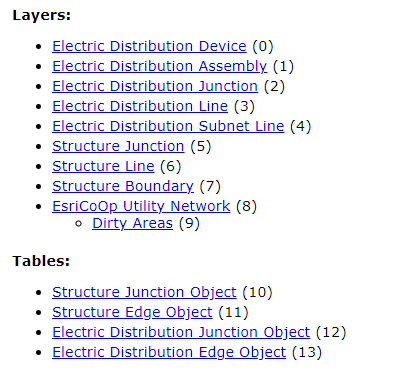
Note:
Layer 8 is a Utility Network layer
The utility network system layers are as follows:
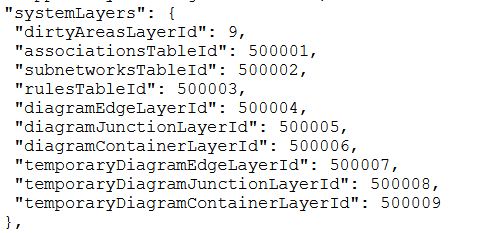
The required createReplica parameter values, using the utility network layers and system layer information, that can be passed in the request are outlined below:
layers=[0,1,2,3,4,5,6,7,8,10,11,12,13,500001,500002,500003]
layerQueries={"0":{"queryOption": "all", "useGeometry": false},
"1":{"queryOption": "all", "useGeometry": false},
"2":{"queryOption": "all", "useGeometry": false},
"3":{"queryOption": "all", "useGeometry": false},
"4":{"queryOption": "all", "useGeometry": false},
"5":{"queryOption": "all", "useGeometry": false},
"6":{"queryOption": "all", "useGeometry": false},
"7":{"queryOption": "all", "useGeometry": false},
"10":{"queryOption": "all", "useGeometry": false},
"11":{"queryOption": "all", "useGeometry": false},
"12":{"queryOption": "all", "useGeometry": false},
"13":{"queryOption": "all", "useGeometry": false},
"500001":{"queryOption": "all", "useGeometry": false},
"500002":{"queryOption": "all", "useGeometry": false},
"500003":{"queryOption": "all", "useGeometry": false}}
Geometry={"xmin": 6801882.314009005,"ymin": 1833711.8672784641,"xmax": 6818205.939993581,"ymax": 1854497.4691263959}
replicaOptions={"syncDataOptions":16}
async=trueBit 7 (128) can be set along with bit 4 (16) to also include utility network system tables:
{“syncDataOptions”: 144}This is supported when the service-level syncDataOptionsIncludeMissingUtilityNetworkLayers property is 128 and the service-level syncDataOptionIncludeUtilityNetworkSystem property is 16. When set, this will include the utility network layer and system tables that were not included with the layers parameter. Missing system tables, which include Associations, Rules, and Subnetworks, are added to the replica with the queryOption is set to all. If a system table is already included in the layers parameter, it is added with the queryOption property that is set as part of the layerQueries parameter. All other layers that are part of the utility network, but not present in the layers parameter, are added with an empty schema (when queryOption is set as none).
At ArcGIS Enterprise 11.2, bit 10 (1024) can be used to take the full model utility network offline. Using this option allows clients to support tracing in the field on the offline copy. However, this option only supports having the syncModel set as none, which means that only copies can be generated to get the latest changes, as sync is not supported. For more information, see the trace utility network features workflow in the Offline Utility Networks in ArcGIS Maps SDKs for Native Apps blog post.
Note:
When using this option, you must include the utility network layer in the layers list.
Additional considerations for bit 4
This section outlines additional considerations when using bit 4 (16) for syncDataOptions:
- It allows you to add utility network layers, as well as their associations, rules, and subnetwork system layers to the layers parameter. Other system layers are not supported with this option.
- Only utility network version 4 or higher supports this option for syncDataOptions. An error is returned if this option is used with older versions of utility network.
- If you attempt to submit layers that include utility network layers, association layers, rules layers, or subnetworks system layers, and do not have this option set for syncDataOptions, an error is returned. However, non-system utility network layers can be included and taken offline as simple features.
- Advanced fillers can be applied to the associations, rules, and subnetworks system layers using the layerQueries parameter.
- All utility network layers are typically included when using this option for syncDataOptions, as together they make up the utility network data model.
- If you plan to use sync options that require replica tracking, you will need to run the enable replica tracking GP tool in ArcGIS Pro 2.7 (or higher) on the utility network data. This will enable replica tracking on the system layers. As of 10.9, replica tracking is required when:
- The service is configured with Create a version for each downloaded Map.
- The replica is created with a targetType of server and syncDirection of bidirectional.
- The dirty area layer cannot be included in the replica.
- Preplanned workflows which use the registerExistingData replicaOption can be used with replicas generated by using this value for syncDataOptions.
- Synchronization supports uploading inserts, updates, and deletes to associations, as well as inserts and deletes to subnetworks, from client to server. Inserts, updates, and deletes to rules are not supported with sync uploads. Sync downloads from the server includes all edit types (inserts, updates, and deletes) made to associations, subnetworks, and rules within the definition of the replica.
True curves
Using bit 8 (256) will preserve true curves. When not used, features with curves are returned with the curves densified for both the createReplica and synchronizeReplica operations. Clients that can work with true curves can use bit 8 when using this operation, which will result in the true curves being preserved when taking the data offline and returning edits from the server upon synchronization.
Parcel fabrics
At ArcGIS Enterprise 11.2, bit 11 (2048) can be used to take the full model parcel fabric offline. Replicas created with the option support offline editing and syncing workflows. This option also allows you to use client side parcel editing and topology tools on offline data in clients such as ArcGIS Pro. When using this option, you must include the parcel fabric layer in the layers list, which will cause the operation to expand to include the layers needed to support the full model. The data in the replica will also be expanded to include complete parcels when using the createReplica and sychronizeReplica operations.
High precision date fields
Geodatabases in ArcGIS Pro 3.2 and ArcGIS Enterprise 11.2 support a high precision esriFieldTypeDate field (indicated by the field property precision being 1). These fields can store timestamp values to the millisecond, as opposed to low precision geodatabase date fields, which store timestamps to the second. Users can run a tool on their geodatabase datasets to upgrade their date fields to high precision. Once upgraded, the geodatabase datasets can't be opened in older clients. Hosted feature services always have high precision date fields. By default, the feature service will downgrade the offline data generated from the createReplica and synchronizeReplica operation from high to low precision date fields. This downgrade allows older clients to continue to work with the date fields. Clients that are able to support high precision date fields will call createReplica and use bit 13 (8192) to generate offline data with high precision date fields.
64 bit objectID columns
Geodatabses in ArcGIS Pro 3.2 and ArcGIS Enterprise 11.2 can support a 64 bit objectID column (indicated by the field property length being 8). Users need to run a tool on their datasets to upgrade the objectID column to 64 bit. The tool will return an error if there are existing replicas in the data store. You will also not be able to upgrade a 64 bit objectID and then, later, take data offline using the feature service, since the sync capability is not supported with 64 bit objectID columns.
Using registerReplicaForServer
This section describes the use and workflow for registerReplicaForServer, which is a beta feature at 11.2.
Starting at ArcGIS Enterprise 11.2, replicaOptions can be used to facilitate a one-way sync pattern for feature service-to-feature service sync workflows. This pattern has simple features similar to what is supported with geodatabase replication and traditional versioned data. However, registerReplicaForServer differs by working with sync-enabled feature services, which means it is supported on non-versioned archived data, as well as branch versioned data. Sync-enabled hosted feature services also support using registerReplicaForServer.
Support for registerReplicaForServer is indicated by the service-level supportsRegisterReplicaForServer property, under syncCapabilities, is true.
Workflow for one-way sync
The following section describes how to setup and use one-way sync workflows using registerReplicaForServer.
At a high-level, this workflow uses the createReplica operation, with registerReplicaForServer as the replicaOptions value, to create a replica of the feature service that references the original data without providing the refReplicaId and reading the replicaId from the operation response. Another replica is then created on the feature service that references the copied data service that uses the replicaId from the previous response. Once this is complete, and the replica pair is established, the Synchronize Replicas operation can be run on the feature service referencing the original data and the feature service referencing the copied data to export and import changes, respectively.
Note:
This workflow assumes that identical data with identical layer IDs are published on two feature services.
Before performing this workflow, the following steps should be taken to prepare your data:
- Prepare your enterprise geodatabase data for sync by enabling branch versioning or by archiving non-versioned data and adding globalids.
- Copy the data to another enterprise geodatabase by either copy and pasting the data or using the database backup and restore features.
- Get the current timestamp and ensure that the timestamp in Unix format.
You can use an app or website to get this value.
- Convert the Unix timestamp to milliseconds (for example, the Unix timestamp of1690749452 will be 1690749452000 when converted to milliseconds). This value is important as it records the moment in which the copy was made and is later used to get any changes that have occurred since that moment.
- Ensure the copied data is prepared for sync (e.g. enabling branch versioning or archiving non-versioned data).
- Publish a feature service from each database, making sure that the layer IDs in each service reference the same corresponding dataset. These feature services should have Sync enabled.
Once the above steps have been completed, you can then create a replica for the feature service referencing the original data, and a replica referencing the copied data.
- To create a replica from the service referencing the original data, craft a createReplica request on that service that uses the following parameters and values:
- Use the replicaName parameter to name the replica. For example:
replicaName=Ags_Fs - Use the layers parameter to list the layers present in the feature service.
layers=0,1,2,3 - Use the geometry parameter to specify the geometry of the replica. Specify the geometryType as esriGeometryEnvelope if envelope geometry is provided.
geometryType=esriGeometryEnvelope&geometry={xmin: -1.98388060889E7,ymin: 2146082.1816000007,xmax: -7455049.400699999,ymax: 1.1542768540600002E7} - Set the syncModel parameter to perReplica.
- Use the registerReplicaForServer format as input for the replicaOptions parameter. The information for the refReplicaServerGen and refReplicaServerSibGen should be the converted timestamp information from the preparatory steps mentioned previously (step 4).
Whether you use refReplicaServerGen and refReplicaServerSibGen, or just use refLayerServerGens, depends on whether you've set perReplica or perLayer as the syncModel option. This workflow uses perReplica.
replicaOptions={"registerReplicaForServer":{"refReplicaServerGen": 1690749452000, "refReplicaServerSibGen": 1690749452000}} - Set the targetType parameter to server.
- Set the syncDirection parameter to download.
- Use the replicaName parameter to name the replica. For example:
- Once the request has been made, run the operation. The operation will return a response that matches the following:
{ "replicaName": "Ags_Fs", "replicaID": "CB873E6D-CF44-4515-A867-598A82DB94C3", "transportType": "esriTransportTypeUrl", "responseType": "esriReplicaResponseTypeInfo", "syncModel": "perReplica", "replicaServerGen": 1690749452000, "replicaServerSibGen": 1690749452000 } - Copy the replicaID value returned in the response.
- To create a replica from the service referencing the copied data, craft a createReplica request on that service that uses the following parameters and values:
- Use the replicaName parameter to name the replica.
replicaName=Bgs_Fs - Use the layers parameter to list the layers present in the feature service.
layers=0,1,2,3 - Use the geometry parameter to specify the geometry of the replica. Specify the geometryType has esriGeometryEnvelope.
geometryType=esriGeometryEnvelope&geometry={xmin: -1.98388060889E7,ymin: 2146082.1816000007,xmax: -7455049.400699999,ymax: 1.1542768540600002E7} - Set the syncModel parameter to perReplica.
- Use the registerReplicaForServer format as input for the replicaOptions parameter. This will use the replicaID value retrieved from the previous replica's response, as well as the timestamp data from the preparatory steps (step 4) as input for refReplicaServerGen and refReplicaServerSibGen.
The steps in this workflow assumes you have branch versioned your data, which supports the perReplica sync model. If your data, instead, is non-versioned and archived, or hosted on Enterprise, the syncModel is perLayer. This requires setting the serverGen and serverSibGen for each layer as part of the registerReplicaForServer JSON object rather than one replicaServerGen and replicaServerSibGen value for the sync process. It is also possible to have one replica that is perLayer and one replica that is perReplica. In these instances, you will be required to translate the parameter information between the perLayer and perReplica models accordingly.
replicaOptions={"registerReplicaForServer":{"refReplicaId": CB873E6D-CF44-4515-A867-598A82DB94C3,"refReplicaServerGen": 1690749452000,"refReplicaServerSibGen": 1690749452000}} - Set the targetType parameter to server.
- Set the syncDirection parameter to upload.
- Use the replicaName parameter to name the replica.
- Once the request has been made, run the operation.
The replica pair has been established and they can now be synchronized when edits have been made to the feature service that references the original data. Once changes have been made, the following workflow is used to keep the feature services in sync:
- Once changes have been made, perform the synchronizeReplica operation on the feature service referencing the original data (the service that has had edits made to it) to export the changes. To do this, use the following parameters and values:
- Use the replicaID returned from the first replica (step 2) as the value for replicaID.
replicaID=CB873E6D-CF44-4515-A867-598A82DB94C3 - Retrieve the replicaServerSibGen value from the JSON view of the replica of the service referencing the copied data. For example:
https://machine.domain.com/webadaptor/rest/services/featre_service_copy/FeatureServer/replicas/92A36775-54D3-447C-8AD7-4E1A9161BAE2?f=pjsonUse this value as the input for the replicaServerGen parameter.
- Set the syncDirection parameter to download.
- Use the replicaID returned from the first replica (step 2) as the value for replicaID.
- Once the request has been made, run the operation. If the response includes a URL property with a delta mobile geodatabase then there are edits to sync and you should proceed with following steps. However, if there are no edits to sync and no delta mobile geodatabase in the response, then you do not need to perform any additional steps until the next time you sync.
- Download the delta file from the URL in the response.
- Save the replicaServerGen and replicaServerSibGen properties from the response as input for the next synchronization operation.
- Go to the service referencing the copied data and upload the delta file using the uploads operation. Use the following URL format to access the operation:
https://machine.domain.com/webadaptor/rest/services/featre_service_copy_name/FeatureServer/uploadsAfter uploading the delta file, save the resulting upload item ID.
- Once the changes have been uploaded, perform the synchronizeReplica operation on the feature service referencing the copied data to import the changes. To do this, use the following parameters and values:
- Use the replicaID returned from the first replica (step 2) as the value for replicaID. For example:
replicaID=CB873E6D-CF44-4515-A867-598A82DB94C3 - Use the replicaServerGen value from the previous synchronizeReplica response (performed on the feature service referencing the original data) and use that as the input for the replicaServerSibGen parameter.
- Set the syncDirection parameter to upload.
- Use the upload item ID retrieved from the uploads operation (step 3) as the value for the editsUploadID parameter.
- Use the replicaID returned from the first replica (step 2) as the value for replicaID. For example:
- Once the request has been made, run the operation. This will import the changes from the replica of the feature service referencing the original data to the replica of the feature service referencing the copied data.
Its recommended that you run through several rounds of edits and synchronizations between the replicas to ensure that the one-way synchronization is working.
Example usage
Example one
The following is a sample POST request for the createReplica operation that has dataFormat set to sqlite:
POST /webadaptor/rest/services/LandUser/FeatureServer/createReplica HTTP/1.1
Host: machine.domain.com
Content-Type: application/x-www-form-urlencoded
Content-Length: []
replicaName=Marshes&layers=0&layerQueries={"0":{"where":"Type=5"}}&geometry={"xmin": -120.8, "ymin": 35.14, "xmax": -120.66, "ymax": 35.2}&geometryType=esriGeometryEnvelope&inSR=4326&replicaSR=&transportType=esriTransportTypeURL&returnAttachments=true&returnAttachmentsDataByUrl=true&attachmentSyncDirection=none&async=true&syncModel=perReplica&dataFormat=sqlite&replicaOptions=&targetType=client&syncDirection=&datumTransformations=&f=jsonThe above request uses the following parameters and values:
replicaName=Marshes&
layers=0&
layerQueries={"0":{"where":"Type=5"}}&
geometry={"xmin": -120.8, "ymin": 35.14, "xmax": -120.66, "ymax": 35.2}&
geometryType=esriGeometryEnvelope&
inSR=4326&
replicaSR=&
transportType=esriTransportTypeURL&
returnAttachments=true&
returnAttachmentsDataByUrl=true&
attachmentSyncDirection=none&
async=true&
syncModel=perReplica&
dataFormat=sqlite&
replicaOptions=&
targetType=client&
syncDirection=&
datumTransformations=&
f=jsonExample two
The following is a sample POST request for the createReplica operation that has dataFormat set to json:
POST /webadaptor/rest/services/LandUser/FeatureServer/createReplica HTTP/1.1
Host: machine.domain.com
Content-Type: application/x-www-form-urlencoded
Content-Length: []
replicaName=Marine&layers=0&layerQueries={"0":{"where":"Type=2"}}&geometry={"xmin": -120.8, "ymin": 35.14, "xmax": -120.66, "ymax": 35.2}&geometryType=esriGeometryEnvelope&inSR=4326&replicaSR=&transportType=esriTransportTypeURL&returnAttachments=true&returnAttachmentsDataByUrl=true&attachmentsSyncDirection=none&async=false&syncModel=perReplica&dataFormat=json&replicaOptions&targetType=client&syncDirection=&datumTransformations=&f=pjsonThe above request uses the following parameters and values:
replicaName=Marine&
layers=0&
layerQueries={"0":{"where":"Type=2"}}&
geometry={"xmin": -120.8, "ymin": 35.14, "xmax": -120.66, "ymax": 35.2}&
geometryType=esriGeometryEnvelope&
inSR=4326&
replicaSR=&
transportType=esriTransportTypeURL&
returnAttachments=true&
returnAttachmentsDataByUrl=true&
attachmentsSyncDirection=none&
async=false&
syncModel=perReplica&
dataFormat=json&
replicaOptions&
targetType=client&
syncDirection=&
datumTransformations=&
f=pjsonJSON Response syntax
Example one
When transportType is set to esriTransportURL, the file returned in the URL contains a JSON or a sqlite payload (as specified with the dataFormat parameter) with a syntax as follows:
{
"transportType": "esriTransportTypeURL",
"responseType": "<esriReplicaResponseTypeData | esriReplicaResponseTypeInfo>",
"layerServerGens": [{"id": "<layerId>", "serverGen": "<serverGen>"}],
"URL":"<url>"
}Example two
When async is set to true, the request is processed as an asychronous job, and a URL that a client can visit to check the status of the job is returned:
{
"statusUrl": "<url>"
}The following is the syntax of the status resource:
{
"transportType": "esriTransportTypeURL",
"responseType": <esriReplicaResponseTypeData | esriReplicaResponseTypeInfo>,
"replicaName": "<replicaName>",
"resultUrl": "<url>", //path to JSON (dataFormat=JSON) or a SQLite geodatabase (dataFormat=sqlite)
"submissionTime": <T1>, //Time since epoch in milliseconds
"lastUpdatedTime": <T2>, //Time since epoch in milliseconds
"status": "<Pending | InProgress | Completed | Failed | ImportChanges | ExportChanges | ExportingData | ExportingSnapshot
| ExportAttachments | ImportAttachments | ProvisioningReplica | UnRegisteringReplica | CompletedWithErrors>"
}Example three
If transportType is set to esriTransportTypeEmbedded and dataFormat is set to json, a JSON object response is directly returned with the following syntax:
{
"replicaName": "<replicaName>",
"replicaID": "<replicaID>", // unique value that identifies the replica/server
"transportType": "<esriTransportTypeUrl | esriTransportTypeEmbedded>",
"responseType": "<esriReplicaResponseTypeData | esriReplicaResponseTypeInfo>",
"syncModel": "<perReplica | perLayer>",
"layerServerGens": [
{"id": <layer1Id>,"serverGen":<genNum>},
{"id": <layer2Id,"serverGen":<genNum>}
], // read only values for clients. Only if syncModel = perLayer
"replicaServerGen: "<replicaServerGen>", // read only value for clients. Only if syncModel = perReplica
"layers": [
{
"id": <layerId1>,
"features": [ //features will include geometry for feature layers only
<feature1>, <feature2>
],
"attachments": [
"<attachment1>, <attachment2>
]
},
{
"id": <layerId2>,
"features": [ //features will include geometry for feature layers only
<feature1>, <feature2>
],
"attachments": [
"<attachment1>, <attachment2>
]
}
]
}JSON Response example
Example one
When async is set to true, the request is processed as an asynchronous job and a URL that a client can visit to check the status of the job is returned. The file returned in the resultURL is a sqlite geodatabase. The sqlite replica geodatabase contains the same information and data as the JSON file content in the subsequent example:
{
"statusUrl": "https://services.myserver.com/arcgis/rest/services/LandUse/FeatureServer/jobs/j0b4b6064db0f44e6b5f39c4ef301d1f9"
}Response example for the status resource:
{
"transportType": "esriTransportTypeUrl",
"responseType": "esriReplicaResponseTypeData",
"replicaName": "Soils",
"replicaID": "99F979B0-A93A-4EBF-9015-D4FDB567218E",
"targetType": "server",
"resultUrl": "https://services.myserver.com/arcgis/rest/services/directories/replicafiles/_ags_data{422DCB2CDD8340A7B73639846E9AB43C}.geodatabase"
"submissionTime": 1379366479000,
"lastUpdatedTime": 1379366482000,
"status": "Completed"
}Example two
When creating a replica with transportType set as esriTransportTypeUrl and dataFormat is set to sqlite, the response includes layerServerGens and a sqlite geodatabase:
{
"transportType": "esriTransportTypeUrl",
"responseType": "esriReplicaResponseTypeData",
"layerServerGens": [
{
"id": 0,
"serverGen": 1526605677436
}
],
"URL": "https://services.myserver.com/arcgis/rest/directories/arcgisoutput/Sync_MapServer/_ags_dataE00E0CEDE72B4526BBD3B659088FE365.geodatabase"
}Example three
Where transportType is set to esriTransportTypeUrl and dataFormat is set to json:
{
"transportType":"esriTransportTypeUrl",
"responseType": "esriReplicaResponseTypeData",
"replicaName": "Meters",
"resultUrl": "https://arcgis.com/lidGgNLxw9LL0SbI/ArcGIS/rest/services/SaveTheBay/replicafiles/c2f366ffbf5549a48727d2529b2c6ed5.json",
"submissionTime": 1379366479000,
"lastUpdatedTime": 1379366482000,
"status": "Completed"
}The file content:
{
"replicaName": "Marine",
"replicaID": "{5016655f-4db8-4745-b1ab-995081dfcb52}",
"layerServerGens": [
{
"id": 0,
"serverGen": 8411
}
],
"responseType": "esriReplicaResponseTypeData",
"syncModel": "perLayer",
"layers": [
{
"id": 0,
"features": [
{
"geometry": {
"x": -120.73650757099995,
"y": 35.165736219000053
},
"attributes": {
"OBJECTID": 5,
"Type": 2,
"Confirmed": 0,
"Comments": "",
"creator": "user1",
"editor": "user1",
"Submitted": 1298911207000,
"GlobalID": "85e499ac-8bff-42e8-9897-12f121898565"
}
},
{
"geometry": {
"x": -120.74290998099991,
"y": 35.157279059000075
},
"attributes": {
"OBJECTID": 6,
"Type": 2,
"Confirmed": 0,
"Comments": "",
"creator": "user1",
"editor": "user1",
"Submitted": 1298911207000,
"GlobalID": "a699a609-8cbd-4a18-a363-42ac87e75e19"
}
},
{
"geometry": {
"x": -120.73939627999994,
"y": 35.175259875000052
},
"attributes": {
"OBJECTID": 1627,
"Type": 2,
"Confirmed": 0,
"Comments": "",
"creator": "user1",
"editor": "user1",
"Submitted": 1298652153000,
"GlobalID": "ed8e7ee8-4a91-4d5e-8bed-9f609c66387b"
}
}
],
"attachments" : [
]
}
]
}Example four
Where dataFormat is set to json and the data contains attachments:
{
"transportType":"esriTransportTypeUrl",
"responseType":"esriReplicaResponseTypeData",
"URL": "https://machinename:6443/arcgis/rest/directories/arcgisoutput/Canada/test113c26d11b80f049c09aef1e6c1327641c.json"
}The file content:
{
"replicaName": "ags_gfs_4",
"replicaID": "D4B2D34C-61DD-4AED-BF37-B7AC363CDB08",
"transportType": "esriTransportTypeUrl",
"responseType": "esriReplicaResponseTypeData",
"syncModel": "perReplica",
"replicaServerGen": 0,
"responseType": "esriReplicaResponseTypeData",
"layers": [
{
"id": 0,
"features": [
{
"geometry": {
"x": -123.06999969499992,
"y": 49.159999847000051
},
"attributes": {
"OBJECTID": 1,
"NAME": "Vancouver",
"CAPITAL": "N",
"PROV_NAME": "British Columbia",
"GLOBALID": "{C74D42DB-5D07-4AB8-8C91-11AE1E52E6A3}",
"POPULATION_DOMAIN": 4,
"RepRowID": 1
}
},
{
"geometry": {
"x": -114.05000305199991,
"y": 51.029998779000039
},
"attributes": {
"OBJECTID": 2,
"NAME": "Calgary",
"CAPITAL": "N",
"PROV_NAME": "Alberta",
"GLOBALID": "{6A33F63A-AA90-4970-AB76-76B32E702745}",
"POPULATION_DOMAIN": 5,
"RepRowID": 2
}
},
{
"geometry": {
"x": -113.27999877899992,
"y": 53.330001831000061
},
"attributes": {
"OBJECTID": 3,
"NAME": "Edmonton",
"CAPITAL": "Y",
"PROV_NAME": "Alberta",
"GLOBALID": "{4D809477-4994-4B8C-80E7-1631E0AD3FA9}",
"POPULATION_DOMAIN": 4,
"RepRowID": 3
}
},
{
"geometry": {
"x": -97.124443053999926,
"y": 49.921169281000061
},
"attributes": {
"OBJECTID": 4,
"NAME": "Winnipeg",
"CAPITAL": "Y",
"PROV_NAME": "Manitoba",
"GLOBALID": "{CDB3FD57-2E2A-4FBF-998D-B84E5E26167D}",
"POPULATION_DOMAIN": 3,
"RepRowID": 4
}
},
{
"geometry": {
"x": -75.650749206999933,
"y": 45.374221802000079
},
"attributes": {
"OBJECTID": 6,
"NAME": "Ottawa",
"CAPITAL": "C",
"PROV_NAME": "Ontario",
"GLOBALID": "{0F2F8880-4763-481A-9379-62B573ED3154}",
"POPULATION_DOMAIN": 4,
"RepRowID": 6
}
},
{
"geometry": {
"x": -73.653526305999947,
"y": 45.541019440000071
},
"attributes": {
"OBJECTID": 7,
"NAME": "Montreal",
"CAPITAL": "N",
"PROV_NAME": "Quebec",
"GLOBALID": "{BE529DB3-D879-476F-B3CA-FF4E9B32A36B}",
"POPULATION_DOMAIN": 6,
"RepRowID": 7
}
},
{
"geometry": {
"x": -71.244926452999948,
"y": 46.802070618000073
},
"attributes": {
"OBJECTID": 8,
"NAME": "Quebec",
"CAPITAL": "Y",
"PROV_NAME": "Quebec",
"GLOBALID": "{99FD4EF2-4548-4FD6-97A4-CAC6B3185373}",
"POPULATION_DOMAIN": 3,
"RepRowID": 8
}
},
{
"geometry": {
"x": -123.34989929199992,
"y": 48.451988220000032
},
"attributes": {
"OBJECTID": 9,
"NAME": "Victoria",
"CAPITAL": "Y",
"PROV_NAME": "British Columbia",
"GLOBALID": "{8F558B76-98E1-41AE-92D0-148547E344A6}",
"POPULATION_DOMAIN": 2,
"RepRowID": 9
}
}
],
"attachments": [
{
"attachmentId": 2,
"globalId": "{A8AFEC66-516B-40E9-9BAC-2F26AB0E0253}",
"parentGlobalId": "{C74D42DB-5D07-4AB8-8C91-11AE1E52E6A3}",
"contentType": "application/pdf",
"size": 762519,
"name": "celebrate_CND.pdf",
"url": "https://myserver:6443/arcgis/rest/directories/arcgisoutput/Canada/_ags_fsRep_attach1c2b660372a64876944b1e874c930b3f.pdf"
},
{
"attachmentId": 3,
"globalId": "{B5B41B49-73C4-48C1-A5B0-4DFDDCA73F25}",
"parentGlobalId": "{C74D42DB-5D07-4AB8-8C91-11AE1E52E6A3}",
"contentType": "image/jpeg",
"size": 35277,
"name": "vancouver.jpg",
"url": "https://myserver:6443/arcgis/rest/directories/arcgisoutput/Canada/_ags_fsRep_attach83633fbcc78e400cbe669f16700d467f.jpg"
},
{
"attachmentId": 4,
"globalId": "{4E430844-01C2-41F5-A540-B9BE97A0D187}",
"parentGlobalId": "{8F558B76-98E1-41AE-92D0-148547E344A6}",
"contentType": "image/jpeg",
"size": 4424,
"name": "rockies.jpg",
"url": "https://myserver:6443/arcgis/rest/directories/arcgisoutput/Canada/_ags_fsRep_attach54cc055852e64c589b5cd60b51ee4645.jpg"
},
{
"attachmentId": 5,
"globalId": "{E71B2FC1-1173-424E-9B01-57B6FD2CBCD6}",
"parentGlobalId": "{8F558B76-98E1-41AE-92D0-148547E344A6}",
"contentType": "image/jpeg",
"size": 18813,
"name": "novascotia.jpg",
"url": "https://myserver:6443/arcgis/rest/directories/arcgisoutput/Canada/_ags_fsRep_attach80bea2ecd080460cbe6155fa1ec79532.jpg"
},
{
"attachmentId": 6,
"globalId": "{CB299B1F-736D-4080-B01E-C07B1B6ABA88}",
"parentGlobalId": "{6A33F63A-AA90-4970-AB76-76B32E702745}",
"contentType": "image/jpeg",
"size": 52568,
"name": "mountains.jpg",
"url": "https://myserver:6443/arcgis/rest/directories/arcgisoutput/Canada/_ags_fsRep_attach60fbca550b944f4b855f2fb1f0375955.jpg"
},
{
"attachmentId": 7,
"globalId": "{5B2D5F6C-8495-4BB4-9D09-B4DA9EE8D3B9}",
"parentGlobalId": "{4D809477-4994-4B8C-80E7-1631E0AD3FA9}",
"contentType": "application/pdf",
"size": 84256,
"name": "cnd_doc.pdf",
"url": "https://myserver:6443/arcgis/rest/directories/arcgisoutput/Canada/_ags_fsRep_attach8bffd96db040439694bde39b23f8f392.pdf"
},
{
"attachmentId": 24,
"globalId": "{17686592-E726-40F0-8B73-2168C7543E43}",
"parentGlobalId": "{BE529DB3-D879-476F-B3CA-FF4E9B32A36B}",
"contentType": "image/jpeg",
"size": 4424,
"name": "rockies.jpg",
"url": "https://myserver:6443/arcgis/rest/directories/arcgisoutput/Canada/_ags_fsRep_attach981c1c88d9194ac3b6382b67f410d629.jpg"
},
{
"attachmentId": 25,
"globalId": "{998ECBE2-6D27-4244-82A2-5E05D7A6655D}",
"parentGlobalId": "{BE529DB3-D879-476F-B3CA-FF4E9B32A36B}",
"contentType": "image/jpeg",
"size": 118371,
"name": "politics.jpg",
"url": "https://myserver:6443/arcgis/rest/directories/arcgisoutput/Canada/_ags_fsRep_attach9093c7c9ea9748f0a5b41a2972a8db0e.jpg"
},
{
"attachmentId": 29,
"globalId": "{913DCE0B-0655-410C-8697-95EB872F2EA8}",
"parentGlobalId": "{0F2F8880-4763-481A-9379-62B573ED3154}",
"contentType": "image/jpeg",
"size": 52568,
"name": "mountains.jpg",
"url": "https://myserver:6443/arcgis/rest/directories/arcgisoutput/Canada/_ags_fsRep_attach6c2bb62d0c1d43ff8810c2485ca5e21b.jpg"
},
{
"attachmentId": 30,
"globalId": "{E39194E1-A2B5-4920-9BB2-1189EA5E5FA4}",
"parentGlobalId": "{0F2F8880-4763-481A-9379-62B573ED3154}",
"contentType": "image/jpeg",
"size": 19530,
"name": "polarbear_cub.jpg",
"url": "https://myserver:6443/arcgis/rest/directories/arcgisoutput/Canada/_ags_fsRep_attach55256b8ad9724574a17c47f960959cc1.jpg"
},
{
"attachmentId": 31,
"globalId": "{C7BF62B1-D8DB-4ECD-ACB7-42BEC64DB59B}",
"parentGlobalId": "{0F2F8880-4763-481A-9379-62B573ED3154}",
"contentType": "image/jpeg",
"size": 118371,
"name": "politics.jpg",
"url": "https://myserver:6443/arcgis/rest/directories/arcgisoutput/Canada/_ags_fsRep_attach9dc1d884ed0e45e0b1ea1a2ef96f17e4.jpg"
},
{
"attachmentId": 32,
"globalId": "{CAD4BFAA-F6D6-43A5-8594-DCA86C468F88}",
"parentGlobalId": "{99FD4EF2-4548-4FD6-97A4-CAC6B3185373}",
"contentType": "image/jpeg",
"size": 118371,
"name": "politics.jpg",
"url": "https://myserver:6443/arcgis/rest/directories/arcgisoutput/Canada/_ags_fsRep_attachd807f2238bf04074836a3e2648bb740d.jpg"
},
{
"attachmentId": 33,
"globalId": "{21A265D7-87BE-4C46-B59F-FBFF5FE8A533}",
"parentGlobalId": "{99FD4EF2-4548-4FD6-97A4-CAC6B3185373}",
"contentType": "image/jpeg",
"size": 28588,
"name": "flag.jpg",
"url": "https://myserver:6443/arcgis/rest/directories/arcgisoutput/Canada/_ags_fsRep_attach27740a4f7c4d422a893a6c263bd79575.jpg"
},
{
"attachmentId": 34,
"globalId": "{FF4E9E9E-BC4C-48F5-B2DA-EA9D243EB6B3}",
"parentGlobalId": "{99FD4EF2-4548-4FD6-97A4-CAC6B3185373}",
"contentType": "image/jpeg",
"size": 69583,
"name": "highway.jpg",
"url": "https://myserver:6443/arcgis/rest/directories/arcgisoutput/Canada/_ags_fsRep_attachc225fced338547cf81f0f6eb575e60e8.jpg"
},
{
"attachmentId": 35,
"globalId": "{1C6F43AD-68F7-4C27-A683-639D7B973909}",
"parentGlobalId": "{99FD4EF2-4548-4FD6-97A4-CAC6B3185373}",
"contentType": "image/jpeg",
"size": 52568,
"name": "mountains.jpg",
"url": "https://myserver:6443/arcgis/rest/directories/arcgisoutput/Canada/_ags_fsRep_attach31d77279e58e4fec8cc3c6f30a714bb5.jpg"
},
{
"attachmentId": 48,
"globalId": "{90234EC7-0D60-4178-993A-0D132E63A9EF}",
"parentGlobalId": "{CDB3FD57-2E2A-4FBF-998D-B84E5E26167D}",
"contentType": "application/pdf",
"size": 331959,
"name": "CND_goose.pdf",
"url": "https://myserver:6443/arcgis/rest/directories/arcgisoutput/Canada/_ags_fsRep_attach6b4143202a1445ac81f1218b9b28c503.pdf"
}
]
}
]
}