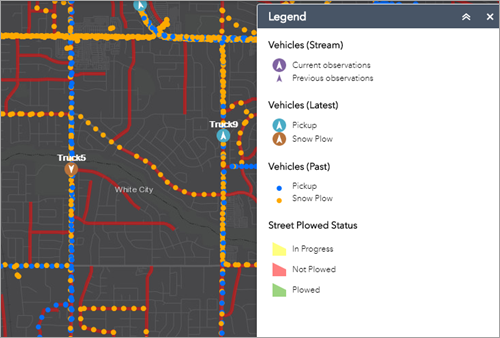The Legend widget displays labels and symbols for layers in the map. It supports dynamic, tiled, image, feature, and KML layer types as well as WMS layers with an associated legend URL. The Legend widget can be set to automatically update when the visibility of a layer or sublayer changes. When no operational layers are rendered in the map, the Legend widget is blank.
The order in which layers appear in the Legend widget corresponds to the layer order in the map. The widget can also be set to respect the scale dependencies of the layers in the map. This can be a useful indicator to map readers that additional data layers are present in the map but currently not displayed in the map because of scale dependencies.
Configure the Legend widget
This widget can be set to open automatically when
an app starts. Hover over the widget and click the Do not open this widget when
the app starts button  to change the setting to Open this widget automatically when the app starts. (For widgets that you need to add to the app first, you can turn on this option after configuring the widget.)
to change the setting to Open this widget automatically when the app starts. (For widgets that you need to add to the app first, you can turn on this option after configuring the widget.)
- Hover over the widget and click the Configure this widget button
 to open the configuration window.
to open the configuration window.Note:
If you need to add the widget to the app first, click a widget placeholder on the Widget tab. In the Choose Widget window that opens, select the widget and click OK.
- Optionally, click the Change widget icon button to replace the default icon for this widget.
A File Explorer window appears, allowing you to browse to a local image file to use as the widget icon.
- Select an arrangement. There are two options, LEFT and RIGHT (LEFT is the default arrangement).
- Check or uncheck the Auto Update check box.
When this option is checked, the Legend widget automatically updates if the visibility of a layer or sublayer changes.
- Check or uncheck the Respect Current Map Scale check box.
When this option is checked, the Legend widget only shows symbols and labels for layers visible at the current map scale.
- Optionally, check Show basemap legends.
This option allows you to display the labels and symbols for layers in the basemap.
- Click OK to close the window.
The configuration window for this widget appears.
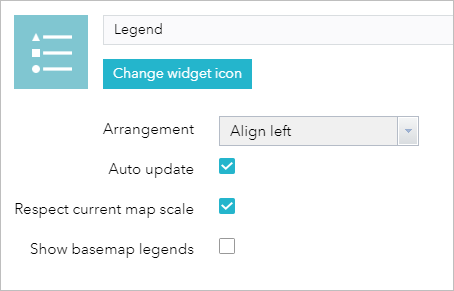
Use the Legend widget
When the application starts, the Legend widget is automatically enabled. Clicking the Legend widget displays the Legend window. Clicking the x in the upper right corner of the Legend window closes it.