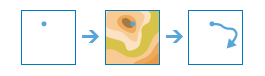
The Trace Downstream task determines the trace, or flow path, in a downstream direction from the points in your analysis layer.
For example, suppose you have point features representing sources of contamination and you want to determine where in your study area the contamination will flow. You can use Trace Downstream to identify the path the contamination will take. This trace can also be divided into individual line segments by specifying a distance value and units. The line being returned can be the total length of the flow path, a specified maximum trace length, or clipped to area features such as your study area. In many cases, if the total length of the trace path is returned, it will be from the source all the way to the ocean.
Request URL
http://<analysis url>/TraceDownstream/submitJobRequest Parameters
| Parameter | Description |
|---|---|
inputLayer (Required) |
The point features used for the starting location of a downstream trace. Syntax: As described in detail in the Feature input topic, this parameter can be one of the following:
Examples:
|
splitDistance |
The trace line will be split into multiple lines where each line is of the specified length. The resulting trace will have multiple line segments, each with fields FromDistance and ToDistance.
|
splitUnits | The units used to specify split distance.
|
maxDistance | Determines the total length of the line that will be returned. If you provide a boundingPolygonLayer to clip the trace, the result will be clipped to the features in boundingPolygonLayer, regardless of the distance you enter here.
|
maxDistanceUnits | The units used to specify maximum distance.
|
boundingPolygonLayer | A polygon layer specifying the area(s) where you want the trace downstreams to be calculated in. For example, if you only want to calculate the trace downstream with in a county polygon, provide a layer containing the county polygon and the resulting trace lines will be clipped to the county boundary. Syntax: As described in detail in the Feature input topic, this parameter can be one of the following:
|
sourceDatabase | Keyword indicating the data source resolution that will be used in the analysis.
|
generalize | Determines if the output trace downstream lines will be smoothed into simpler lines or conform to the cell edges of the original DEM.
|
outputName | If provided, the task will create a feature service of the results. You define the name of the service. If an outputName value is not provided, the task will return a feature collection. Syntax: Syntax: |
context | The Context parameter contains the following additional settings that affect task operation:
Syntax: |
f | The response format. The default response format is html. Values: html | json |
Response
When you submit a request, the request assigns a unique job ID for the transaction.
Syntax:
{
"jobId": "<unique job identifier>",
"jobStatus": "<job status>"
}After the initial request is submitted you can use the jobId to periodically check the status of the job and messages as described in the topic Checking job status. Once the job has successfully completed, use the jobId to retrieve the results. To track the status, you can make a request of the following form:
http://<analysis url>/TraceDownstream/jobs/<jobId>
Accessing results
When the status of the job request is esriJobSucceeded, you can access the results of the analysis by making a request of the following form:
http://<analysis url>/TraceDownstream/jobs/<jobId>/results/traceLayer?token=yourToken&f=json| Parameter | Description |
|---|---|
traceLayer (Required) |
These are line features which are the trace lines, or trace line segments, from the input points. The resultant line features have the attributes from the input points as well the following attributes:
If line segments are calculated there will be three additional attributes:
The result has properties for parameter name, data type, and value. The contents of value depend on the outputName parameter provided in the initial request.
See Feature Output for more information about how the result layer or collection is accessed. |