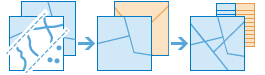
The Overlay Layers task combines two or more layers into a single layer. You can think of overlay as peering through a stack of maps and creating a single map containing all the information from the stack. Before the advent of GIS, cartographers would manually copy maps onto clear acetate sheets, overlay the sheets on a light table, and hand draw a new map from the overlaid data. Overlay is more than a merging of line work; all the attributes of the features in the overlay are carried through to the final product. Overlay is used to answer one of the most basic questions of geography: What is on top of what?
The following are examples:
- What parcels are within the 100-year floodplain? (Within is another way of saying on top of.)
- What roads are within what counties?
- What land use is on top of what soil type?
- What wells are within abandoned military bases?
Request URL
http://<analysis url>/OverlayLayers/submitJob
Request parameters
| Parameter | Description | ||||||
|---|---|---|---|---|---|---|---|
inputLayer (Required) | The point, line, or polygon features that will be overlayed with the overlayLayer parameter. Syntax: As described in detail in the Feature input topic, this parameter can be one of the following:
Examples:
| ||||||
overlayLayer (Required) | The features that will be overlaid with the inputLayer parameter features. Syntax: As described in detail in the Feature input topic, this parameter can be one of the following:
Examples:
| ||||||
overlayType | The type of overlay to be performed. Values: Intersect | Union | Erase
Example: "overlayType": "Union" | ||||||
outputType | The type of intersection to be found. This parameter is only valid when the overlayType parameter value is Intersect. Values: Input | Line | Point
| ||||||
snapToInput | A Boolean value indicating whether feature vertices in the inputLayer parameter are allowed to move. The default is false and means if the distance between features is less than the tolerance value, all features from both layers can move to allow snapping to each other. When set to true, only features in overlayLayer can move to snap to the inputLayer features. Values: true | false Example: "snapToInput": true | ||||||
tolerance | A double value of the minimum distance separating all feature coordinates as well as the distance a coordinate can move in the X or Y (or both) direction. The tolerance units are the same as the inputLayer units. | ||||||
outputName | If provided, the task will create a feature service of the results. You define the name of the service. If an outputName value is not provided, the task will return a feature collection. Syntax: Syntax: | ||||||
context | The Context parameter contains the following additional settings that affect task operation:
Syntax: | ||||||
f | The response format. The default response format is html. Values: html | json |
Response
When you submit a request, the service assigns a unique job ID for the transaction.
{
"jobId": "<unique job identifier>",
"jobStatus": "<job status>"
}
After the initial
request is submitted, you can use the
jobId value to periodically check the status of the job and messages as described in Checking job status.
Once the job has successfully completed, use
jobId to retrieve the results. To track the status, you can make a request of the following form:http://<analysis url>/OverlayLayers/jobs/<jobId>
Access results
When the status of the job request is esriJobSucceded, you can access the results of the analysis by making a request of the following form:
http://<analysis url>/OverlayLayers/jobs/<jobId>/results/outputLayer?token=<your token>&f=json| Parameter | Description |
|---|---|
outputLayer | The features that are the result of the overlay. The type of feature (point, line, or polygon) depends on the input parameter settings. Example: The result includes properties for parameter name, data type, and value. The contents of value depend on the outputName parameter provided in the initial request.
See Feature Output for more information about how the result layer or collection is accessed. |


