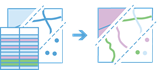
The JoinFeatures task works with two layers and joins the attributes from one feature to another based on spatial and attribute relationships.
Request URL
http://<analysis url>/JoinFeatures/SubmitJobRequest parameters
| Parameter | Description |
|---|---|
| targetLayer (Required) | The point, line, polygon, or table layer that will have attributes from the joinLayer parameter appended to its table. Syntax: As described in detail in the Feature input topic, this parameter can be one of the following:
Examples:
|
| joinLayer
(Required) | The point, line, polygon, or table layer that will be joined to the targetLayer parameter value. Syntax: As described in detail in the Feature input topic, this parameter can be one of the following:
|
| spatialRelationship | Specifies the spatial relationship that will be used to spatially join features. Values: IdenticalTo | Intersects | CompletelyContains | CompletelyWithin | WithinDistance | Contains | Within. |
| spatialRelationshipDistance (Required if spatialRelationship is WithinDistance) | A double value used for the search distance to determine if the targetFeatures values are near or within a specified distance of the joinFeatures values. This is only applied if WithinDistance is specified for the spatialRelationship parameter. You can only enter a single distance value. The units of the distance values are supplied by the spatialRelationshipDistanceUnits parameter. Examples: |
| spatialRelationshipDistanceUnits (Required if spatialRelationship is WithinDistance) | The linear unit to be used with the distance value specified in spatialRelationshipDistance. The default is Miles. Values: Miles | Yards | Feet | NauticalMiles | Meters | Kilometers |
| attributeRelationship | The attribute relationship used to join features. Features are matched when the field values in the join layer are equal to the field values in the target layer. Syntax: Examples: |
| joinOperation | A string representing the type of join that will be applied:
Note:Adding summary statistics is not supported for JoinOneToMany operations.Values: JoinOneToOne | JoinOneToMany. |
| summaryFields | A list of field names and statistical summary types that will be calculated. The count is always returned when you calculate a statistic. Note:fieldName is the name of one of the numeric fields found in the input joinLayer value. Syntax: statisticType is one of the following:
Example: In ArcGIS Online or ArcGIS Enterprise 11.2 and later, you can calculate the count only. To only calculate the count, specify the count statistic without a field: Example: |
| recordsToMatch | The feature from the joinLayer parameter that will be joined to the target feature when multiple join features have the same relationship with a single target feature. The feature that is joined is the first matching record when the features are sorted by the field listed in the orderByFields parameter in either ascending or descending order. Syntax: Examples: |
| outputName | If provided, the task will create a feature service of the results. You define the name of the service. If an outputName value is not provided, the task will return a feature collection. Syntax: Syntax: |
| context | The Context parameter contains the following additional settings that affect task operation:
Syntax: |
| joinType | Specifies the type of join that will be used to determine which target features are returned:
|
| f | The response format. The default response format is html. Values: html | json | kmz |
Response
When you submit a request, the service assigns a unique job ID for the transaction.
Syntax:
{
"jobId": "<unique job identifier>",
"jobStatus": "<job status>"
}
After the initial
request is submitted, you can use the
jobId value to periodically check the status of the job and messages as described in Checking job status.
Once the job has successfully completed, use
the jobId value to retrieve the results. To track the status, you can make a request of the following form:http://<analysis url>/JoinFeatures/jobs/<jobId>
Access results
When the status of the job request is esriJobSucceded, you can access the results of the analysis by making a request of the following form:
http://<analysis url>/JoinFeatures/jobs/<jobId>/results/outputLayer?token=<your token>&f=json| Parameter | Description |
|---|---|
| outputLayer | The outputLayer value will have the same geometry as the targetLayer value. The targetLayer value will inherit all the attributes of the joined joinLayer value. If the JoinOneToOne operation is applied, the output value will have a Count attribute, which is the number of features that match the join conditions. If the summaryFields parameter is specified in the task request, the layer will have additional attributes for each requested summary. For example, if you request the following: The result polygon features will have two attributes, Sum_Total_Sales and Mean_Total_Sales, to contain the calculated values. If the JoinOneToMany operation is applied, the output value will have each pair of joined features. Example: The result has properties for parameter name, data type, and value. The contents of value depend on the OutputName parameter value provided in the initial request.
See Feature output for more information about how the result layer or collection is accessed. |