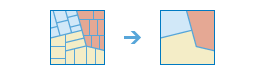
The Dissolve Boundaries task finds polygons that overlap or share a common boundary and merges them together to form a single polygon.
You can control which boundaries are merged by specifying a field. For example, if you have a layer of counties, and each county has a State_Name attribute, you can dissolve boundaries using the State_Name attribute. Adjacent counties will be merged together if they have the same value for State_Name. The end result is a layer of state boundaries.
Request URL
http://<analysis url>/DissolveBoundaries/submitJobRequest Parameters
| Parameter | Description |
|---|---|
inputLayer (Required) | The layer containing polygon features that will be dissolved. Syntax: As described in detail in the Feature input topic, this parameter can be one of the following:
Examples:
|
dissolveFields | One or more fields from the inputLayer that control which polygons are merged. If you don't supply dissolveFields, or you supply an empty list of fields, polygons that share a common border (that is, they are adjacent) or polygon areas that overlap will be dissolved into one polygon. The result will always include a Count field, which represents the number of input features that share the dissolve criteria. If you do supply values for the dissolveFields parameter, polygons that share a common border and contain the same value in one or more fields will be dissolved. For example, if you have a layer of counties, and each county has a State_Name attribute, you can dissolve boundaries using the State_Name attribute. Adjacent counties will be merged together if they have the same case-sensitive value for State_Name. The end result is a layer of state boundaries. If two or more fields are specified, the values in these fields must be the same for the boundary to be dissolved. Example: "dissolveFields": ["State_Name", "District"] |
summaryFields | A list of field names and statistical summary type that you wish to calculate from the polygons that are dissolved together. For example, if you are dissolving counties based on State_Name, and each county had a Population field, you can sum Population. The result would be a layer of state boundaries with total population. Syntax: ["fieldName summaryType","fieldName summaryType", ...] fieldName is the name of one of the numeric fields found in the InputLayer. summaryType is one of the following:
Example: "summaryFields": ["Annual_Sales Sum", "Annual_Sales Min"] |
multiPartFeatures | Specifies whether multipart features (i.e. features which share a common attribute table but are not visibly connected) are allowed in the output feature class.
|
outputName | If provided, the task will create a feature service of the results. You define the name of the service. If an outputName value is not provided, the task will return a feature collection. Syntax: Syntax: |
context | The Context parameter contains the following additional settings that affect task operation:
Syntax: |
f | The response format. The default response format is html. Values: html | json |
Response
When you submit a request, the service assigns a unique job ID for the transaction.
{
"jobId": "<unique job identifier>",
"jobStatus": "<job status>"
}
After the initial
request is submitted you can use the
jobId to periodically check the status of the job and messages as described in the topic Checking job status.
Once the job has successfully completed, you use
the jobId to retrive the results. To track the status, you can make a request of the following form:http://<analysis url>/DissolveBoundaries/jobs/<jobId>
Accessing results
When the status of the job request is esriJobSucceded, you can access the results of the analysis by making a request of the following form.
http://<analysis url>/DissolveBoundaries/jobs/<jobId>/results/dissolvedLayer?token=<your token>&f=json| Parameter | Description |
|---|---|
dissolvedLayer | The result of dissolving the input polygons. The result has properties for parameter name, data type, and value. The contents of value depends upon the outputName parameter provided in the initial request.
See Feature Output for more information about how the result layer or collection is accessed. |