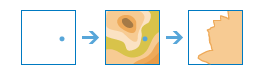
The Create Viewshed task identifies visible areas based on the observer locations you provide. The results are areas where the observers can see the observed objects (and the observed objects can see the observers).
This task is a wrapper around the Viewshed task found in Elevation Analysis Services. The main difference between these two tasks is that Create Viewshed provides for feature service layers as input and output.
Request URL
http://<analysis url>/CreateViewshed/submitJobRequest Parameters
| Parameter | Description |
|---|---|
inputLayer (Required) | The features to use as the observer locations. Syntax: As described in detail in the Feature input topic, this parameter can be one of the following:
Examples:
|
demResolution | The approximate spatial resolution (cell size) of the source elevation data used for the calculation. The default is the finest resolution available. The resolution values are an approximation of the spatial resolution of the digital elevation model. While many elevation sources are distributed in units of arc seconds, the keyword is an approximation of those resolutions in meters for easier understanding.
|
maximumDistance | This is a cutoff distance where the computation of visible areas stops. Beyond this distance, it is unknown whether the analysis points and the other objects can see each other. It is useful for modeling current weather conditions or a given time of day, such as dusk. Large values increase computation time. Unless specified, a default maximum distance will be computed based on the resolution and extent of the source DEM. The allowed maximum value is 50 kilometers. Use maxDistanceUnits to set the units for maximumDistance.
|
maxDistanceUnits | The units for the maxDistance parameter.
|
observerHeight | This is the height above the ground of the observer locations. The default is 1.75 meters, which is approximately the average height of a person. If you are looking from an elevated location, such as an observation tower or a tall building, use that height instead. Use observerHeightUnits to set the units for observerHeight.
|
observerHeightUnits | The units for the observerHeight parameter.
|
targetHeight | This is the height of structures or people on the ground used to establish visibility. The result viewshed are those areas where an input point can see these other objects. The converse is also true; the other objects can see an input point.
Use targetHeightUnits to set the units for targetHeight.
|
targetHeightUnits | The units for the targetHeight parameter.
|
generalize | Determines whether the viewshed polygons are to be generalized. The viewshed calculation is based on a raster elevation model that creates a result with stair-stepped edges. To create a more pleasing appearance and improve performance, the default behavior is to generalize the polygons. The generalization process smooths the boundary of the visible areas and may remove some single-cell visible areas.
|
outputName | If provided, the task will create a feature service of the results. You define the name of the service. If an outputName value is not provided, the task will return a feature collection. Syntax: Syntax: |
context | The Context parameter contains the following additional settings that affect task operation:
Syntax: |
f | The response format. The default response format is html. Values: html | json |
Response
When you submit a request, the request assigns a unique job ID for the transaction.
Syntax:{
"jobId": "<unique job identifier>",
"jobStatus": "<job status>"
}
After the initial
request is submitted you can use the
jobId to periodically check the status of the job and messages as described in the topic Checking job status.
Once the job has successfully completed, you use
the jobId to retrive the results. To track the status, you can make a request of the following form:http://<analysis url>/CreateViewshed/jobs/<jobId>
Accessing results
When the status of the job request is esriJobSucceeded, you can access the results of the analysis by making a request of the following form:
http://<analysis url>/jobs/<jobId>/results/viewshedLayer?token=<your token>&f=json| Parameter | Description |
|---|---|
viewshedLayer | The viewshed polygons.
The result has properties for parameter name, data type, and value. The contents of value depends upon the outputName parameter provided in the initial request.
See Feature Output for more information about how the result layer or collection is accessed. |