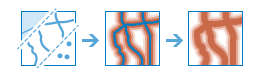
The Create Buffers task creates polygons that cover a given distance from a point, line, or polygon feature. Buffers are typically used to create areas that can be further analyzed using a tool such as Overlay Layers.
For example, if the question is "What buildings are within one mile of the school?", the answer can be determined by creating a one-mile buffer around the school and overlaying the buffer with the layer containing building footprints. The result is a layer of those buildings within one mile of the school.
Request URL
http://<analysis url>CreateBuffers/submitJobRequest parameters
| Parameter | Description | ||||||||||
|---|---|---|---|---|---|---|---|---|---|---|---|
inputLayer (Required) | The point, line, or polygon features to be buffered. Syntax: As described in detail in the Feature input topic, this parameter can be one of the following:
Examples:
| ||||||||||
distances (Required if Field is not provided) | An array of double values to buffer the input features. You must supply values for either the Distances or Field parameter. You can enter a single distance value or multiple values, separating each value with a space. The units of the distance values is supplied by the Units parameter. Examples:
| ||||||||||
field (Required if distances is not provided) | A field on the inputLayer containing a buffer distance. Unlike the distances parameter, multiple distances are not supported on field input. Example: "field": "Setback" | ||||||||||
units | The linear unit to be used with the distance values specified in distances or contained in the field value. Values: Meters | Kilometers | Feet | Miles | NauticalMiles | Yards The default is Meters Example: "units": "Miles" | ||||||||||
dissolveType | Specifies how overlapping buffers are processed. Values: None | Dissolve
Example: "dissolveType": "Dissolve" | ||||||||||
ringType | Specifies how multiple-distance buffers are processed. Values: Disks | Rings
Example:"ringType": "Disks" | ||||||||||
sideType | Specifies the side of the line that will be buffered when buffering line features. Typically, this is both sides (Full, which is the default). Left and right are determined as if you were walking from the first x,y coordinate of the line (the start coordinate) to the last x,y coordinate of the line (the end coordinate). Specifying left or right usually means you know that the line features were created and stored in a particular direction (for example, upstream or downstream in a river network). When buffering polygon features, you can specify whether the buffer includes or excludes the polygon being buffered. Values: Full | Right | Left | Outside
sideType is enabled only for single distance buffers. Example: "sideType": "Outside" | ||||||||||
endType | The shape of the buffer at the end of line input features. This parameter is not valid for polygon input features. At the ends of lines, the buffer can be rounded (Round) or be straight across (Flat). Values: Round | Flat
Example: "endType": "Flat" | ||||||||||
outputName | If provided, the task will create a feature service of the results. You define the name of the service. If an outputName value is not provided, the task will return a feature collection. Syntax: Syntax: | ||||||||||
context | The Context parameter contains the following additional settings that affect task operation:
Syntax: | ||||||||||
f | The response format. The default response format is html. Values: html | json |
Response
When you submit a request, the service assigns a unique job ID for the transaction.
{
"jobId": "<unique job identifier>",
"jobStatus": "<job status>"
}
After the initial
request is submitted you can use jobId to periodically check the status of the job and messages as described in Checking job status.
Once the job has successfully completed, use
jobId to retrieve the results. To track the status, you can make a request of the following form:http://<analysis url>/CreateBuffers/jobs/<jobId>
Access the results
When the status of the job request is esriJobSucceded, you can access the results of the analysis by making a request of the following form.
http://<analysis url>/CreateBuffers/jobs/<jobId>/results/bufferLayer?token=<your token>&f=json| Parameter | Description |
|---|---|
bufferLayer | The buffer polygons. The result has properties for paramName, dataType, and value. The contents of the value property depend on the outputName parameter value provided in the initial request.
See Feature output for more information about how the result layer or collection is accessed. |










