- URL:https://<orthomappingtools-url>/GenerateOrthomosaic
- Version Introduced:10.6.1
Description
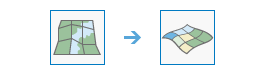
The GenerateOrthomosaic operation is a service tool that's used to generate a single orthorectified, mosaicked image from an image collection after the block adjustment.
License:
As of ArcGIS 10.5, you must license your ArcGIS Server as an ArcGIS Image Server to use this resource.Request parameters
| Parameter | Details |
|---|---|
| imageCollection | The image collection (mosaic dataset) name or URL. The service must exist before calling the GenerateOrthomosaic service. Syntax: A JSON object supports three keys: itemId, url, and uri. These keys are case sensitive. Example: |
| outputOrthoImage (Required) | This is the output mosaicked orthoimage converted from the image collection after the block adjustment. Syntax: A JSON object describes the output image collection name or URL. |
| regenSeamlines (Optional) | Specifies whether seamlines are applied before the orthomosaic image generation. The seamlines are regenerated if this flag is turned on. You can set the seamline options through the context parameter. If the seamline generation options are not set, the default is used. |
| recomputeColorCorrection (Optional) | Specifies whether color correction settings are applied to the output orthoimage. Color correction is recomputed if this option is turned on. You can configure the compute color correction settings through the context parameter. If there is no color collection setting, the default is used. |
| context (Optional) | Contains additional environment settings that affect output image. The following are the supported environment settings for this parameter:
|
| f | The response format. The default response format is html. Values: html | json |
Response
When you submit a request, the task assigns a unique job ID for the transaction.
Syntax:{
"jobId": "<unique job identifier>",
"jobStatus": "<job status>"
}
After the initial request is submitted, you can use jobId to periodically review the status of the job and messages as described in Checking job status. Once the job has successfully completed, use jobId to retrieve the results. To track the status, you can make a request of the following form:
https://<orthomapping tools url>/GenerateOrthomosaic/jobs/<jobId>When the status of the job request is esriJobSucceeded, you can access the results of the analysis by making a request of the following form:
https://<orthomapping tools url>/GenerateOrthomosaic/job/<jobId>/results/result?token=<your token>&f=jsonThe result will be the image service URL and item ID of the orthomosaicked image.
Example usage
Below is a sample URL for GenerateOrthomosaic.
https://services.myserver.com/arcgis/rest/services/System/OrthomappingTools/GPServer/GenerateOrthomosaic/submitJobThe result will be the image service URL and itemId of the orthomosaicked image.
JSON Request example
imageCollection={"itemId": "1780d648db3545bba8661ad98df824a4"}&
outputOrthoImage={"serviceProperties":{"name": "dronedtm"}}&
regenSeamline=true&
recomputeColorCorrection=true&
context={"outSR": {"wkid": 3516}}