Available with Image Analyst license.
- URL:https://<rasteranalysistools-url>/GenerateMultidimensionalAnomaly
- Version Introduced:10.8
Description
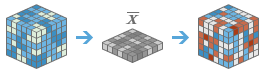
The GenerateMultidimensionalAnomaly task is used to compute the anomaly for each slice in a multidimensional raster to generate a multidimensional raster. An anomaly is the deviation of an observation from its standard or mean value.
License:
You must license your ArcGIS Server as an ArcGIS Image Server to use this resource.Request parameters
| Parameter | Details |
|---|---|
| inputMultidimensionalRaster (Required) | The portal folder ID, portal item ID, image service URL, cloud multidimensional raster dataset, or shared raster dataset that will be added to the image collection. At least one type of input needs to be provided in the JSON object. Syntax: A JSON object describes the input multidimensional raster. |
| outputName (Required) | Output hosted image service properties. If the hosted image service is already created, the portal item ID or service URL can be given to the service tool. The output path of the multidimensional raster dataset generated in the raster store will be used to update the existing service definition. The service tool can also generate new hosted image service with the given service properties. The output hosted image service is stored in a raster store and shared on either the Raster Analysis Image Server or Image Hosting Image Server depending on the Enterprise configuration. Syntax: JSON object describes the output multidimensional raster. At least one type of input needs to be provided in the JSON object. If multiple inputs are given. The itemid takes the priority. Note:Set “image, metadata” as image service capabilities to make sure the output image service can be recognized as multidimensional by other raster analysis tools. Example |
| variables (Optional) | The variable or variables that will be predicted in the analysis. If no variables are specified, all variables will be used. Syntax: Either a string representing the variables, with multiple variables separated by comma, or list containing the variables. Example |
| method (Optional) | Specifies the method that will be used to calculate the anomaly. The default value, DIFFERENCE_FROM_MEAN, calculates the difference between a pixel's value and the mean of that pixel's values across slices defined by the interval. To calculate the percent difference between a pixel value and the mean of that pixel's value across slices defined by the interval, PERCENT_DIFFERENCE_FROM_MEAN should be selected. If PERCENT_OF_MEAN is used, the percent of the mean will be calculated. With Z_SCORE, the z-score for each pixel will be calculated. DIFFERENCE_FROM_MEDIAN calculates the difference between a pixel value and the mathematical medial of that pixel's values across slices defined by the interval. PERCENT_DIFFERENCE_FROM_MEDIAN calculates the percent difference between a pixel value and the mathematical median of that pixel's values across slices defined by the interval. If PERCENT_OF_MEDIAN is used, the percent of the mathematical median will be calculated. Note:A z-score of 0 indicates the pixel's value is identical to the mean. A z-score of 1 indicates the pixel's value is 1 standard deviation from the mean. If a z-score is 2, the pixel's value is 2 standard deviations from the mean, and so on. Values: DIFFERENCE_FROM_MEAN | PERCENT_DIFFERENCE_FROM_MEAN | PERCENT_OF_MEAN | Z_SCORE | DIFFERENCE_FROM_MEDIAN | PERCENT_DIFFERENCE_FROM_MEDIAN | PERCENT_OF_MEDIAN Syntax: A string representing the method. Example |
| calculationInterval (Optional) | Specifies the temporal interval that will be used to calculate the mean: YEARLY calculates the yearly mean for each pixel; RECURRING_MONTHLY calculates the monthly mean for each; RECURRING_WEEKLY calculates the weekly mean; RECURRING_DAILY calculates the daily mean; HOURLY calculates the hourly mean; ALL calculates the mean across all slices for each pixel; and EXTERNAL_RASTER calculates based on an existing raster dataset that contains the mean or median value for each pixel that is referenced. Values: ALL | YEARLY | RECURRING_MONTHLY | RECURRING_WEEKLY | RECURRING_DAILY | HOURLY | EXTERNAL_RASTER |
| referenceMeanRaster | Specifies the reference raster dataset that contains a previously calculated mean for each pixel. The anomalies will be calculated in comparison to this mean. At least one type of input must be provided in the JSON object. If multiple inputs are given, the itemId takes the priority. Syntax: JSON object describes the input raster. Example |
| ignoreNodata (Optional) | Specifies whether NoData values are ignored in the analysis. If true, the analysis will include all valid pixels along the time dimension and ignore any NoData pixels. This is the default. If false, the analysis will result in NoData if there are any NoData values for the pixel along the time dimension. Values: true | false |
| context (Optional) | Contains additional settings that affect task execution. This task has the following settings:
|
| f | The response format. The default response format is html. Values: html | json |
Example usage
Below is a sample request URL for GenerateMultidimensionalAnomaly:
https://machine.domain.com/webadaptor/rest/services/System/RasterAnalysisTools/GPServer/GenerateMultidimensionalAnomaly?inputMultidimensionalRaster={"itemId": "1780d648db3545bba8661ad98df824a4"}&
outputName={"serviceProperties": {"name":"watertemp_anomaly"}}&f=jsonBelow is a sample POST request for GenerateMultidimensionalAnomaly:
POST /webadaptor/rest/services/System/RasterAnalysisTools/GPServer/GenerateMultidimensionalAnomaly HTTP/1.1
Host: machine.domain.com
Content-Type: application/x-www-form-urlencoded
Content-Length: []
inputMultidimensionalRaster={"itemId": "1780d648db3545bba8661ad98df824a4"}&outputName={"serviceProperties": {"name": "watertemp_anomaly"}}&f=jsonBoth of the above requests use the following parameters and values in their requests:
inputMultidimensionalRaster={"itemId": "1780d648db3545bba8661ad98df824a4"}
outputName={"serviceProperties": {"name": "watertemp_anomaly"}}
f=jsonResponse
When you submit a request, the task assigns a unique job ID for the transaction.
Syntax:{ "jobId": "<unique job identifier>", "jobStatus": "<job status>" }
After the initial request is submitted, you can use the jobId to periodically check the status of the job and messages, as described in Check job status. Once the job has successfully completed, use the jobId to retrieve the results. To track the status, you can make a request of the following form:
https://<rasterAnalysisTools-url>/GenerateMultidimensionalAnomaly/jobs/<jobId>When the status of the job request is esriJobSucceeded, you can access the results of the analysis by making a request of the following form:
https://<rasterAnalysisTools-url>/GenerateMultidimensionalAnomaly/jobs/<jobId>/results/resultJSON Response example
The response returns the results output parameter, which has properties for parameter name, data type, and value. The content of value is always the image service URL.
{
"paramName": "outputMultidimensionalRaster",
"dataType": "GPString",
"value": {
"itemId": "c267610d0feb4370bf38cc6e2c4ac261",
"url": "https://<servername>/arcgis/rest/services/Hosted/<servicename>/ImageServer"
}
}