- URL:https://<orthomappingtools-url>/ComputeSensorModel
- Version Introduced:10.6.1
Description
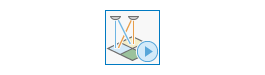
The ComputeSensorModel operation is a service that computes the bundle block adjustment for the image collection and applies the frame transformation to the images. It also generates the control point, solution, solution points, and flight path tables, though these tables are not published as portal items.
License:
As of ArcGIS 10.5, you must license your ArcGIS Server as an ArcGIS Image Server to use this resource.
Request parameters
| Parameter | Details |
|---|---|
| imageCollection | The image collection (mosaic dataset) name or URL. The image service must exist before calling this service to compute sensor model. Syntax: A JSON object supports three keys: itemId, url, and uri. These keys are case sensitive. Example: |
| mode (Optional) | The bundle block adjustment mode keyword. It is used when the image collection type is UAV/UAS or UNKNOWN at the same time that the block adjustment status is Raw or Quick. The following modes are supported:
|
| locationAccuracy (Optional) | This parameter allows you to specify the GPS location accuracy level of the source image. The following options determine how far the tool will search for neighboring matching images for calculating tie points and block adjustments:
|
| context | Contains additional settings for the request. These additional settings include:
|
| f | The response format. The default response format is html. Values: html | json |
Note:
The ComputeSensorModel automatically determines the mode parameter based on the image collection type. For UA and drone images, the client can configure the adjustment mode from Quick, Full, and Refine. For aerial images, the mode is always Full and point accuracy is honored. For satellite images, only the RPC adjustment mode is supported.Response
When you submit a request, the task assigns a unique job ID for the transaction.
Syntax:{
"jobId": "<unique job identifier>",
"jobStatus": "<job status>"
}
After the initial request is submitted, you can use jobId to periodically review the status of the job and messages as described in Checking job status. Once the job has successfully completed, use jobId to retrieve the results. To track the status, you can make a request of the following form:
https://<orthomapping tools url>/ComputeSensorModel/jobs/<jobId>
The response, once the job request is complete, returns the result parameter, which can be accessed by making a request of the below form. The result parameter contains the output image collection url.
{"url": "https://<orthomapping tools url>/ComputeSensorModel/jobs/<jobId>/results/result"}
When the status of the job request is esriJobSucceeded, you can access the results of the analysis by making a request of the following form:
https://<orthomapping tools url>/ComputeSensorModel/jobs/<jobId>/results/result?token=<your token>&f=json
Example usage
The following is a sample URL for ComputeSensorModel:
https://services.myserver.com/arcgis/rest/services/System/OrthomappingTools/GPServer/ComputeSensorModel/submitJob
JSON Request example
The result has properties for parameter name, data type, and value.
imageCollection={"itemId": "1780d648db3545bba8661ad98d824a4"}&
mode=QUICK&
locationAccuracy=HighJSON Response example
{
"paramName": "result",
"dataType": "GPString",
"value": {
"url": "https://<server name>/arcgis/rest/services/Hosted/<service name>/ImageServer"
}
}