You can use search to find locations such as addresses, places, or points of interest. When there are configured layers in the scene, you can also search for specific features. For example, you can search for an underground utility ID and Scene Viewer will zoom to the utility, highlight it, and display a pop-up about the asset.
To use search for locations and configured layers, do the following:
- Open Scene Viewer or a scene-based app to search.
- Search for locations. Additionally, when the scene has configured layers, you can search for specific features.
As you type, suggestions are listed in the results. Suggestions appear for street addresses, street intersections, points of interest by name or type (for example, Riverside Hospital or hospital), place-names, and postal codes, provided you use ArcGIS World Geocoder. If there are configured hosted feature layers, features from these layers will also display in the results. Locators may or may not have suggestions enabled.
- Narrow your search by clicking the drop-down arrow and choosing the layer name or locator. By default, Scene Viewer searches all available resources.
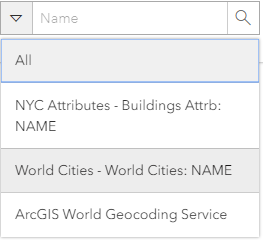
The hint text configured by the owner of the scene displays in the search box.
- Enter your search and the scene automatically zooms to and highlights the feature with the pop-up displayed.