 The Aggregate Multidimensional Raster tool generates a multidimensional raster dataset by combining existing multidimensional raster variables along a dimension.
The Aggregate Multidimensional Raster tool generates a multidimensional raster dataset by combining existing multidimensional raster variables along a dimension.
Note:
This tool is now available in Map Viewer, the modern map-making tool in ArcGIS Enterprise. To learn more, see Aggregate Multidimensional Raster (Map Viewer).
To run this tool, the portal must be configured for raster analysis.
If you do not see this tool in Map Viewer Classic, contact your organization administrator. Your portal may not be configured for raster analysis, or you may not have the privileges required to run the tool.
Workflow diagram
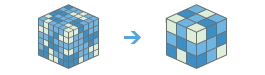
Example
Given 30 years of sea surface temperature data, collected monthly at every 5 meters depth up to 100 meters, aggregate data in the following ways:
- Aggregate monthly temperature data into yearly data.
- Aggregate monthly temperature data into 4-month intervals.
- Aggregate temperature data from 0 to 25 meters, then from 25 to 50 meters, and then from 50 to 100 meters.
Usage notes
This tool allows you to mathematically combine slices in a multidimensional dataset.
For information on how to publish multidimensional imagery layers, see Publish multidimensional imagery layers.
The parameters for this tool are listed in the following table:
| Parameter | Explanation |
|---|---|
| Choose multidimensional imagery layer to aggregate | The input imagery layer containing multidimensional data that will be aggregated. |
| Choose dimension along which to aggregate | The aggregation dimension. This is the dimension along which the variables will be aggregated. |
| Choose variable(s) to aggregate | The variable or variables that will be aggregated along the given dimension. If no variable is specified, all variables with the selected dimension will be aggregated. For example, to aggregate daily temperature data into monthly average values, specify temperature as the variable to be aggregated. If you do not specify any variables and you have both daily temperature and daily precipitation variables, both variables will be aggregated into monthly averages and the output multidimensional raster will include both variables. |
| Choose aggregation method | Specifies the mathematical method that will be used to combine the aggregated slices in an interval.
|
| Choose aggregation definition | Specifies the dimension interval for which the data will be aggregated.
|
| Choose keyword interval | Specifies the keyword interval that will be used when aggregating along the dimension.
This parameter is required when the aggregation definition is set to Interval Keyword, and the aggregation is across time. |
| Value interval | The size of the interval that will be used for the aggregation. For example, to aggregate 30 years of monthly temperature data into 5-year increments, enter 5 as the Value Interval value, and set the Unit parameter to Years. This parameter is required when the aggregation definition is set to Interval Value. |
| Unit | The unit that will be used for the interval value. This parameter is required when the aggregation definition is set to Interval Value, and the aggregation is across time. |
| Define ranges | Interval ranges will be used to aggregate groups of values. They consist of pairs of minimum and maximum range values, with data type Double or Date. This parameter is required when the aggregation definition is set to Interval Ranges. |
| Ignore missing values in calculation | Specifies whether missing values are ignored in the analysis.
|
| Result layer name | The name of the layer that will be created in My Content and added to the map. The default name is based on the tool name and the input layer name. If the layer already exists, you will be prompted to provide another name. You can specify the name of a folder in My Content where the result will be saved using the Save result in drop-down box. |
| Percentile value | The percentile to calculate. The default is 90, indicating the 90th percentile. The values can range from 0 to 100. The 0th percentile is equivalent to the minimum statistic, and the 100th percentile is equivalent to the maximum. A value of 50 will produce the same result as the median statistic. |
| Percentile interpolation type | Specifies the method of percentile interpolation that will be used when there is an even number of values from the input raster to be calculated.
|
Environments
Analysis environment settings are additional parameters that affect a tool's results. You can access the tool's analysis environment settings by clicking the gear icon  at the top of the tool pane.
at the top of the tool pane.
This tool honors the following Analysis Environments:
- Output coordinate system—Specifies the coordinate system of the output layer.
- Extent—Specifies the area to be used for analysis.
- Snap Raster—Adjusts the extent of the output so it matches the cell alignment of the specified snap raster layer.
- Cell size—The cell size to use in the output layer.
- Resampling method—The method to use to interpolate pixel values.
- Parallel processing factor—Controls the raster processing CPU or GPU instances.
Similar tools and raster functions
Use Aggregate Multidimensional Raster to mathematically combine slices in a multidimensional raster. Other tools may be useful in solving similar problems.
ArcGIS Pro analysis tools and raster functions
The Aggregate Multidimensional Raster geoprocessing tool is available in the Image Analyst and the Spatial Analyst toolboxes.
Aggregate Multidimensional Raster is also available as a raster function.
ArcGIS Enterprise developers resources
If you are working in ArcGIS REST API, use the Aggregate Multidimensional Raster task.
If you are working in ArcGIS API for Python, use aggregate_multidimensional_raster from the arcgis.raster.analytics module.
from the arcgis.raster.analytics module.